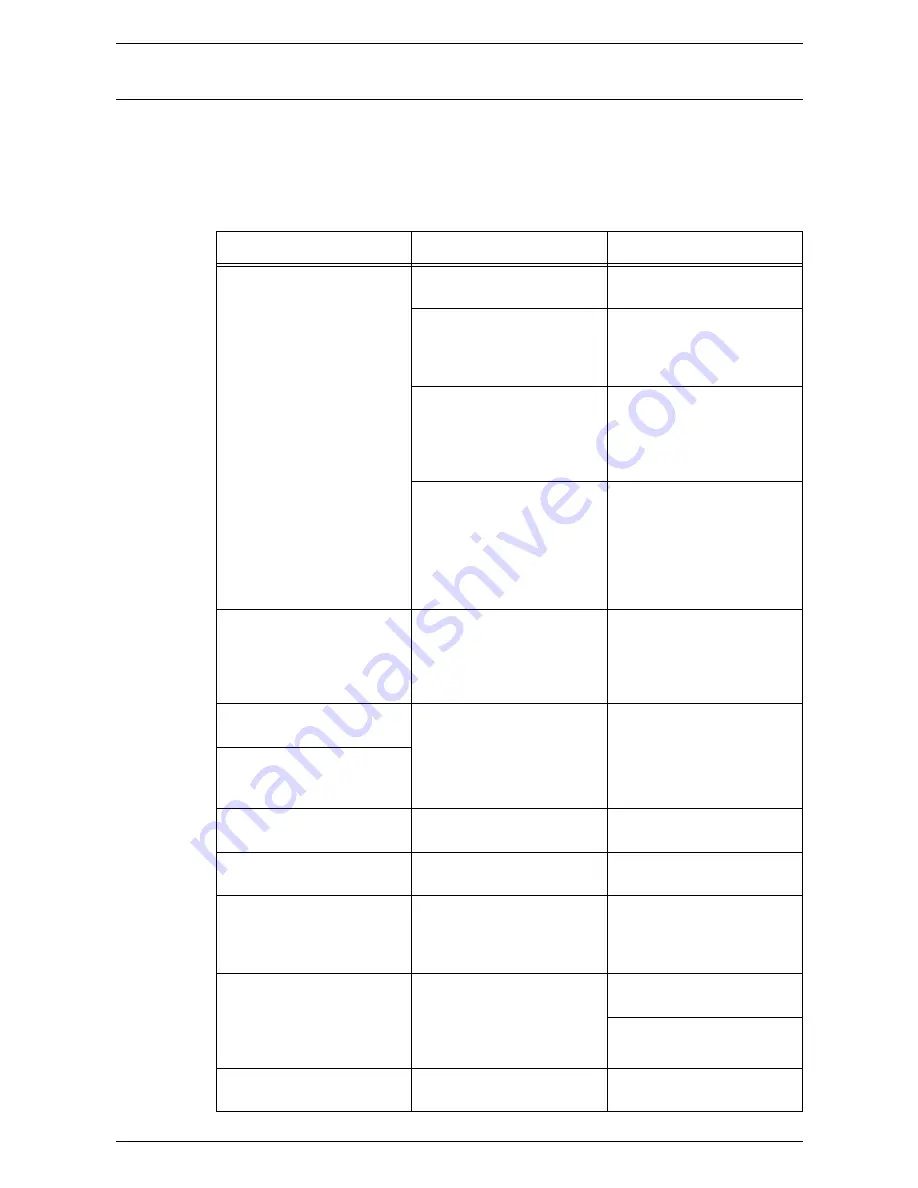
9 Problem Solving
104
CentreWare Internet Services
This section explains the troubleshooting procedures while using CentreWare Internet
Services.
Troubleshooting
The possible causes, confirmation methods, and actions are as follows.
Problem
Confirmation Method
Action
Cannot access CentreWare
Internet Services.
Check if the machine is
switched on.
Switch on the machine.
Print out the Configuration
Report to check if the
CentreWare Internet
Services port is activated.
Activate the CentreWare
Internet Services port.
Check if the Internet address
is correctly entered.
Check the Internet address. If
Services cannot be
accessed, enter the IP
address to make the
connection.
Check if the proxy server is
used.
Depending on the proxy
server, connections may not
be possible.
Set your browser so that it
will not try to access the
machine through a proxy
server.
The “please wait” message is
displayed.
–
Wait for a while as instructed.
If nothing happens, click the
[Refresh] button. If this does
not help, check that the
machine is working correctly.
The [Refresh] button is not
working.
Check if you are using the
specified OS and browser.
Use the specified OS and
browser.
Selecting menu in the left
frame does not change the
right frame connection.
The screen display is
distorted.
–
Change the window size of
the browser.
The latest information is not
displayed.
–
Click the [Refresh] button.
Clicking the [Apply] button
does not reflect the new
settings.
Check if the entered value is
correct.
Enter the correct value. If the
entry is not valid, it will be
changed within the limit
automatically.
Clicking the [Apply] button
will display messages like
“the server has returned
ineffective or unrecognizable
response” or “no data”.
Check if the user ID and
passcode are correct.
Enter the correct user ID and
passcode.
Reboot the machine.
Cannot delete the job.
–
Wait for a while and then click
the [Refresh] button.
Содержание WorkCentre 5020
Страница 1: ......
Страница 6: ...6 ...
Страница 10: ...1 Before Using the Machine 10 ...
Страница 22: ...2 Maintenance 22 ...
Страница 32: ...3 Using CentreWare Internet Services 32 ...
Страница 36: ...4 Job Status 36 ...
Страница 52: ...6 Printer Environment Settings 52 ...
Страница 64: ...7 Scanner Environment Settings 64 ...
Страница 126: ...10 Appendix 126 ...






























