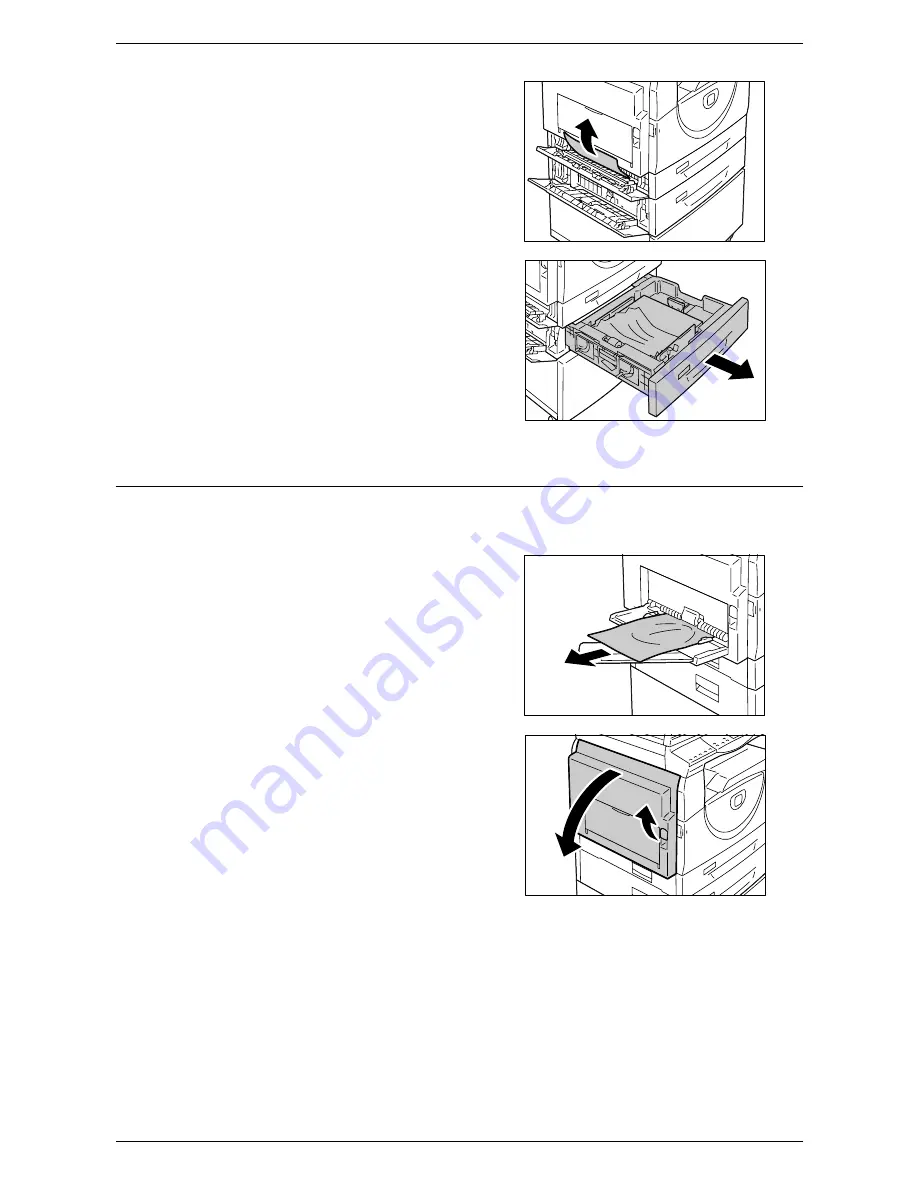
9 Problem Solving
100
3.
If the jammed paper is accessible
through Access Cover 1, remove the
jammed paper.
4.
Pull out Tray 2 toward you, and remove
the jammed paper.
NOTE:
Do not leave any torn pieces of
paper inside the machine.
5.
Push Tray 2 gently back into position,
and close Access Cover 1 and Access
Cover 2.
C3: Paper Jam in the Bypass Tray
The following procedure describes how to clear paper jams in the Bypass Tray when
an error code [C3] appears in the Display.
1.
Check the feed slot of the Bypass Tray
to remove the jammed paper.
NOTE:
Remove all the sheets from the tray.
NOTE:
Do not leave any torn pieces of
paper inside the machine.
2.
Slide the Extension Flap back in, and
close the Bypass Tray.
3.
Pull up the Left Side Cover Latch to
open the Left Side Cover, and close the
Left Side Cover.
NOTE:
Opening and closing the Left Side
Cover releases any tightly jammed paper
inside the machine. This reduces the
possibility of tearing the jammed paper
when you open the Bypass Tray in the
following step.
4.
Open the Bypass Tray, and slide out the Extension Flap.
5.
Fan the edges of the paper that you removed, and neatly align all four corners of
the paper.
6.
Insert the paper into the tray with the side to be copied or printed facing down.
For information on how to load paper in the Bypass tray, refer to the User Guide.
7.
Press the <Start> button to resume the job.
Содержание WorkCentre 5020
Страница 1: ......
Страница 6: ...6 ...
Страница 10: ...1 Before Using the Machine 10 ...
Страница 22: ...2 Maintenance 22 ...
Страница 32: ...3 Using CentreWare Internet Services 32 ...
Страница 36: ...4 Job Status 36 ...
Страница 52: ...6 Printer Environment Settings 52 ...
Страница 64: ...7 Scanner Environment Settings 64 ...
Страница 126: ...10 Appendix 126 ...






























