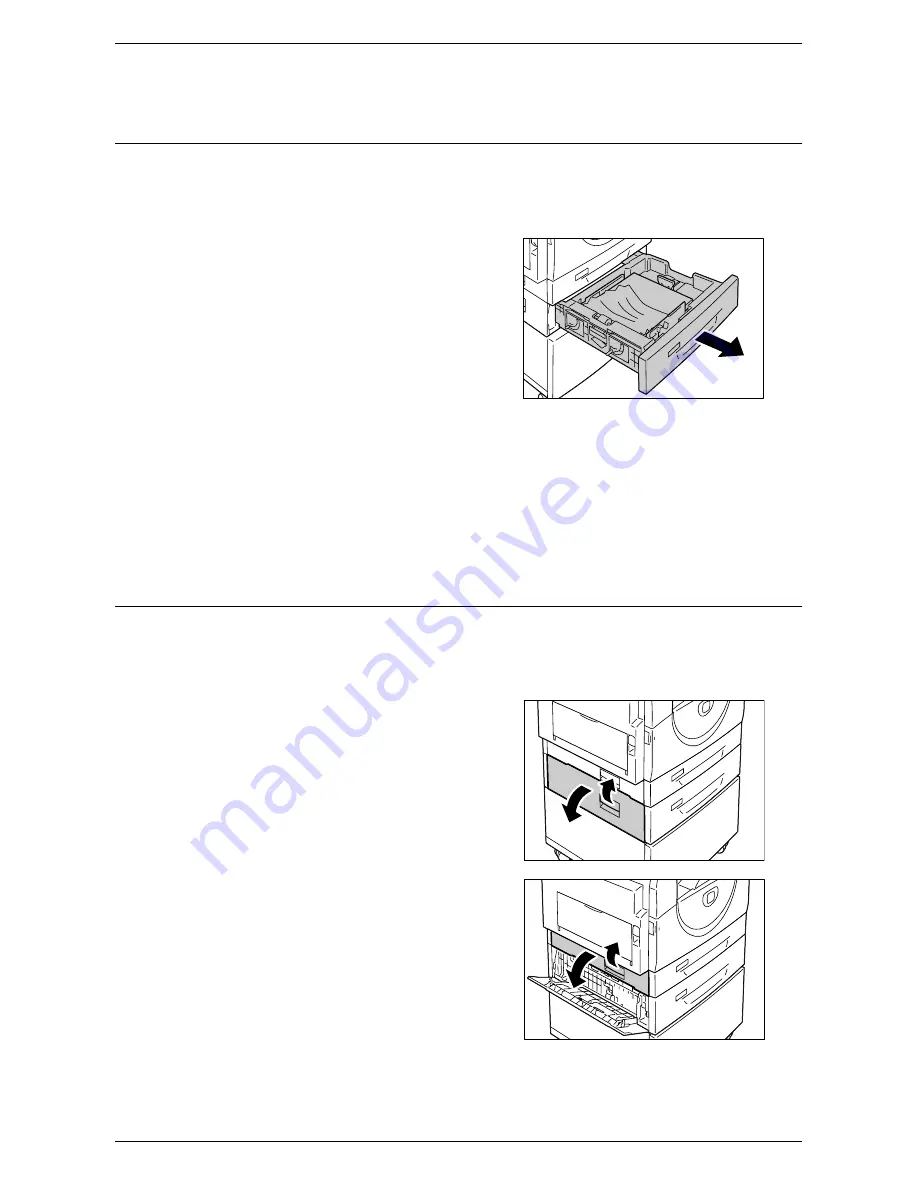
Paper Jams
99
4.
Push Tray 1 gently back into position.
C2: Paper Jam in Tray 2
The following procedure describes how to clear paper jams in Tray 2 when an error
code [C2] appears in the Display.
NOTE:
Paper Tray 2 is an optional accessory that can be used as Tray 2.
1.
Pull out Tray 2 toward you.
NOTE:
Identify the location of the paper
jam first. Randomly pulling out the trays
may tear the jammed paper, and any torn
pieces of paper remaining in the machine
may eventually cause the machine to
malfunction.
2.
Remove the jammed paper.
NOTE:
Do not leave any torn pieces of
paper inside the machine.
3.
Check that the paper guides are adjusted correctly.
NOTE:
If Tray 2 has run out of paper, load paper in the tray. For information on how to
load paper in Tray 2, refer to the User Guide.
4.
Push Tray 2 gently back into position.
E3: Paper Jam in Tray 2
The following procedure describes how to clear paper jams in Tray 2 when an error
code [E3] appears in the Display.
NOTE:
Paper Tray 2 is an optional accessory that can be used as Tray 2.
1.
Hold the latch, and open Access Cover
2.
2.
Hold the latch, and open Access Cover
1.
Содержание WorkCentre 5020
Страница 1: ......
Страница 6: ...6 ...
Страница 10: ...1 Before Using the Machine 10 ...
Страница 22: ...2 Maintenance 22 ...
Страница 32: ...3 Using CentreWare Internet Services 32 ...
Страница 36: ...4 Job Status 36 ...
Страница 52: ...6 Printer Environment Settings 52 ...
Страница 64: ...7 Scanner Environment Settings 64 ...
Страница 126: ...10 Appendix 126 ...
















































