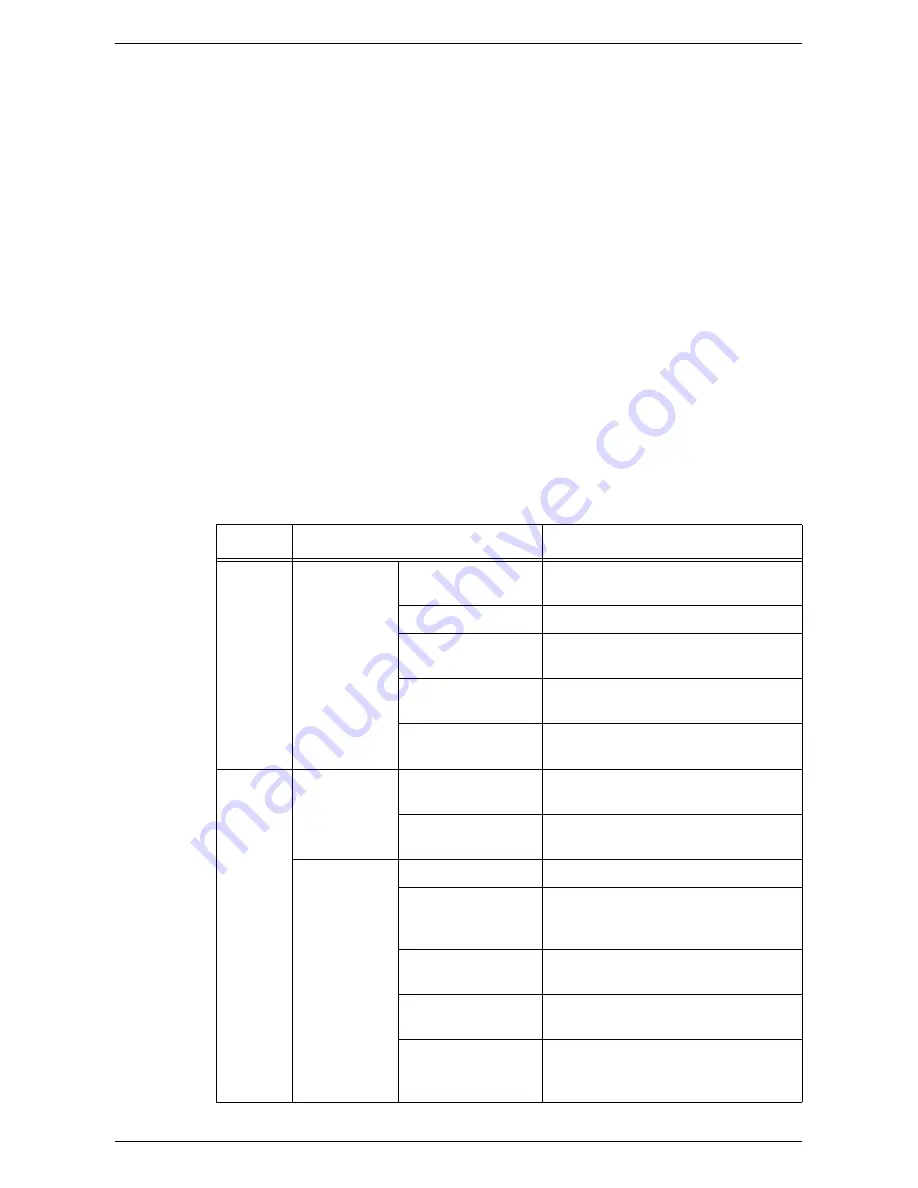
TCP/IP (LPD or Port9100)
45
4) If you are using the Port9100 port, select the [Enabled] check box for
[Port9100]. If you are using the LPD port, select the [Enabled] check box for
[LPD].
NOTE:
Confirm that the SNMP port is enabled. If not enabled, select the [Enabled]
check box for [SNMP]. For information on how to configure SNMP settings, refer to
SNMP Configuration on page 49
.
5) Click [Apply].
6) If prompted, enter the System Administrator user ID and passcode, and click
[OK].
NOTE:
By default, the System Administrator user ID is "11111" and its passcode is not
set.
NOTE:
You can also enable each port on the Control Panel of the machine in the
System Setting Mode. For more information, refer to
System Settings on page 109
.
4.
Depending on your requirements, configure the LPD or Port9100 settings.
1) Click the [Connectivity] folder, and then [Protocols] folder.
2) Click [LPD] or [Port9100].
3) Configure the required options.
The following table shows the information fields and settings on the [Port 9100] and
[LPD] pages.
Port
Setting items
Description
LPD
General
Protocol
Displays whether the protocol is
enabled or disabled.
Physical Connection
Displays "Ethernet".
Port Number
Enter the port number within the range
of 1 to 65535.
Connection
Time-Out
Specify the connection time-out period
when transmission fails.
Maximum Number of
Sessions
Enter the maximum number of
sessions.
Port 9100 General
Protocol
Displays whether the protocol is
enabled or disabled.
Physical Connection
Displays "Ethernet". This is a display-
only item.
Port
Information
TCP Port Number
Enter the port number for Port 9100.
Bidirectional
Displays whether the bidirectional
communication is enabled or disabled.
This is a display-only item.
Maximum
Connections per Port
Displays "8". This is a display-only item.
End of Job Timeout
Specify the connection time-out period
when transmission fails.
PDL Switching
Displays whether the PDL Switching
feature is enabled or disabled. This is a
display-only item.
Содержание WorkCentre 5020
Страница 1: ......
Страница 6: ...6 ...
Страница 10: ...1 Before Using the Machine 10 ...
Страница 22: ...2 Maintenance 22 ...
Страница 32: ...3 Using CentreWare Internet Services 32 ...
Страница 36: ...4 Job Status 36 ...
Страница 52: ...6 Printer Environment Settings 52 ...
Страница 64: ...7 Scanner Environment Settings 64 ...
Страница 126: ...10 Appendix 126 ...






























