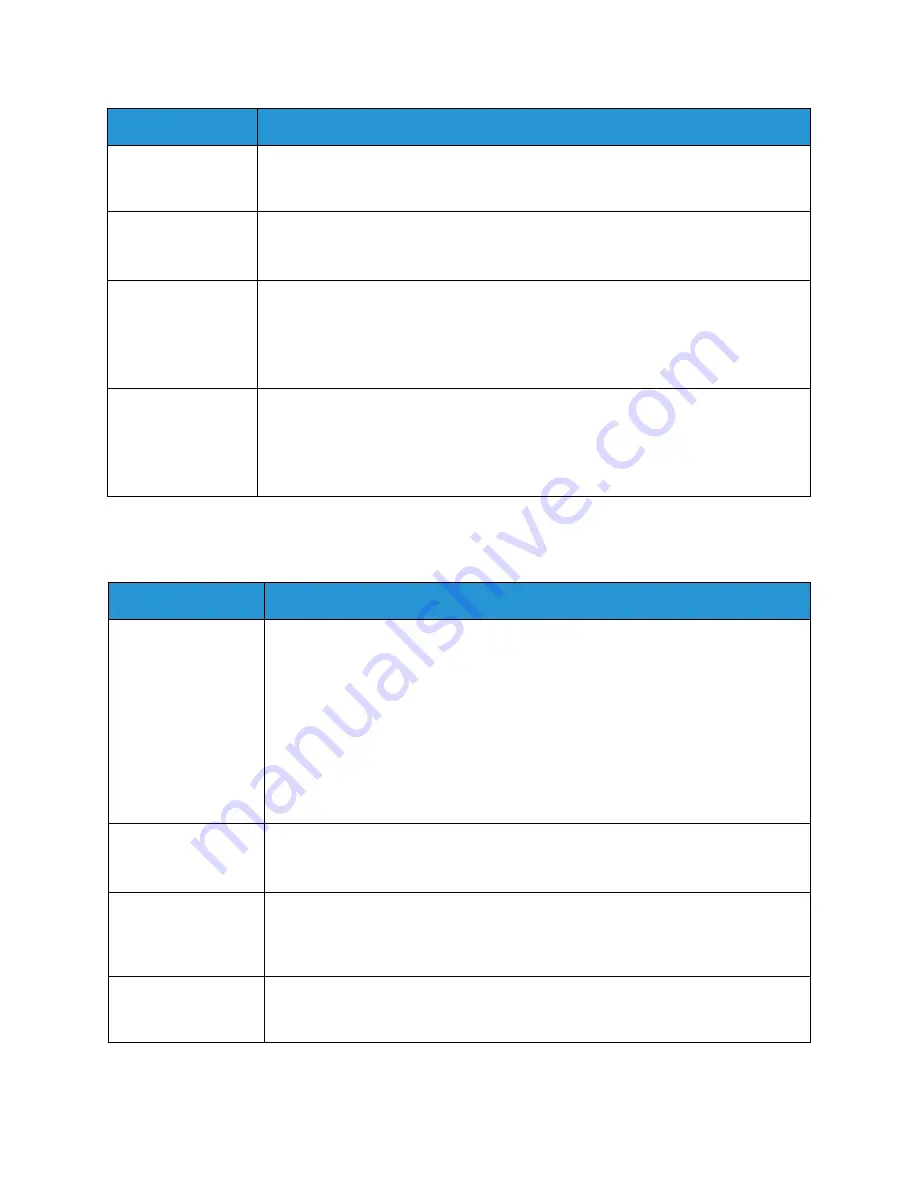
Common Problems
Xerox
®
WorkCentre
®
3025
User Guide
201
Scanning Problems
Blank copies.
• Ensure that the original is face down on the platen glass or face up in the
automatic document feeder. If the problem continues, contact a service
representative.
Image rubs off the
copy easily.
• Replace the paper in the tray with paper from a new package.
• In high humidity areas, do not leave paper in the machine for extended periods of
time.
Frequent copy paper
jams occur.
• Fan the stack of paper, then turn it over in the tray. Replace the paper in the tray
with a fresh supply. Check/adjust the paper guides, if necessary.
• Ensure that the paper is the proper paper weight and type.
• Check for copy paper or pieces of copy paper remaining in the machine after a
paper jam has been cleared.
Print cartridge
produces fewer
copies than
expected before
running out of toner.
• Your originals may contain pictures, solids, or heavy lines. For example, your
originals may be forms, newsletters, books, or other documents that use more
toner.
• The automatic document feeder may be left open while copies are being made.
• Turn the machine off and back on.
Condition
Suggested Solutions
The scanner does not
work.
• Make sure that you place the original to be scanned face down on the platen
glass, or face up in the automatic document feeder.
• There may not be enough available memory to hold the document you want to
scan.
• Check that the machine cable is connected properly.
• Make sure that the machine cable is not defective. Switch the cable with a known
good cable. If necessary, replace the cable.
• Check that the scanner is configured correctly. Check scan setting in the
application
you want to use to make certain that the scanner job is being sent to
the correct port (for example, USB001).
The unit scans very
slowly.
• Check if the machine is printing received data. If so, scan the document after the
received data has been printed.
• Graphics are scanned more slowly than text.
The following
message appears on
your computer
screen:
• Machine can’t be
set to the H/W
mode you want.
• There may be a copy or print job in progress. Try your job again when that job is
finished.
Condition
Suggested Solutions
Содержание WorkCentre 3025BI
Страница 1: ...July 2014 Xerox WorkCentre 3025BI Xerox WorkCentre 3025NI User Guide ...
Страница 36: ...Further Assistance Xerox WorkCentre 3025 User Guide 26 ...
Страница 74: ...Fax Setup WorkCentre 3025NI Xerox WorkCentre 3025 User Guide 64 ...
Страница 84: ...Media Output Location Xerox WorkCentre 3025 User Guide 74 ...
Страница 112: ...Media Output Locations Xerox WorkCentre 3025 User Guide 102 ...
Страница 130: ...Scan Using WIA Driver Xerox WorkCentre 3025 User Guide 120 ...
Страница 152: ...Fax from PC Xerox WorkCentre 3025 User Guide 142 ...
Страница 160: ...Using Address Book in CWIS Xerox WorkCentre 3025 User Guide 150 ...
Страница 177: ...Xerox WorkCentre 3025 User Guide 167 10 Maintenance This chapter includes Consumables General Care Software Update ...
Страница 190: ...Software Update Xerox WorkCentre 3025 User Guide 180 ...
Страница 246: ...Material Safety Data Xerox WorkCentre 3025 User Guide 236 ...
Страница 253: ......
Страница 254: ......
















































