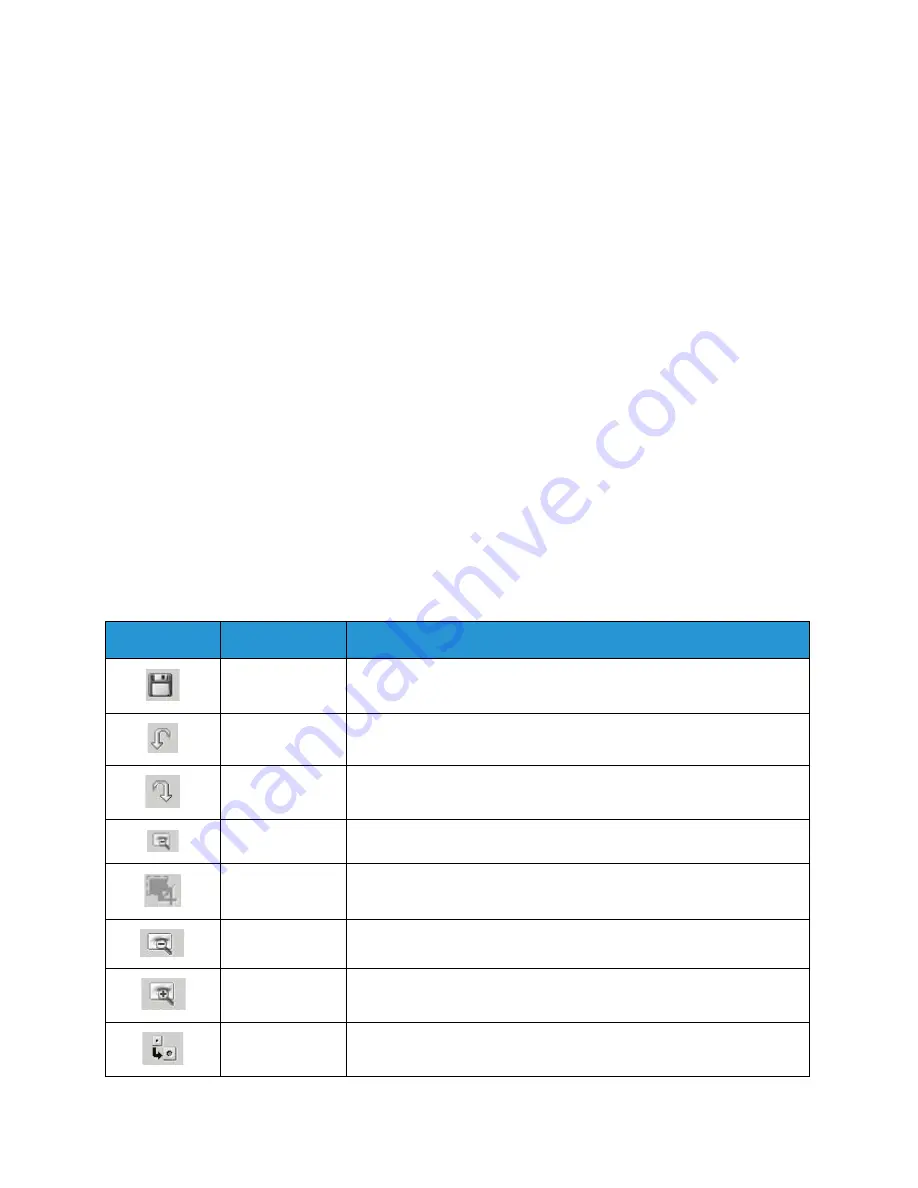
Linux Scanning
Xerox WorkCentre 3025
User Guide
116
Job Type Settings
You can save your scan option settings for later use.
Saving a New Job Type Setting
1.
Change the options from the Scanner Properties window.
2.
Click
Save As
.
3.
Enter the name for your setting.
4.
Click
OK
.
Your setting is added to the
Job Type
drop-down list.
Deleting a Job Type Setting
1.
Select the setting you want to delete from the
Job Type
drop-down list.
2.
Click
Delete
.
The setting is deleted from the list.
Using the Image Manager
The
Image Manager
application provides you with menu commands and tools to edit your scanned
image. Use the following tools to edit the image:
Tools
Name
Function
Save
Saves the image.
Undo
Cancels your last action.
Redo
Restores the action you canceled.
Scroll
Allows you to scroll through the image.
Crop
Crops the selected image area.
Zoom Out
Zooms the image out.
Zoom In
Zooms the image in.
Scale
Allows you to scale the image size; you can enter the size manually, or
set the rate to scale proportionally, vertically, or horizontally.
Содержание WorkCentre 3025BI
Страница 1: ...July 2014 Xerox WorkCentre 3025BI Xerox WorkCentre 3025NI User Guide ...
Страница 36: ...Further Assistance Xerox WorkCentre 3025 User Guide 26 ...
Страница 74: ...Fax Setup WorkCentre 3025NI Xerox WorkCentre 3025 User Guide 64 ...
Страница 84: ...Media Output Location Xerox WorkCentre 3025 User Guide 74 ...
Страница 112: ...Media Output Locations Xerox WorkCentre 3025 User Guide 102 ...
Страница 130: ...Scan Using WIA Driver Xerox WorkCentre 3025 User Guide 120 ...
Страница 152: ...Fax from PC Xerox WorkCentre 3025 User Guide 142 ...
Страница 160: ...Using Address Book in CWIS Xerox WorkCentre 3025 User Guide 150 ...
Страница 177: ...Xerox WorkCentre 3025 User Guide 167 10 Maintenance This chapter includes Consumables General Care Software Update ...
Страница 190: ...Software Update Xerox WorkCentre 3025 User Guide 180 ...
Страница 246: ...Material Safety Data Xerox WorkCentre 3025 User Guide 236 ...
Страница 253: ......
Страница 254: ......






























