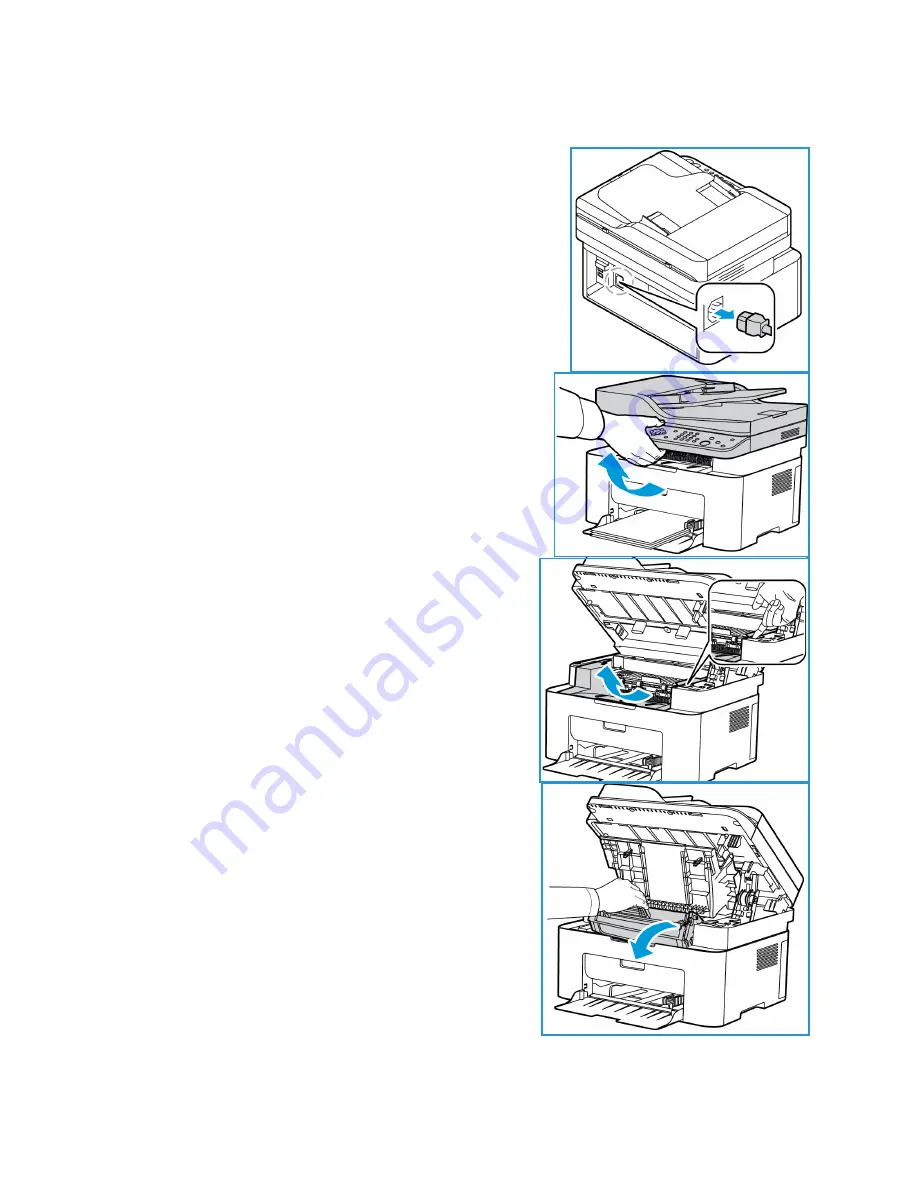
General Care
Xerox
®
WorkCentre
®
3025
User Guide
176
Internal Areas
During the printing process, paper, toner, and dust particles can
accumulate inside the machine. This can cause print quality
problems, such as toner specks or smearing. Cleaning inside the
machine clears and reduces these problems.
1.
Turn the machine off and unplug the power cord. Wait for the
machine to cool down.
2.
Lift the top cover of the machine from under the control
panel.
3.
Reach in where the arrow indicates ‘open’ on the right
and pull up to release the inside cover. Then lift the panel
in the center of the machine to reveal the print cartridge.
4.
Pull the print cartridge out and place it on a clean flat
surface.
CAUTIONS:
To prevent damage to the print cartridge, do
not expose it to light for more than a few minutes. Cover
it with a piece of paper, if necessary.
•
Do not touch the green surface on the underside of
the print cartridge. Use the handle on the cartridge
to avoid touching this area.
Содержание WorkCentre 3025BI
Страница 1: ...July 2014 Xerox WorkCentre 3025BI Xerox WorkCentre 3025NI User Guide ...
Страница 36: ...Further Assistance Xerox WorkCentre 3025 User Guide 26 ...
Страница 74: ...Fax Setup WorkCentre 3025NI Xerox WorkCentre 3025 User Guide 64 ...
Страница 84: ...Media Output Location Xerox WorkCentre 3025 User Guide 74 ...
Страница 112: ...Media Output Locations Xerox WorkCentre 3025 User Guide 102 ...
Страница 130: ...Scan Using WIA Driver Xerox WorkCentre 3025 User Guide 120 ...
Страница 152: ...Fax from PC Xerox WorkCentre 3025 User Guide 142 ...
Страница 160: ...Using Address Book in CWIS Xerox WorkCentre 3025 User Guide 150 ...
Страница 177: ...Xerox WorkCentre 3025 User Guide 167 10 Maintenance This chapter includes Consumables General Care Software Update ...
Страница 190: ...Software Update Xerox WorkCentre 3025 User Guide 180 ...
Страница 246: ...Material Safety Data Xerox WorkCentre 3025 User Guide 236 ...
Страница 253: ......
Страница 254: ......






























