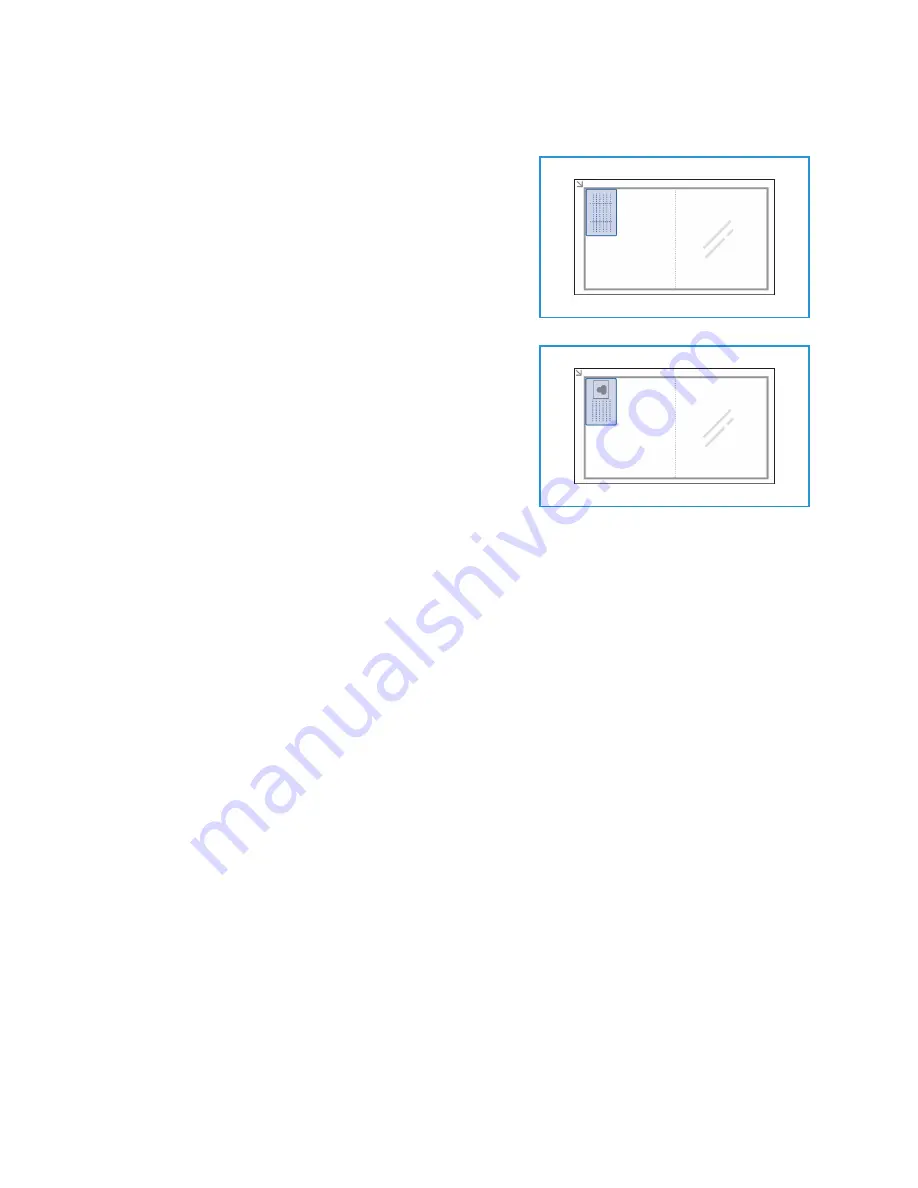
Using the Layout Options
Xerox® WorkCentre® 3025
User Guide
100
4.
Press the up/down arrows to select
ID Card Copy
and press
OK
.
5.
Press
Menu
to return to the top level menu.
6.
Place the front side of the original face down on the
platen glass, aligned with the tip of the registration
arrow and close the automatic document feeder.
7.
Press
Start
.
Place Front Side Press OK
appears on the display. Press
OK
on the control panel.
Your machine begins scanning the front side and shows
Place Rear Side Press Start
.
8.
Turn the original over and place the rear side of the
original face down on the platen glass and close the
automatic document feeder.
9.
Press
Start
on the control panel to begin copying.
Содержание WorkCentre 3025BI
Страница 1: ...July 2014 Xerox WorkCentre 3025BI Xerox WorkCentre 3025NI User Guide ...
Страница 36: ...Further Assistance Xerox WorkCentre 3025 User Guide 26 ...
Страница 74: ...Fax Setup WorkCentre 3025NI Xerox WorkCentre 3025 User Guide 64 ...
Страница 84: ...Media Output Location Xerox WorkCentre 3025 User Guide 74 ...
Страница 112: ...Media Output Locations Xerox WorkCentre 3025 User Guide 102 ...
Страница 130: ...Scan Using WIA Driver Xerox WorkCentre 3025 User Guide 120 ...
Страница 152: ...Fax from PC Xerox WorkCentre 3025 User Guide 142 ...
Страница 160: ...Using Address Book in CWIS Xerox WorkCentre 3025 User Guide 150 ...
Страница 177: ...Xerox WorkCentre 3025 User Guide 167 10 Maintenance This chapter includes Consumables General Care Software Update ...
Страница 190: ...Software Update Xerox WorkCentre 3025 User Guide 180 ...
Страница 246: ...Material Safety Data Xerox WorkCentre 3025 User Guide 236 ...
Страница 253: ......
Страница 254: ......






























