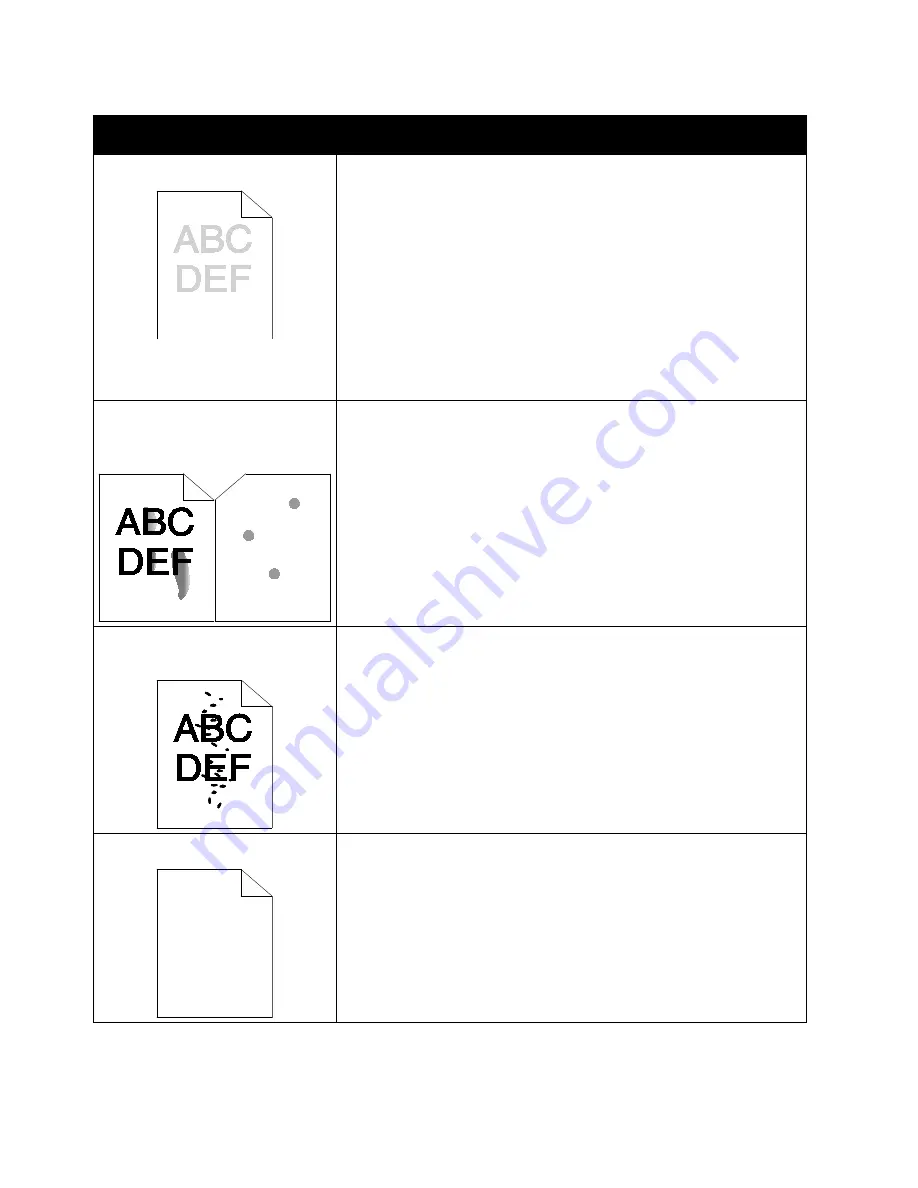
Troubleshooting
206
Xerox
®
VersaLink
®
B405 Multifunction Printer
User Guide
Symptom
Solutions
The output is too light.
•
To check the toner level, check the control panel, use the print driver,
or the Embedded Web Server. If the toner cartridge is near empty,
replace it.
•
Verify that the toner cartridge is approved for use in this printer, and
replace it as needed. For best results, use a genuine Xerox toner
cartridge.
•
Replace the paper with a recommended size and type, and confirm
that your printer and print driver settings are correct.
•
Verify that the paper is dry and that supported paper is used. If not,
change the paper.
•
Change the Paper Type settings in the print driver. In the print driver
Printing Options tab, select
Paper
, then change the
Other Type
setting.
Toner smears or print rubs off.
The output has stains on the back
side.
•
Change the Paper Type settings in the print driver. For example,
change Plain to Lightweight Cardstock. In the print driver Printing
Options tab, select
Paper
, then change the
Other Type
setting.
•
Verify that the paper is the correct size, type, and weight. If not,
change the paper settings.
•
Verify that the printer is plugged into an outlet that is providing the
correct voltage and power. Review the electrical specification of the
printer with an electrician if necessary. For details, refer to
Electrical
Specifications
on page 222.
Random spots on the output, or the
image is blurry.
•
Ensure that the toner cartridge is installed correctly.
•
If you used a non-genuine brand toner cartridge, install a genuine
Xerox toner cartridge.
•
Use the Rough paper type setting, or try a paper with a smoother
surface.
•
Ensure that the humidity in the room is within specifications. For
details, see
Relative Humidity
on page 221.
The output is blank.
•
Power off the printer, then power on again.
•
If the error persists, contact your Xerox representative.






























