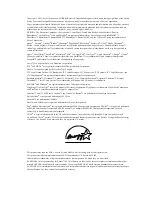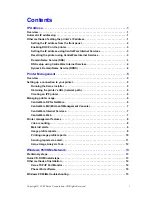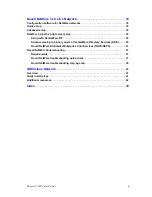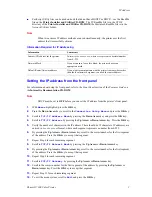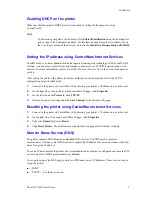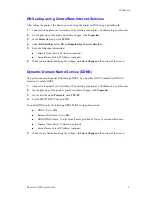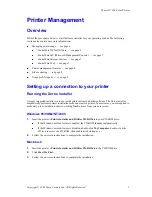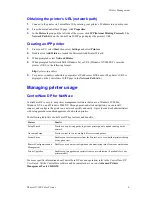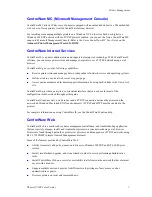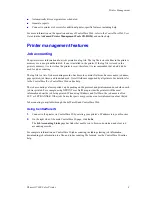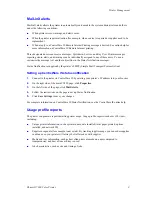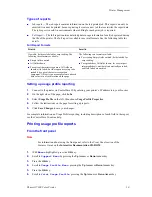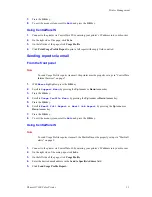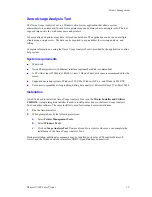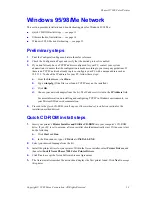Phaser® 7300 Color Printer
Copyright © 2002 Xerox Corporation. All Rights Reserved.
1
IP Address
Overview
An Internet Protocol (IP) address is required to identify your printer on a network. Use the procedures in
this section to set your printer’s IP address.
Automatic IP addressing — see page 1.
Other methods of setting the printer’s IP address — see page 1.
Dynamic Domain Name Service (DDNS) — see page 4.
Other sections of the
Networking Guide
include installation steps for specific operating systems.
Automatic IP addressing
The Xerox installer for Windows sets the printer’s IP address under the following conditions:
The printer has a network connection.
TCP/IP is installed and configured on the client computer.
The IP address has not already been assigned, for example, from the printer’s front panel or by
Dynamic Host Configuration Protocol (DHCP). DHCP is a system in which network servers can
dynamically allocate IP addresses. The printer is a DHCP client; when the printer is reset, it
receives an IP address from the DHCP server.
During the installation process, you can accept the automatically assigned address or assign a different
one. For small networks, the automatically assigned address works in most cases. For large networks,
see your network administrator to determine if the suggested address would work.
Other methods of setting the printer’s
IP address
You can set the printer’s IP address by any of the following methods:
Front panel
DHCP
CentreWare Internet Services is a printer administration and support tool using web technology.
With CentreWare IS software, you can access printer status and manage your printer over a TCP/
IP network using a web browser.
For UNIX, use a Xerox-provided shell script to prepare a configuration file. Sending the file to the
printer stores the IP address information in the printer’s memory, where the printer reads it when
reset.