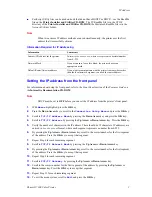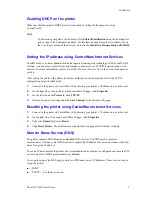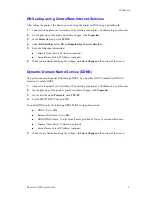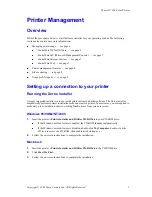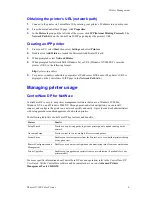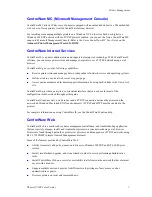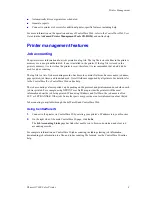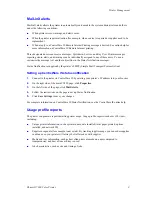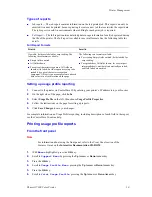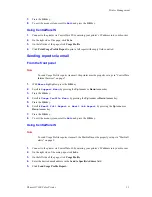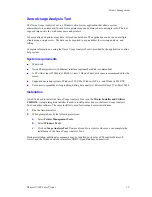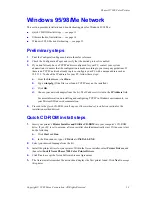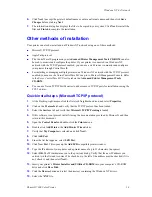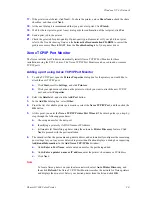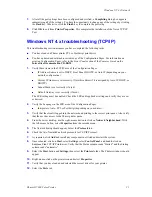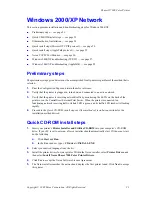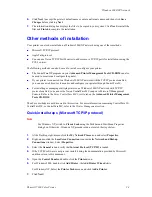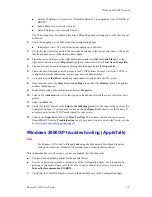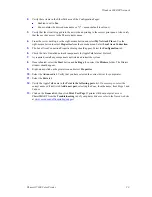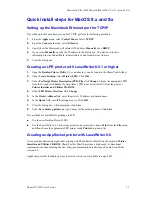Windows 95/98/Me Network
Phaser® 7300 Color Printer
16
3.
From a workstation desktop, use the right-mouse button and select
Network Neighborhood
. With
the left-mouse button, select
Properties
from the cascade menu.
4.
The Network dialog should appear. Select the
Configuration
tab.
5.
Check the list of installed network components for the following items:
Client for Microsoft networks
Xerox TCP/IP Port Monitor
6.
If you have elected to run CentreWare DP, make sure of the following:
Novell Networks: You are required to load Novell IntraNetWare Client or Microsoft Client
for IPX networks.
TCP/IP Networks: No additional software is required, but your printer must have a valid
TCP/IP address assigned.
7.
If any of the above protocols or services are not installed, install any components necessary and
restart the system.
8.
Once rebooted, select the
Start
button and
Settings
, then select the
Printers
folder. The Printers
window should appear.
9.
Verify that you have selected the correct driver for your printer.
10.
Right-mouse-click on the printer icon and select
Properties
.
11.
Select the
Details
tab.
12.
Verify the driver name in the
Print using the following driver
list. If necessary, re-select or
install a new driver.
13.
Verify the
Port name
in the
Print to the following port
list. If necessary, re-select the correct
name.
14.
Start an application and send a print job to the printer. If the printer still does not print, access
PhaserSMART from the
Troubleshooting
tab of your Windows driver or refer to the Xerox web
site at