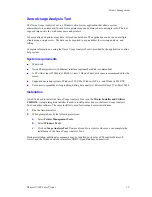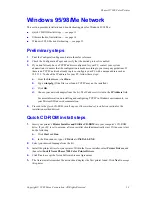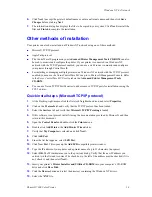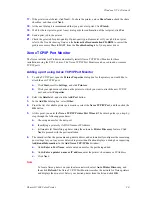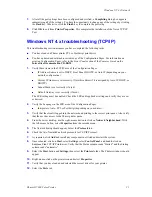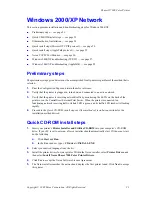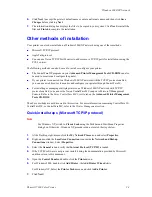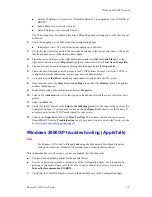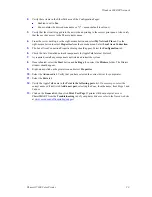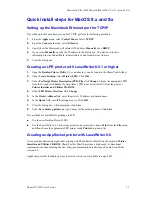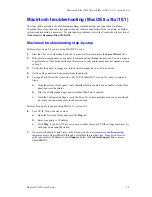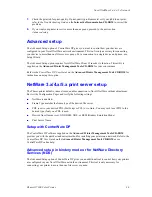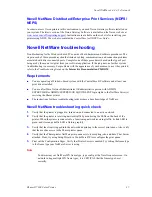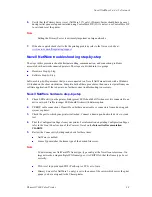Windows 2000/XP Network
Phaser® 7300 Color Printer
26
8.
Click the
Local Printer
radio button.
9.
Click
Next>
.
10.
Click the
Create a New Port
radio button.
11.
Select the
AppleTalk Printing Devices
from the
New Port Type
pull-down menu.
12.
You are now presented with a list of zones discovered on the network. Double-click the
Zone
Name
your printer is on to expand the list. Now select your printer from the list, and click
OK
.
13.
You may now capture the AppleTalk Device. With this action, you prevent others from printing to
this device. In most applications it is best to select
No
. If you are installing the printer port on a
server that acts as a single print queue for this device, then click
Yes
.
14.
Insert your printer’s
Printer Installer and Utilities CD-ROM
into your computer’s CD-ROM
disk drive and click
Have Disk
.
15.
Click the
Browse
button and select the directory containing the Windows 2000/XP drivers:
<CD Drive>:\instal\win2k
or
<CD Drive>:\instal\winxp
, and then click
Open
.
16.
Select the
*.INF
file, then click
OK
.
17.
The Wizard returns you to the previous dialog. Verify that the path and file name are correct, and
click
OK
.
18.
At the next dialog, enter a name for the printer and select whether you want that printer to be the
default, and then click
Next>
.
19.
If the printer is not shared, click
Next>
. To share the printer, enter a
Share Name
, check the share
checkbox, and then click
Next>
.
20.
At the next dialog, it is recommended that you print a test print. Click
Next>
.
21.
The
Completing the Add Printer Wizard
window appears. If all the data presented is correct,
click the
Finish
button. If not, click the
<Back
button to correct any errors.
22.
Wait for the test print to print. A new dialog asks for confirmation of the test print; click
Yes
.
23.
Send a print job to the printer.
24.
Check the print job for print-quality. If print-quality problems exist or if the job does not print,
refer to the
Troubleshooting Guide
on the
Interactive Documentation CD-ROM
to correct the
problem or access PhaserSMART from the
Troubleshooting
tab of your printer driver.
Xerox TCP/IP Port Monitor
The Xerox installer for Windows automatically installs Xerox TCP/IP Port Monitor for those
installations using the PCL 5c driver. The Xerox TCP/IP Port Monitor can be used to add or remove
TCP/IP ports.
Adding a port using Xerox TCP/IP Port Monitor
1.
To add a TCP/IP port, open the
Printer Properties
dialog box for the printer you would like to
attach the new TCP/IP port.
a.
Click
Start,
scroll to
Settings
, and click
Printers
.
b.
Click your right-mouse button on the printer to which you want to attach the new TCP/IP
port, and select
Properties
.
2.
Select the
Details
tab, and click the
Add Port
button.