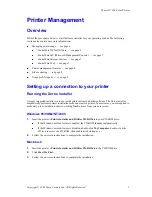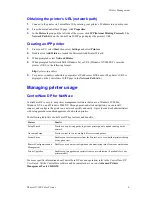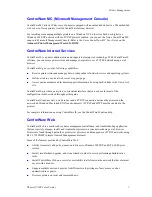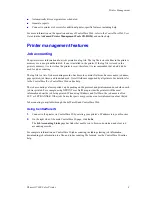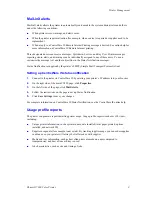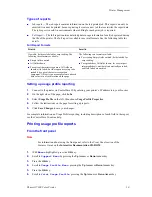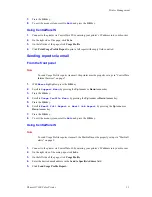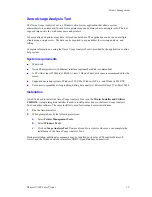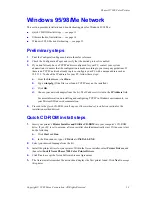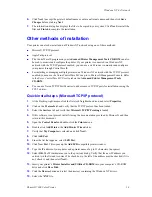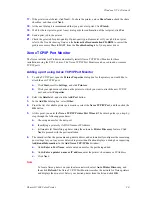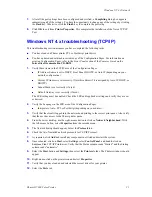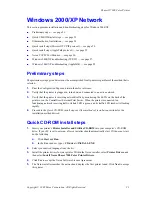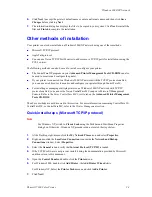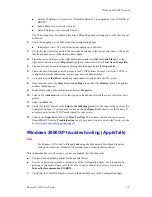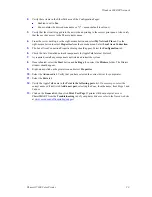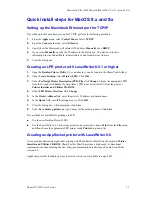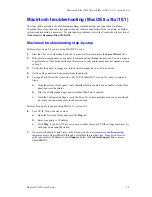Windows NT 4.x Network
Phaser® 7300 Color Printer
19
16.
Click
Open
. The Wizard returns you to the previous dialog. Verify that the path and filename are
correct and click
OK
.
17.
At the next dialog, enter a name for the printer and select whether you want that printer to be the
default. Click
Next>
.
18.
If the printer is not shared, click
Next>
. To share the printer, enter a
Share Name
, check the share
checkbox, and then click
Next>
.
19.
At the next dialog, it is recommended that you print a test print. Click
Finish
.
20.
Wait for the test print to print. A new dialog asks for confirmation of the test print; click
Yes
.
21.
Send a print job to the printer.
22.
Check the print job for print-quality. If print-quality problems exist or if your job did not print,
refer to the
Troubleshooting Guide
on the
Interactive Documentation CD-ROM
to correct the
problem or access PhaserSMART from the
Troubleshooting
tab of your Windows driver.
Quick install steps (AppleTalk protocol)
Note
Services for Macintosh must be installed for AppleTalk to be available on an NT 4.x server.
1.
At the Desktop, right-mouse-click the Network Neighborhood icon and select
Properties
.
2.
Click the
Protocol
s
tab and verify that the
AppleTalk
protocol has been loaded.
3.
If the AppleTalk software is not present, install it using the documentation provided by Microsoft,
and then return to this document.
4.
Open the
Control Panel
and double-click the
Printers
icon.
5.
Double-click
Add Printer
; the
Add Printer Wizard
starts.
6.
Verify that
My Computer
is selected and click
Next>
.
7.
Click
Add Port
.
8.
Select the
AppleTalk Printing Devices
and click
New Port
.
9.
Click
Ethernet
and select the device.
10.
Choose your printer device from the list, then click
OK
.
11.
Click
OK
. The Wizard returns you to the previous dialog. Verify that the port name you entered is
in the list and is correct. The check box to the left of the port name must be checked; if it is not,
check it, and then select
Next>
.
12.
Insert your printer’s
Printer Installer and Utilities CD-ROM
into your computer’s CD-ROM
drive and click
Have Disk
.
13.
Click the
Browse
button and select the directory containing the Windows NT drivers:
<CD Drive>:\instal\winnt40
, and then click
Open
.
14.
Select the
*.INF
file, then click
OK
.
15.
The Wizard returns you to the previous dialog. Verify that the path and file name are correct and
click
OK
.
16.
At the next dialog, enter a name for the printer and select whether you want that printer to be the
default, and then click
Next>
.