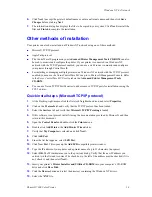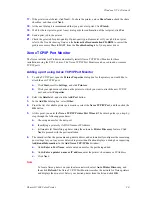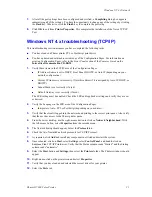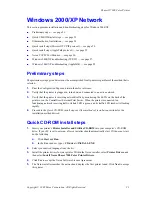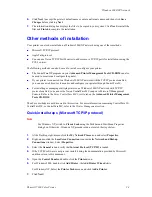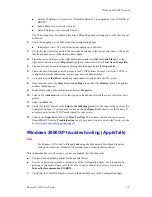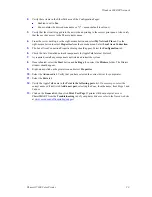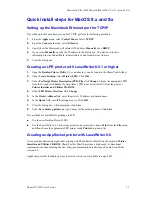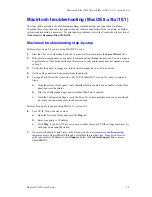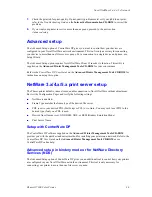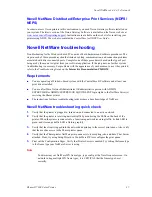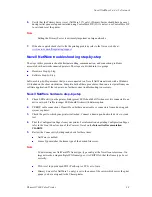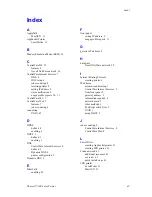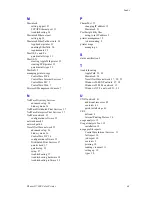Windows 2000/XP Network
Phaser® 7300 Color Printer
29
2.
Verify these items in the EtherTalk area of the Configuration Pages:
Enabled is set to
Yes
.
Zone
contains the desired zone name or * (* = means default local zone).
3.
Verify that the client is logged into the network and printing to the correct print queue. Also verify
that the user has access to the Phaser printer queue.
4.
From the server desktop, use the right-mouse button and select
My Network Places
. Use the
right-mouse button to select
Properties
from the cascade menu. Select
Local Area Connection
.
5.
The Local Area Connection Properties dialog should appear. Select the
Configuration
tab.
6.
Check the list of installed network components for AppleTalk Internet Protocol.
7.
As required, install any components not listed and restart the system.
8.
Once rebooted, select the
Start
button and
Settings
, then select the
Printers
folder. The Printers
window should appear.
9.
Right-mouse-click on the printer icon and select
Properties
.
10.
Select the
Advanced
tab. Verify that you have selected the correct driver for your printer.
11.
Select the
Ports
tab.
12.
Verify the AppleTalk name in the
Print to the following ports
list. If necessary, re-select the
correct name or, if not listed,
Add a new port
, selecting the Zone, then the name, from Steps 1 and
2 above.
13.
Click on the
General
tab, then click
Print Test Page
. If printer still does not print, access
PhaserSMART from the
Troubleshooting
tab of your printer driver or refer to the Xerox web site