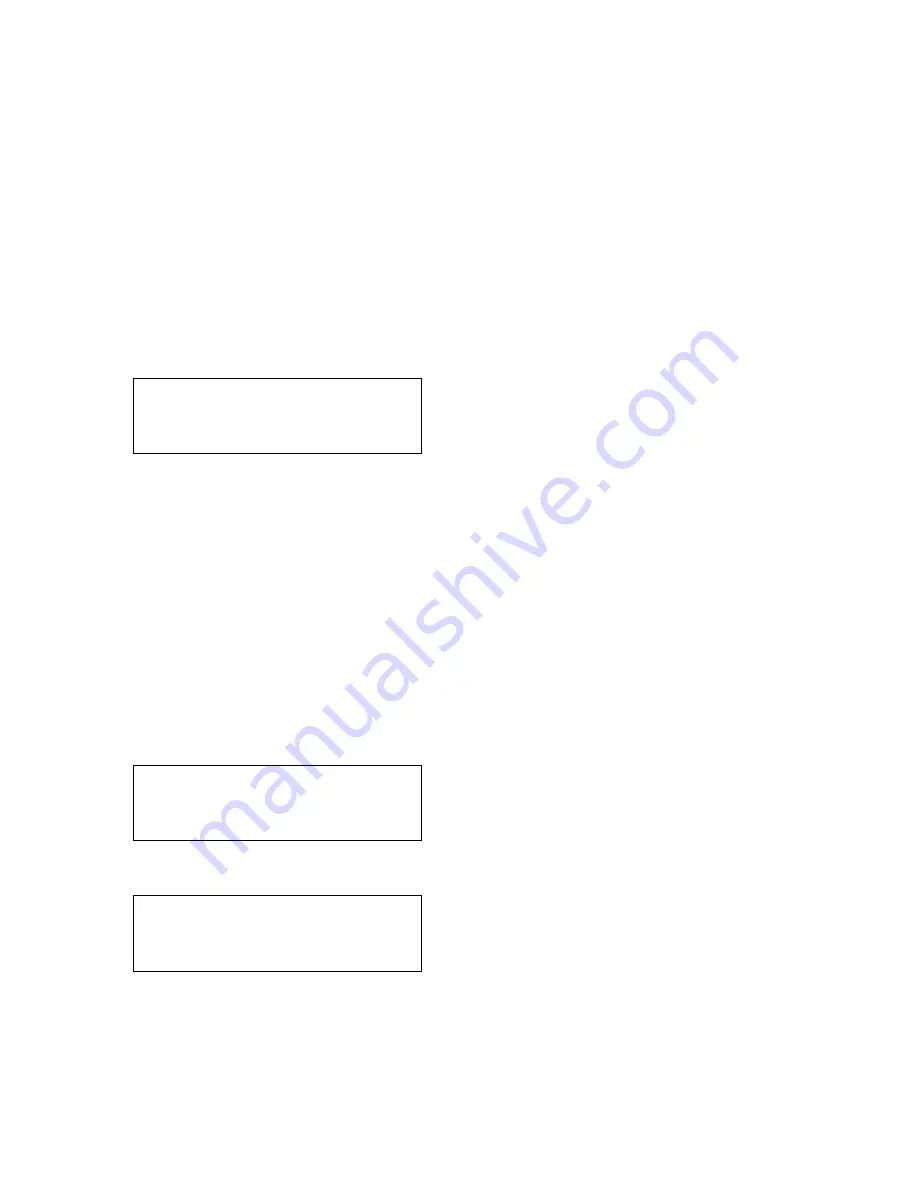
3/99
General Procedures/Information
5-60
Xerox DocuPrint N17 Service Manual
5.2.2 Diagnostic Mode 2
To enter Diagnostic Mode 2:
1 Switch off the printer power.
2 Remove paper from all trays except the one under test.
3 While switching ON the printer, press and hold the ITEM UP (2) and the ITEM DOWN (6) keys
until the LCD displays *IOT?*.
4 Press the ENTER (4) key.
This Diagnostics Mode produces test prints. The letter within the parentheses ( ) indicates the mode,
(S = Simplex, D = Duplex). The number after TEST PRINT ( ) is the number of test prints produced.
Each time a test print is produced, the number will increment by one.
NOTE: You cannot enter a Diagnostics Mode if the Power-On Diagnostic Sequence finds an error in
ROM/RAM Check.
To run test prints:
1 Enter Diagnostics Mode 2.
2 Press the VALUE MINUS (7) key to choose simplex or duplex mode.
NOTE: Duplex mode can only be selected when a duplex option is installed.
NOTE: Duplex Mode cannot be selected if an envelope feeder is installed.
3 Press the ENTER key to start printing test patterns. (See Figure 5.2.2.1 for an example of an IOT
Test Print.)
4 The printer will continue to print test patterns until the ITEM UP (2) key is pressed.
5 To exit the test, switch off the printer power.
NOTE: In order to manually produce an IOT Test Print, refer to the procedure in 5.2.4 Print Engine
ENTERING IOT
DIAGNOSTICS MODE
READY TO PRINT
PRINT MODE ON
READY TO PRINT
PRINT MODE OFF
www.printcopy.info
www.printcopy.info
Содержание DocuPrint N17
Страница 26: ...6 98 Parts List 3 2 Xerox DocuPrint N17 Service Manual www printcopy info w w w p r i n t c o p y i n f o...
Страница 198: ...6 98 Wiring Data 6 2 Xerox DocuPrint N17 Service Manual www printcopy info w w w p r i n t c o p y i n f o...
Страница 250: ...6 98 Wiring Data 6 54 Xerox DocuPrint N17 Service Manual Notes www printcopy info w w w p r i n t c o p y i n f o...






























