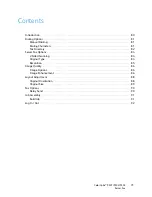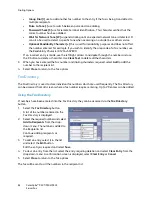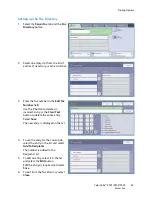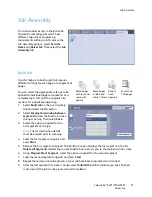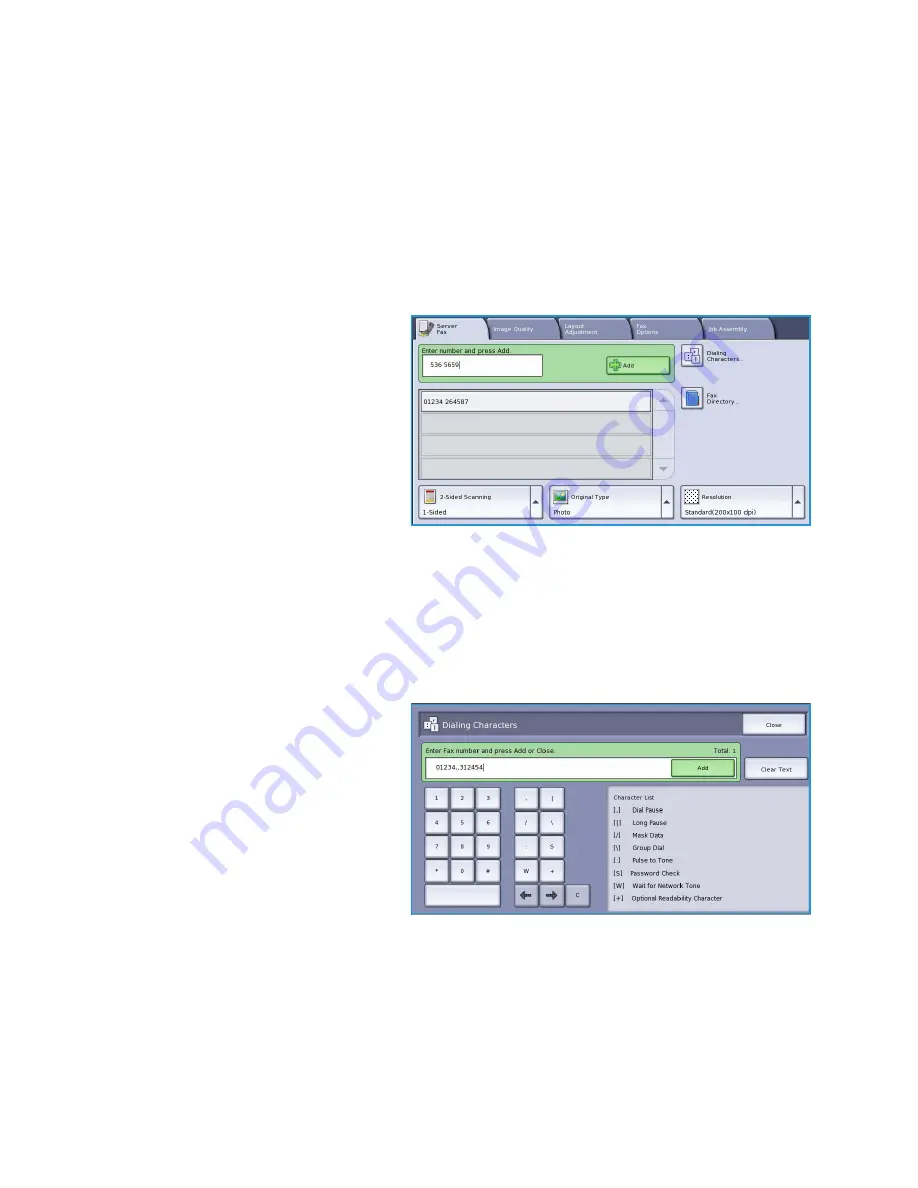
Dialing Options
ColorQube™ 9301/9302/9303
Server Fax
81
Dialing Options
The dialing options enable you to enter the destination fax number or numbers. Select the appropriate
dialing option for your fax job.
To access the
Dialing Options
, select
Services Home
and
Server Fax
.
Manual Dialing
1.
Select the fax number field and enter
the fax number required using the
numeric keypad.
2.
If special characters are required, use
the
Dialing Characters
option to
enter the number plus additional
dialing characters. Refer to
Dialing
Characters
on page 81.
3.
Select
Add
to add the number to the
recipient list. Enter additional
numbers as required.
The fax will be sent to all the numbers in the recipient list.
Dialing Characters
Additional dialing characters can be accessed by selecting the
Dialing Characters
button. Use this
option to enter the fax number if special characters are required. To enter a fax number using the
dialing characters:
1.
Select the
Dialing Characters
button.
2.
Use the numeric keypad to enter the
number plus additional dialing
characters.
The following characters are
available:
•
Dial Pause [,]
use to pause
between numbers. The pause
allows time to switch from an
inside to an outside line during
automatic dialing. For additional
pause time, add multiple pauses. If you are using charge code numbers, enter a pause after
the fax number but before the charge code number.
•
Long Pause [
|
]
use to enter a long pause between numbers.
•
Mask Data [/]
use to protect confidential information. For example, if a special charge code
or credit card number is required for a call, simply use the
Mask Data
character. Select the /
character before entering confidential numbers. After the last confidential number, select /
again to turn the mask data off. Characters between the / symbols will appear as *.
Содержание ColorQube 9303
Страница 1: ...Version 1 0 09 10 Xerox ColorQube 9301 9302 9303 User Guide...
Страница 7: ...Version 1 0 09 10 Xerox ColorQube 9301 9302 9303 Copy...
Страница 47: ...Version 1 0 09 10 Xerox ColorQube 9301 9302 9303 Fax...
Страница 77: ...Version 1 0 09 10 Xerox ColorQube 9301 9302 9303 Server Fax...
Страница 93: ...Version 1 0 09 10 Xerox ColorQube 9301 9302 9303 Internet Fax...
Страница 111: ...Version 1 0 09 10 Xerox ColorQube 9301 9302 9303 Fax from PC...
Страница 122: ...Fax from PC Options ColorQube 9301 9302 9303 Fax from PC 122...
Страница 123: ...Version 1 0 09 10 Xerox ColorQube 9301 9302 9303 Print...
Страница 144: ...Advanced ColorQube 9301 9302 9303 Print 144...
Страница 145: ...Version 1 0 09 10 Xerox ColorQube 9301 9302 9303 Workflow Scanning...
Страница 177: ...Version 1 0 09 10 Xerox ColorQube 9301 9302 9303 E mail...
Страница 197: ...Version 1 0 09 10 Xerox ColorQube 9301 9302 9303 Print From...
Страница 208: ...Log In Out ColorQube 9301 9302 9303 Print From 208...
Страница 209: ...Version 1 0 09 10 Xerox ColorQube 9301 9302 9303 USB Port...
Страница 211: ...ColorQube 9301 9302 9303 USB Port 211 Contents Introduction 212 Scan to USB 213 Print from USB 214 Log In Out 215...
Страница 216: ...Log In Out ColorQube 9301 9302 9303 USB Port 216...
Страница 217: ...Version 1 0 09 10 Xerox ColorQube 9301 9302 9303 Internet Services...
Страница 234: ...Help ColorQube 9301 9302 9303 Internet Services 234...
Страница 235: ...Version 1 0 09 10 Xerox ColorQube 9301 9302 9303 Paper and Media...
Страница 253: ...Version 1 0 09 10 Xerox ColorQube 9301 9302 9303 Machine and Job Status...
Страница 266: ...Machine Status ColorQube 9301 9302 9303 Machine and Job Status 266...
Страница 267: ...Version 1 0 09 10 Xerox ColorQube 9301 9302 9303 Administration and Accounting...
Страница 304: ...Troubleshooting ColorQube 9301 9302 9303 Administration and Accounting 304...
Страница 305: ...Version 1 0 09 10 Xerox ColorQube 9301 9302 9303 General Care and Troubleshooting...
Страница 325: ...Version 1 0 09 10 Xerox ColorQube 9301 9302 9303 Safety and Regulations...