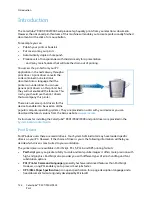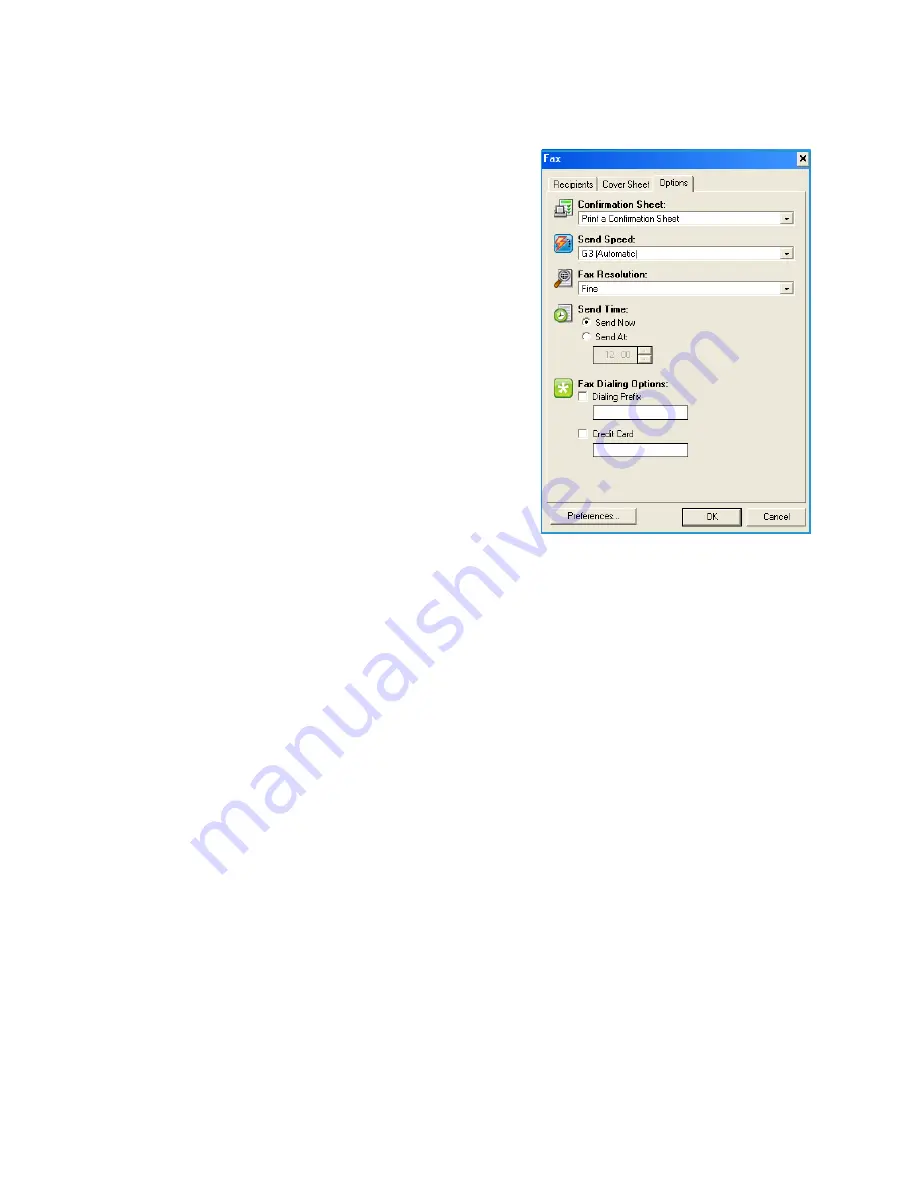
Fax from PC Options
ColorQube™ 9301/9302/9303
Fax from PC
120
Options
On this screen there are 5 fax transmission options that you
may use to customize the transmission of your fax.
Confirmation Sheet
Here you can choose to print a
Confirmation Sheet
that will
confirm the success or failure of the transmission.
Select
Print a Confirmation Sheet
using the drop-down
menu.
Send Speed
You can choose one of 3 transmission speeds. Select
Send
Speed
to select the transmission speed. The options are:
•
Super G3 (33.6 Kbps)
this is the fastest transmission rate
and is the default setting. This rate minimizes
transmission errors by using Error Correction Mode
(ECM). Initial transmission speed will be 33,600 Bits Per
Second (bps).
•
Forced 4800 bps
used in areas of low quality communication, when experiencing telephone noise,
or when fax connections are susceptible to errors. 4800 bps is a slower transmission rate but is less
susceptible to errors. In some regional areas, the use of 4800 bps is restricted.
•
G3 (14.4Kbps)
selects the transmission rate based on the maximum capabilities of the receiving
fax machine. Initial transmission speed will be 14,400 Bits Per Second (bps). This rate minimizes
transmission errors by using Error Correction Mode (ECM).
Fax Resolution
You can choose one of 3 image resolutions depending on the type of documents being sent. The
higher the resolution you choose the better the received image will be but it will take longer to
transmit. The options are:
•
Standard (200 x 100 dpi)
is recommended for text originals. It requires less communication time
but does not produce the best image quality for graphics and photos.
•
Fine (200 x 200 dpi)
is recommended for line art and photos. This is the default resolution and
the best choice in most cases.
•
Superfine (600 x 600 dpi)
is recommended for photos and halftones, or images that have gray
tones. It requires more communication time, but produces the best image quality.
Содержание ColorQube 9303
Страница 1: ...Version 1 0 09 10 Xerox ColorQube 9301 9302 9303 User Guide...
Страница 7: ...Version 1 0 09 10 Xerox ColorQube 9301 9302 9303 Copy...
Страница 47: ...Version 1 0 09 10 Xerox ColorQube 9301 9302 9303 Fax...
Страница 77: ...Version 1 0 09 10 Xerox ColorQube 9301 9302 9303 Server Fax...
Страница 93: ...Version 1 0 09 10 Xerox ColorQube 9301 9302 9303 Internet Fax...
Страница 111: ...Version 1 0 09 10 Xerox ColorQube 9301 9302 9303 Fax from PC...
Страница 122: ...Fax from PC Options ColorQube 9301 9302 9303 Fax from PC 122...
Страница 123: ...Version 1 0 09 10 Xerox ColorQube 9301 9302 9303 Print...
Страница 144: ...Advanced ColorQube 9301 9302 9303 Print 144...
Страница 145: ...Version 1 0 09 10 Xerox ColorQube 9301 9302 9303 Workflow Scanning...
Страница 177: ...Version 1 0 09 10 Xerox ColorQube 9301 9302 9303 E mail...
Страница 197: ...Version 1 0 09 10 Xerox ColorQube 9301 9302 9303 Print From...
Страница 208: ...Log In Out ColorQube 9301 9302 9303 Print From 208...
Страница 209: ...Version 1 0 09 10 Xerox ColorQube 9301 9302 9303 USB Port...
Страница 211: ...ColorQube 9301 9302 9303 USB Port 211 Contents Introduction 212 Scan to USB 213 Print from USB 214 Log In Out 215...
Страница 216: ...Log In Out ColorQube 9301 9302 9303 USB Port 216...
Страница 217: ...Version 1 0 09 10 Xerox ColorQube 9301 9302 9303 Internet Services...
Страница 234: ...Help ColorQube 9301 9302 9303 Internet Services 234...
Страница 235: ...Version 1 0 09 10 Xerox ColorQube 9301 9302 9303 Paper and Media...
Страница 253: ...Version 1 0 09 10 Xerox ColorQube 9301 9302 9303 Machine and Job Status...
Страница 266: ...Machine Status ColorQube 9301 9302 9303 Machine and Job Status 266...
Страница 267: ...Version 1 0 09 10 Xerox ColorQube 9301 9302 9303 Administration and Accounting...
Страница 304: ...Troubleshooting ColorQube 9301 9302 9303 Administration and Accounting 304...
Страница 305: ...Version 1 0 09 10 Xerox ColorQube 9301 9302 9303 General Care and Troubleshooting...
Страница 325: ...Version 1 0 09 10 Xerox ColorQube 9301 9302 9303 Safety and Regulations...