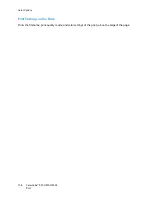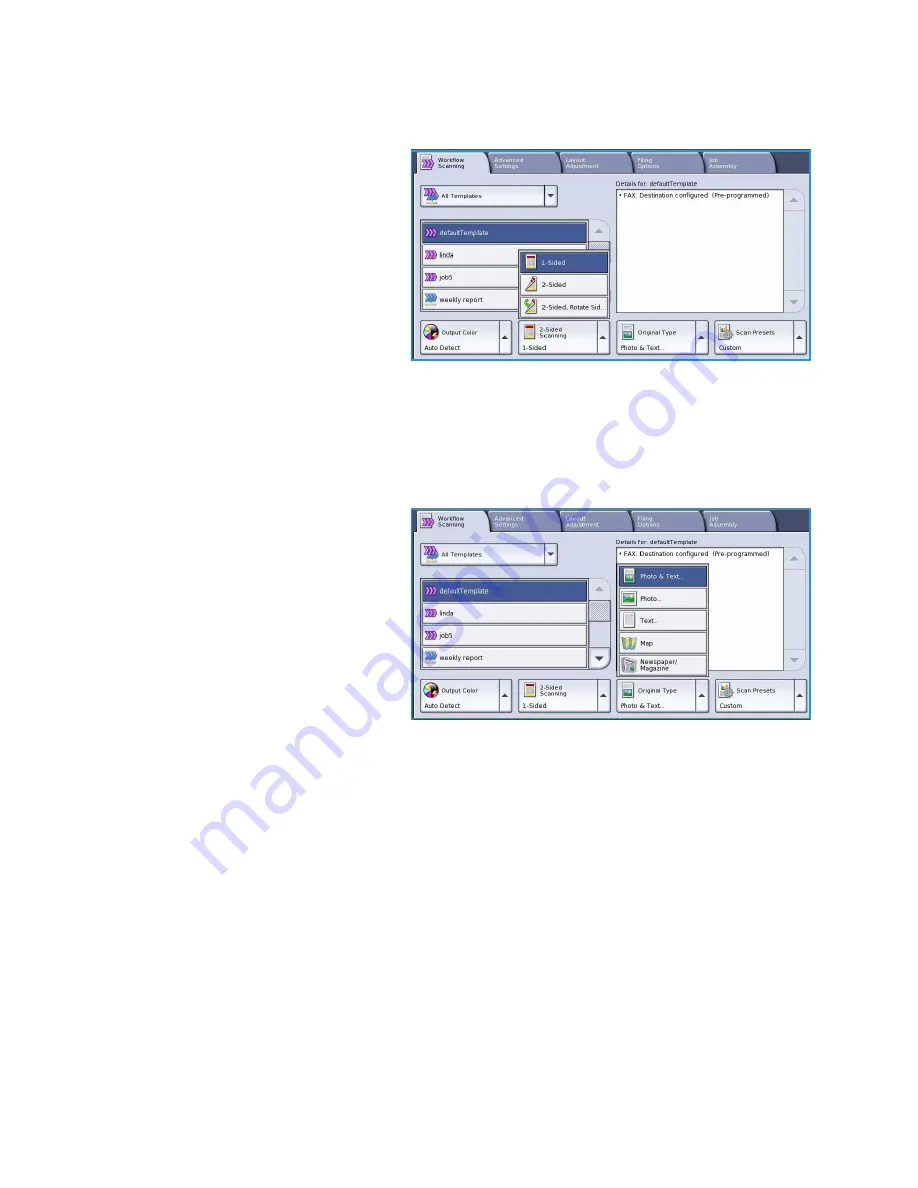
Workflow Scanning Options
ColorQube™ 9301/9302/9303
Workflow Scanning
151
2-Sided Scanning
The
2-Sided Scanning
option allows you to
set whether 1 or 2 sides of your original
document are scanned. The options are:
•
1 Sided
is used if your original
documents are single sided.
•
2 Sided
is used if your original
documents are double sided. The
document feeder
must be used to
scan your originals with this option.
•
2-Sided, Rotate Side 2
select if your
original opens up like a calendar. The
document feeder
must be used to scan your originals with this option.
Original Type
Use this option to define the type of original being used for scanning. Making the correct selection
enhances the quality of your output image. The options are:
•
Photo & Text
is recommended for
originals containing high quality
photographs and halftones. Using
this setting the scanned image will
contain medium quality pictures
though the sharpness of text and line
art is slightly reduced.
•
Text
produces sharper edges and is
recommended for text and line art.
•
Photo
is used specifically for originals
containing photos, magazine pictures
or continuous tones without any text or line art. Produces the best quality for photos but reduced
quality text and line art.
•
Map
is used if your original is a map or contains intricate line art and text.
•
Newspaper / Magazine
is used if your original is from a magazine or newspaper that contains
photographs or text.
How the Original was Produced
•
Printed Original
is for originals that have come from a magazine, book or newspaper or that have
been printed on a large printing device.
•
Photocopied Original
is for originals that are photocopies.
•
Photograph
is for high quality photographic originals.
•
Inkjet Original
is for originals that have been produced using an inkjet printer.
•
Solid Ink Original
is for originals produced by a solid ink printing process, such as output from this
device.
Содержание ColorQube 9303
Страница 1: ...Version 1 0 09 10 Xerox ColorQube 9301 9302 9303 User Guide...
Страница 7: ...Version 1 0 09 10 Xerox ColorQube 9301 9302 9303 Copy...
Страница 47: ...Version 1 0 09 10 Xerox ColorQube 9301 9302 9303 Fax...
Страница 77: ...Version 1 0 09 10 Xerox ColorQube 9301 9302 9303 Server Fax...
Страница 93: ...Version 1 0 09 10 Xerox ColorQube 9301 9302 9303 Internet Fax...
Страница 111: ...Version 1 0 09 10 Xerox ColorQube 9301 9302 9303 Fax from PC...
Страница 122: ...Fax from PC Options ColorQube 9301 9302 9303 Fax from PC 122...
Страница 123: ...Version 1 0 09 10 Xerox ColorQube 9301 9302 9303 Print...
Страница 144: ...Advanced ColorQube 9301 9302 9303 Print 144...
Страница 145: ...Version 1 0 09 10 Xerox ColorQube 9301 9302 9303 Workflow Scanning...
Страница 177: ...Version 1 0 09 10 Xerox ColorQube 9301 9302 9303 E mail...
Страница 197: ...Version 1 0 09 10 Xerox ColorQube 9301 9302 9303 Print From...
Страница 208: ...Log In Out ColorQube 9301 9302 9303 Print From 208...
Страница 209: ...Version 1 0 09 10 Xerox ColorQube 9301 9302 9303 USB Port...
Страница 211: ...ColorQube 9301 9302 9303 USB Port 211 Contents Introduction 212 Scan to USB 213 Print from USB 214 Log In Out 215...
Страница 216: ...Log In Out ColorQube 9301 9302 9303 USB Port 216...
Страница 217: ...Version 1 0 09 10 Xerox ColorQube 9301 9302 9303 Internet Services...
Страница 234: ...Help ColorQube 9301 9302 9303 Internet Services 234...
Страница 235: ...Version 1 0 09 10 Xerox ColorQube 9301 9302 9303 Paper and Media...
Страница 253: ...Version 1 0 09 10 Xerox ColorQube 9301 9302 9303 Machine and Job Status...
Страница 266: ...Machine Status ColorQube 9301 9302 9303 Machine and Job Status 266...
Страница 267: ...Version 1 0 09 10 Xerox ColorQube 9301 9302 9303 Administration and Accounting...
Страница 304: ...Troubleshooting ColorQube 9301 9302 9303 Administration and Accounting 304...
Страница 305: ...Version 1 0 09 10 Xerox ColorQube 9301 9302 9303 General Care and Troubleshooting...
Страница 325: ...Version 1 0 09 10 Xerox ColorQube 9301 9302 9303 Safety and Regulations...