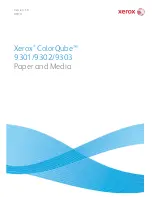Media Types
ColorQube™ 9301/9302/9303
Paper and Media
248
•
Load pre-punched paper with the holes on the left edge in Tray 4 (Bypass) and Tray 5.
Note
If the deletion will affect the output image, refer to the
Copy
guide for instructions on using
Image Shift
.
CAUTION:
Before loading the media make sure that any plugs (the round pieces cut out of the
paper to create the holes) do not remain in the stack. If they get into the system they can cause
jams and can also damage the internal components of the device. Fan the media to help separate
the individual sheets.
Transparencies
Transparencies are used to create images that can be projected on to a screen for presentations, or as
covers. Transparencies are made of polyester film coated with a chemical substance. Clear
transparencies allow maximum presentation space.
Note
Only Tray 4 (Bypass) can be
used to feed transparencies.
•
Load transparencies which have a
white strip along one edge with the
strip to the left and on the underside
of the transparencies.
•
Fan transparencies to stop them
sticking together.
•
Load transparencies on top of a small
stack of same-size paper.
If a coating of oil remains on the transparency after printing, remove it with a lint free cloth.
Pre-Printed
Use this option for pre-printed paper such as letterheads and forms.
•
Load pre-printed paper face up and with the top towards the front of the device in Trays 1, 2, 3
and Tray 6 (Inserter).
•
Load pre-printed paper face down and with the top towards the front of the device in Tray 4
(Bypass) and Tray 5.
Recycled Paper
Use this option for any Recycled paper being loaded in the trays.
The device supports recycled media that has been designed for laser and solid ink devices, such as
Xerox Recycled paper.
Содержание ColorQube 9303
Страница 1: ...Version 1 0 09 10 Xerox ColorQube 9301 9302 9303 User Guide...
Страница 7: ...Version 1 0 09 10 Xerox ColorQube 9301 9302 9303 Copy...
Страница 47: ...Version 1 0 09 10 Xerox ColorQube 9301 9302 9303 Fax...
Страница 77: ...Version 1 0 09 10 Xerox ColorQube 9301 9302 9303 Server Fax...
Страница 93: ...Version 1 0 09 10 Xerox ColorQube 9301 9302 9303 Internet Fax...
Страница 111: ...Version 1 0 09 10 Xerox ColorQube 9301 9302 9303 Fax from PC...
Страница 122: ...Fax from PC Options ColorQube 9301 9302 9303 Fax from PC 122...
Страница 123: ...Version 1 0 09 10 Xerox ColorQube 9301 9302 9303 Print...
Страница 144: ...Advanced ColorQube 9301 9302 9303 Print 144...
Страница 145: ...Version 1 0 09 10 Xerox ColorQube 9301 9302 9303 Workflow Scanning...
Страница 177: ...Version 1 0 09 10 Xerox ColorQube 9301 9302 9303 E mail...
Страница 197: ...Version 1 0 09 10 Xerox ColorQube 9301 9302 9303 Print From...
Страница 208: ...Log In Out ColorQube 9301 9302 9303 Print From 208...
Страница 209: ...Version 1 0 09 10 Xerox ColorQube 9301 9302 9303 USB Port...
Страница 211: ...ColorQube 9301 9302 9303 USB Port 211 Contents Introduction 212 Scan to USB 213 Print from USB 214 Log In Out 215...
Страница 216: ...Log In Out ColorQube 9301 9302 9303 USB Port 216...
Страница 217: ...Version 1 0 09 10 Xerox ColorQube 9301 9302 9303 Internet Services...
Страница 234: ...Help ColorQube 9301 9302 9303 Internet Services 234...
Страница 235: ...Version 1 0 09 10 Xerox ColorQube 9301 9302 9303 Paper and Media...
Страница 253: ...Version 1 0 09 10 Xerox ColorQube 9301 9302 9303 Machine and Job Status...
Страница 266: ...Machine Status ColorQube 9301 9302 9303 Machine and Job Status 266...
Страница 267: ...Version 1 0 09 10 Xerox ColorQube 9301 9302 9303 Administration and Accounting...
Страница 304: ...Troubleshooting ColorQube 9301 9302 9303 Administration and Accounting 304...
Страница 305: ...Version 1 0 09 10 Xerox ColorQube 9301 9302 9303 General Care and Troubleshooting...
Страница 325: ...Version 1 0 09 10 Xerox ColorQube 9301 9302 9303 Safety and Regulations...