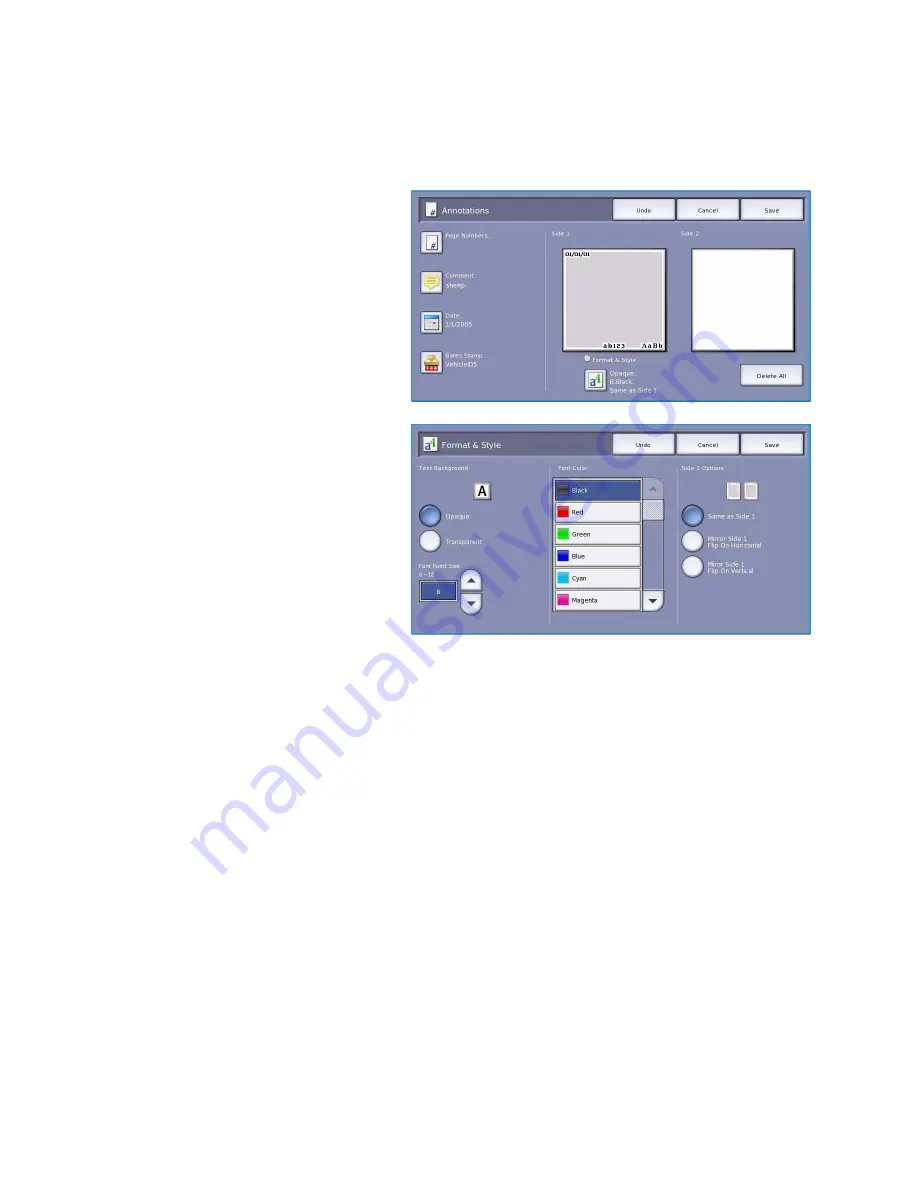
Output Format
ColorQube™ 9301/9302/9303
Copy
38
Format and Style
Once you have programed the
Annotations
required, use the following instructions to select the format
and style required:
1.
Select the
Output Format
tab,
Annotations
button and then
Format
& Style.
2.
Specify the appearance of annotated
text:
•
Opaque
the annotated text is
placed on the copy output with a
white border. No copy text is
visible under the annotated text.
•
Transparent
the annotated text
is placed on the copy output so
that the copy text is visible under
the annotated text.
3.
Use the
arrow
buttons to enter the
Font Point Size
which determines the size of all the annotation options used on your copy output.
4.
Use the
scroll bar
to browse the list of font colors and select the one you require.
5.
Select the
Side 2 Options
from the following selections:
•
Same as Side 1
settings chosen will apply to both Side 1 and Side 2 of your output.
•
Mirror Side 1 Flip on Horizontal
output will open from right to left like a book, with the
binding edge on the left. The position of the annotation on Side 2 will mirror Side 1. For
example, if a page number is positioned in the bottom left corner of Side 1, it will appear in
the bottom right corner of Side 2.
•
Mirror Side 1 Flip on Vertical
output will open from bottom to top like a calendar, with the
binding edge at the top. The position of the annotation on Side 2 will mirror Side 1. For
example, if a page number is positioned in the bottom left corner of Side 1, it will appear in
the bottom right corner of Side 2.
6.
Select
Save
to save your annotation
Format & Style
options.
7.
Select
Save
to confirm your selections and run the job.
Содержание ColorQube 9303
Страница 1: ...Version 1 0 09 10 Xerox ColorQube 9301 9302 9303 User Guide...
Страница 7: ...Version 1 0 09 10 Xerox ColorQube 9301 9302 9303 Copy...
Страница 47: ...Version 1 0 09 10 Xerox ColorQube 9301 9302 9303 Fax...
Страница 77: ...Version 1 0 09 10 Xerox ColorQube 9301 9302 9303 Server Fax...
Страница 93: ...Version 1 0 09 10 Xerox ColorQube 9301 9302 9303 Internet Fax...
Страница 111: ...Version 1 0 09 10 Xerox ColorQube 9301 9302 9303 Fax from PC...
Страница 122: ...Fax from PC Options ColorQube 9301 9302 9303 Fax from PC 122...
Страница 123: ...Version 1 0 09 10 Xerox ColorQube 9301 9302 9303 Print...
Страница 144: ...Advanced ColorQube 9301 9302 9303 Print 144...
Страница 145: ...Version 1 0 09 10 Xerox ColorQube 9301 9302 9303 Workflow Scanning...
Страница 177: ...Version 1 0 09 10 Xerox ColorQube 9301 9302 9303 E mail...
Страница 197: ...Version 1 0 09 10 Xerox ColorQube 9301 9302 9303 Print From...
Страница 208: ...Log In Out ColorQube 9301 9302 9303 Print From 208...
Страница 209: ...Version 1 0 09 10 Xerox ColorQube 9301 9302 9303 USB Port...
Страница 211: ...ColorQube 9301 9302 9303 USB Port 211 Contents Introduction 212 Scan to USB 213 Print from USB 214 Log In Out 215...
Страница 216: ...Log In Out ColorQube 9301 9302 9303 USB Port 216...
Страница 217: ...Version 1 0 09 10 Xerox ColorQube 9301 9302 9303 Internet Services...
Страница 234: ...Help ColorQube 9301 9302 9303 Internet Services 234...
Страница 235: ...Version 1 0 09 10 Xerox ColorQube 9301 9302 9303 Paper and Media...
Страница 253: ...Version 1 0 09 10 Xerox ColorQube 9301 9302 9303 Machine and Job Status...
Страница 266: ...Machine Status ColorQube 9301 9302 9303 Machine and Job Status 266...
Страница 267: ...Version 1 0 09 10 Xerox ColorQube 9301 9302 9303 Administration and Accounting...
Страница 304: ...Troubleshooting ColorQube 9301 9302 9303 Administration and Accounting 304...
Страница 305: ...Version 1 0 09 10 Xerox ColorQube 9301 9302 9303 General Care and Troubleshooting...
Страница 325: ...Version 1 0 09 10 Xerox ColorQube 9301 9302 9303 Safety and Regulations...






























