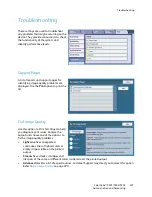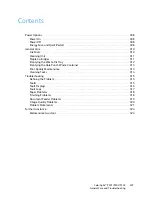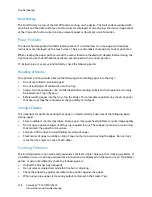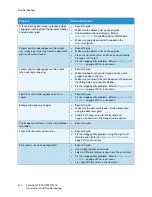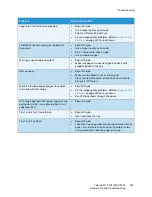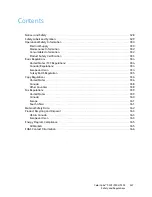General Care
ColorQube™ 9301/9302/9303
General Care and Troubleshooting
312
Detailed instructions are provided on the touch screen. Follow the instructions and labels provided
when replacing the staple cartridge.
Office and High Volume Finisher Staple Cartridge:
1.
Open the finisher door.
2.
If using the Office Finisher, rotate the
staple access handle (a green cog)
clockwise until the staple unit is
accessible.
3.
Unlatch the staple cartridge using the
light colored catch and remove the
used staple cartridge.
4.
Dispose of the staple cartridge
according to the instructions
contained in the new staple cartridge
box.
5.
Unpack the new staple cartridge and install into the finisher. The staple cartridge clicks into place.
6.
If using the Office Finisher, rotate the staple access handle (the green cog) counter-clockwise until
back in position.
7.
Close the finisher door.
High Volume Finisher Booklet Maker Staple Cartridges:
1.
Open the finisher door. Pull out the booklet maker module.
2.
Lower the lever to gain access to the staple cartridges. Grip the staple cartridge and pull it out of
the staple head.
3.
Dispose of the staple cartridge according to the instructions contained in the new staple cartridge
box.
4.
Unpack and install the staple cartridge in the finisher. The staple cartridge clicks into place. Repeat
the procedure for the other booklet maker staple cartridge.
5.
Push in the booklet maker module and close the finisher door.
Emptying the Waste Ink Tray
The
Waste Ink Tray
accumulates ink debris
resulting from printhead maintenance. You
must occasionally empty the
Waste Ink
Tray
. The device will not work if the waste
ink tray is full. The waste ink is non-toxic
and can be disposed of through your
normal refuse collection.
The device displays a message when the
tray is approximately 80% full, and will
not permit the printhead maintenance
sequence to begin when the tray is full.
Содержание ColorQube 9303
Страница 1: ...Version 1 0 09 10 Xerox ColorQube 9301 9302 9303 User Guide...
Страница 7: ...Version 1 0 09 10 Xerox ColorQube 9301 9302 9303 Copy...
Страница 47: ...Version 1 0 09 10 Xerox ColorQube 9301 9302 9303 Fax...
Страница 77: ...Version 1 0 09 10 Xerox ColorQube 9301 9302 9303 Server Fax...
Страница 93: ...Version 1 0 09 10 Xerox ColorQube 9301 9302 9303 Internet Fax...
Страница 111: ...Version 1 0 09 10 Xerox ColorQube 9301 9302 9303 Fax from PC...
Страница 122: ...Fax from PC Options ColorQube 9301 9302 9303 Fax from PC 122...
Страница 123: ...Version 1 0 09 10 Xerox ColorQube 9301 9302 9303 Print...
Страница 144: ...Advanced ColorQube 9301 9302 9303 Print 144...
Страница 145: ...Version 1 0 09 10 Xerox ColorQube 9301 9302 9303 Workflow Scanning...
Страница 177: ...Version 1 0 09 10 Xerox ColorQube 9301 9302 9303 E mail...
Страница 197: ...Version 1 0 09 10 Xerox ColorQube 9301 9302 9303 Print From...
Страница 208: ...Log In Out ColorQube 9301 9302 9303 Print From 208...
Страница 209: ...Version 1 0 09 10 Xerox ColorQube 9301 9302 9303 USB Port...
Страница 211: ...ColorQube 9301 9302 9303 USB Port 211 Contents Introduction 212 Scan to USB 213 Print from USB 214 Log In Out 215...
Страница 216: ...Log In Out ColorQube 9301 9302 9303 USB Port 216...
Страница 217: ...Version 1 0 09 10 Xerox ColorQube 9301 9302 9303 Internet Services...
Страница 234: ...Help ColorQube 9301 9302 9303 Internet Services 234...
Страница 235: ...Version 1 0 09 10 Xerox ColorQube 9301 9302 9303 Paper and Media...
Страница 253: ...Version 1 0 09 10 Xerox ColorQube 9301 9302 9303 Machine and Job Status...
Страница 266: ...Machine Status ColorQube 9301 9302 9303 Machine and Job Status 266...
Страница 267: ...Version 1 0 09 10 Xerox ColorQube 9301 9302 9303 Administration and Accounting...
Страница 304: ...Troubleshooting ColorQube 9301 9302 9303 Administration and Accounting 304...
Страница 305: ...Version 1 0 09 10 Xerox ColorQube 9301 9302 9303 General Care and Troubleshooting...
Страница 325: ...Version 1 0 09 10 Xerox ColorQube 9301 9302 9303 Safety and Regulations...