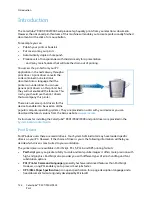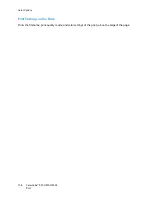Paper/Output
ColorQube™ 9301/9302/9303
131
2-Sided Printing
You can have your job automatically printed on both sides of a sheet of paper.
•
1-Sided Print
prints on one side of the paper or transparency. Use this option when printing on
transparencies, envelopes, or labels.
•
2-Sided Print
prints on both sides of a sheet of paper. The images are printed so the job can be
bound on the long edge of the sheet.
•
2-Sided Print, Flip on Short Edge
prints on both sides of a sheet of paper. The images are printed
so the job can be bound on the short edge of the sheet.
Note
Some media types, sizes, and weights cannot be automatically printed on both sides. Refer
to
www.xerox.com
for specifications information.
Finishing
Use to select the finishing options for the print job, such as stapling or hole punching. To change the
finishing options, select the button to the right of the summary to display the finishing selection drop-
down menu.
Stapling
•
Select the number or location of staples required to staple each set.
•
Select
No Stapling
to switch off stapling.
Note
The stapling options vary depending on the type of finisher.
Hole Punching
•
Select
Hole Punch
to punch the paper.
•
Select
No Hole Punching
to switch off hole punching.
Note
The number of holes punched and their location depend on the hole punch unit in the
finisher.
Folding
•
Bi Fold
the page will be folded once to create two leaves.
•
C Tri Fold
folds the output twice to create three leaves, with the outer flap folded over the
inner flap.
•
Z Tri Fold
folds the output to twice to create three leaves in a Z effect.
•
Select
No Folding
to switch off folding.
Содержание ColorQube 9303
Страница 1: ...Version 1 0 09 10 Xerox ColorQube 9301 9302 9303 User Guide...
Страница 7: ...Version 1 0 09 10 Xerox ColorQube 9301 9302 9303 Copy...
Страница 47: ...Version 1 0 09 10 Xerox ColorQube 9301 9302 9303 Fax...
Страница 77: ...Version 1 0 09 10 Xerox ColorQube 9301 9302 9303 Server Fax...
Страница 93: ...Version 1 0 09 10 Xerox ColorQube 9301 9302 9303 Internet Fax...
Страница 111: ...Version 1 0 09 10 Xerox ColorQube 9301 9302 9303 Fax from PC...
Страница 122: ...Fax from PC Options ColorQube 9301 9302 9303 Fax from PC 122...
Страница 123: ...Version 1 0 09 10 Xerox ColorQube 9301 9302 9303 Print...
Страница 144: ...Advanced ColorQube 9301 9302 9303 Print 144...
Страница 145: ...Version 1 0 09 10 Xerox ColorQube 9301 9302 9303 Workflow Scanning...
Страница 177: ...Version 1 0 09 10 Xerox ColorQube 9301 9302 9303 E mail...
Страница 197: ...Version 1 0 09 10 Xerox ColorQube 9301 9302 9303 Print From...
Страница 208: ...Log In Out ColorQube 9301 9302 9303 Print From 208...
Страница 209: ...Version 1 0 09 10 Xerox ColorQube 9301 9302 9303 USB Port...
Страница 211: ...ColorQube 9301 9302 9303 USB Port 211 Contents Introduction 212 Scan to USB 213 Print from USB 214 Log In Out 215...
Страница 216: ...Log In Out ColorQube 9301 9302 9303 USB Port 216...
Страница 217: ...Version 1 0 09 10 Xerox ColorQube 9301 9302 9303 Internet Services...
Страница 234: ...Help ColorQube 9301 9302 9303 Internet Services 234...
Страница 235: ...Version 1 0 09 10 Xerox ColorQube 9301 9302 9303 Paper and Media...
Страница 253: ...Version 1 0 09 10 Xerox ColorQube 9301 9302 9303 Machine and Job Status...
Страница 266: ...Machine Status ColorQube 9301 9302 9303 Machine and Job Status 266...
Страница 267: ...Version 1 0 09 10 Xerox ColorQube 9301 9302 9303 Administration and Accounting...
Страница 304: ...Troubleshooting ColorQube 9301 9302 9303 Administration and Accounting 304...
Страница 305: ...Version 1 0 09 10 Xerox ColorQube 9301 9302 9303 General Care and Troubleshooting...
Страница 325: ...Version 1 0 09 10 Xerox ColorQube 9301 9302 9303 Safety and Regulations...