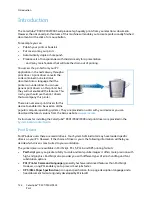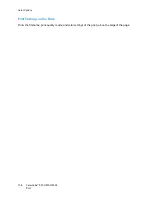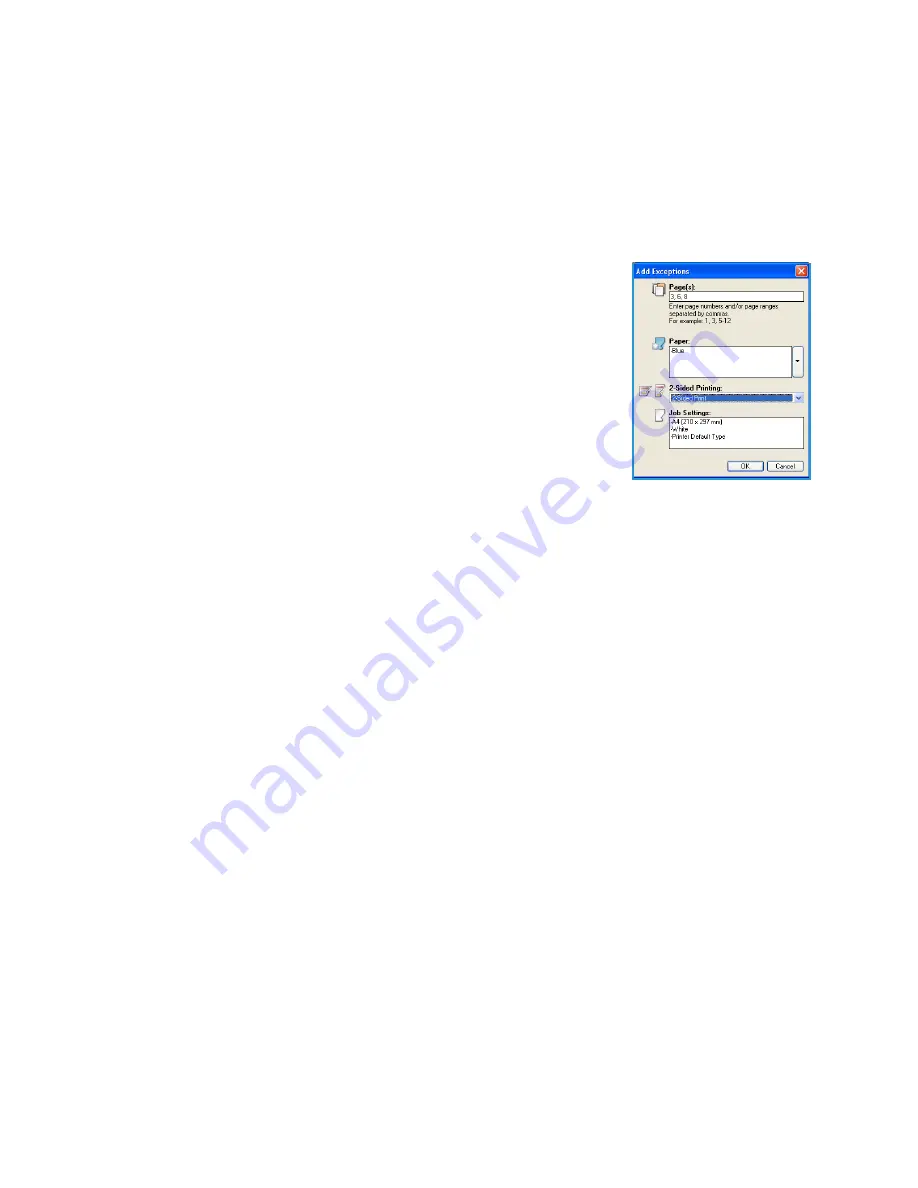
Special Pages
ColorQube™ 9301/9302/9303
Print
136
2.
Enter the page number the exception programing applies to. If multiple exceptions are required it
is recommended you enter all the page numbers, separated by a comma or enter a page range
separated by a dash.
If individual programing is required for some of the exceptions, the entry can be edited from the
table.
3.
Select the
Paper
requirements for the exceptions.
If
Use Job Setting
is displayed, the same paper as the main job is used.
4.
Select the
2-Sided Printing
requirements for the exceptions:
•
Use Job Setting
uses the same programing applied to the main
job.
•
1-Sided Print
prints the exception pages on one side only.
•
2-Sided Print
prints the exception pages on both sides of the
sheet of paper with the images printed so the job can be bound
along the long edge of the sheet.
•
2-Sided Print, Flip on Short Edge
prints the exception pages on
both sides of the sheet of paper with the images printed so the
job can be bound along the short edge of the sheet.
Job Settings
displays the paper requirements specified for the main
job.
5.
Select
OK
to save your selections and exit.
All the exceptions programed display in the table.
6.
If any exceptions pages require individual programing, such as a different paper color or a
different number of inserts, select the entry and use the
Edit
button to change the programing.
Содержание ColorQube 9303
Страница 1: ...Version 1 0 09 10 Xerox ColorQube 9301 9302 9303 User Guide...
Страница 7: ...Version 1 0 09 10 Xerox ColorQube 9301 9302 9303 Copy...
Страница 47: ...Version 1 0 09 10 Xerox ColorQube 9301 9302 9303 Fax...
Страница 77: ...Version 1 0 09 10 Xerox ColorQube 9301 9302 9303 Server Fax...
Страница 93: ...Version 1 0 09 10 Xerox ColorQube 9301 9302 9303 Internet Fax...
Страница 111: ...Version 1 0 09 10 Xerox ColorQube 9301 9302 9303 Fax from PC...
Страница 122: ...Fax from PC Options ColorQube 9301 9302 9303 Fax from PC 122...
Страница 123: ...Version 1 0 09 10 Xerox ColorQube 9301 9302 9303 Print...
Страница 144: ...Advanced ColorQube 9301 9302 9303 Print 144...
Страница 145: ...Version 1 0 09 10 Xerox ColorQube 9301 9302 9303 Workflow Scanning...
Страница 177: ...Version 1 0 09 10 Xerox ColorQube 9301 9302 9303 E mail...
Страница 197: ...Version 1 0 09 10 Xerox ColorQube 9301 9302 9303 Print From...
Страница 208: ...Log In Out ColorQube 9301 9302 9303 Print From 208...
Страница 209: ...Version 1 0 09 10 Xerox ColorQube 9301 9302 9303 USB Port...
Страница 211: ...ColorQube 9301 9302 9303 USB Port 211 Contents Introduction 212 Scan to USB 213 Print from USB 214 Log In Out 215...
Страница 216: ...Log In Out ColorQube 9301 9302 9303 USB Port 216...
Страница 217: ...Version 1 0 09 10 Xerox ColorQube 9301 9302 9303 Internet Services...
Страница 234: ...Help ColorQube 9301 9302 9303 Internet Services 234...
Страница 235: ...Version 1 0 09 10 Xerox ColorQube 9301 9302 9303 Paper and Media...
Страница 253: ...Version 1 0 09 10 Xerox ColorQube 9301 9302 9303 Machine and Job Status...
Страница 266: ...Machine Status ColorQube 9301 9302 9303 Machine and Job Status 266...
Страница 267: ...Version 1 0 09 10 Xerox ColorQube 9301 9302 9303 Administration and Accounting...
Страница 304: ...Troubleshooting ColorQube 9301 9302 9303 Administration and Accounting 304...
Страница 305: ...Version 1 0 09 10 Xerox ColorQube 9301 9302 9303 General Care and Troubleshooting...
Страница 325: ...Version 1 0 09 10 Xerox ColorQube 9301 9302 9303 Safety and Regulations...