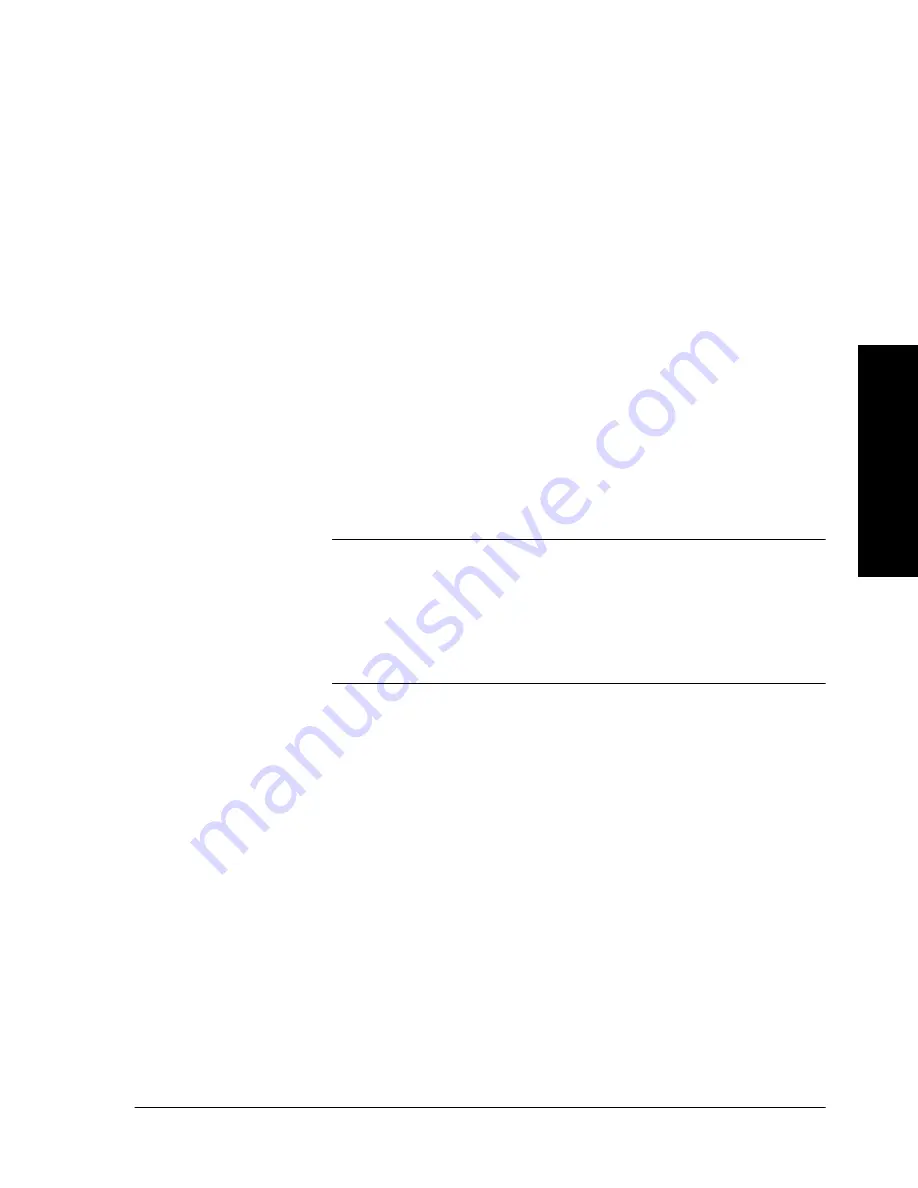
Xerox Document Centre Reference Guide
Page 4 - 25
4.
Ma
k
ing
C
opi
es
Mixed Size Output
To produce mixed size copies you must first tell the system to expect
Mixed Size Originals otherwise, the output will be on common size
paper. Go to the Image Adjust Tab. On the Original Input screen,
select the Mixed Size Originals button.
When mixed size output is desired, any one of these options must
also be selected: Auto Paper, Auto%, or Auto Center.
Examples of US document size combinations are as follows:
l
8.5 x 11-inch (SEF) and 8.5 x 14-inch (SEF)
l
8.5 x 11-inch (LEF) and 11 x 17-inch (SEF)
Scanning time for one-sided originals is significantly slower than
normal when this option is selected. Double-sided documents can be
processed with this feature, at no loss in productivity.
Mixed Size Originals cannot be selected if both Auto Paper and 1-2
Sided options are selected.
NOTE
Use Auto Paper to produce the same size output as the original
sizes. The copy paper must be the same size and orientation as the
originals.
Use Auto% to produce the same size output based on the paper size
you select.
Содержание 460
Страница 10: ...x Xerox Document Centre Reference Guide...
Страница 22: ...xxii Xerox Document Centre Reference Guide...
Страница 32: ...Page 1 10 Xerox Document Centre Reference Guide...
Страница 134: ...Page 6 26 Xerox Document Centre Reference Guide...
Страница 148: ...Page 7 14 Xerox Document Centre Reference Guide...
Страница 288: ...Page 12 36 Xerox Document Centre Reference Guide...
Страница 306: ...Page 13 18 Xerox Document Centre Reference Guide...
Страница 334: ...Page 15 16 Xerox Document Centre Reference Guide...
Страница 340: ...Page 16 6 Xerox Document Centre Reference Guide...
Страница 351: ......
















































