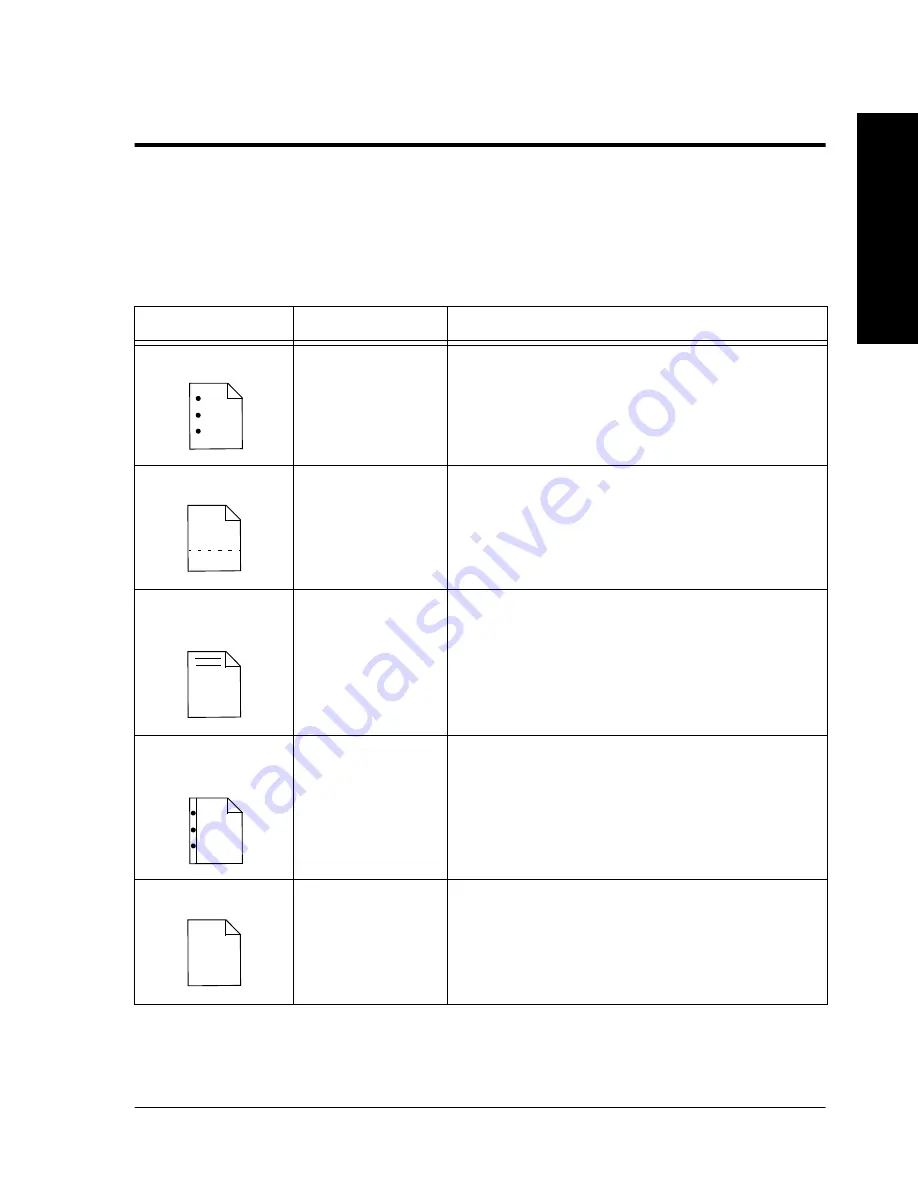
Xerox Document Centre Reference Guide
Page 13 - 13
13.
Pap
er
&
Stock
Loading Types of Common Stock
Use the Table 5 to identify the common uses and special
requirements for the variety of stock types that the Document Centre
machine can accommodate
.
Table 5: Loading Special Stock
Stock Type
Common Uses
Recommendation
Hole-punched
Ringed binders
l
Use long-edge feed paper for best copy
speed.
l
Load with holes on the left in Trays 5-6.
Load with holes on the right in Trays 1-4.
Perforated
Pages for partial
removal, such as
order forms and
receipts
l
Where possible, load with the perforation
parallel to the feed direction.
Pre-printed and
letterhead
Common
correspondence,
mailings and
advertising
materials
l
Use ultra-violet cured or oxidative inks to
extend the life of the Feed Roll Cartridges.
l
Load face up in Trays 1 - 4.
Load face down in Trays 5 - 6.
Reinforced
Mylar edge
Ring binders
l
Load reinforced edge on right Trays 1 - 4.
Load reinforced edge on left Trays 5 - 6.
l
Use Long Edge Feed only.
Card stock
Covers, signs
l
Feed from the Bypass Tray for the best
results.
l
For best results set Heavy Weight attribute
from Trays 1-4.
Содержание 460
Страница 10: ...x Xerox Document Centre Reference Guide...
Страница 22: ...xxii Xerox Document Centre Reference Guide...
Страница 32: ...Page 1 10 Xerox Document Centre Reference Guide...
Страница 134: ...Page 6 26 Xerox Document Centre Reference Guide...
Страница 148: ...Page 7 14 Xerox Document Centre Reference Guide...
Страница 288: ...Page 12 36 Xerox Document Centre Reference Guide...
Страница 306: ...Page 13 18 Xerox Document Centre Reference Guide...
Страница 334: ...Page 15 16 Xerox Document Centre Reference Guide...
Страница 340: ...Page 16 6 Xerox Document Centre Reference Guide...
Страница 351: ......






























