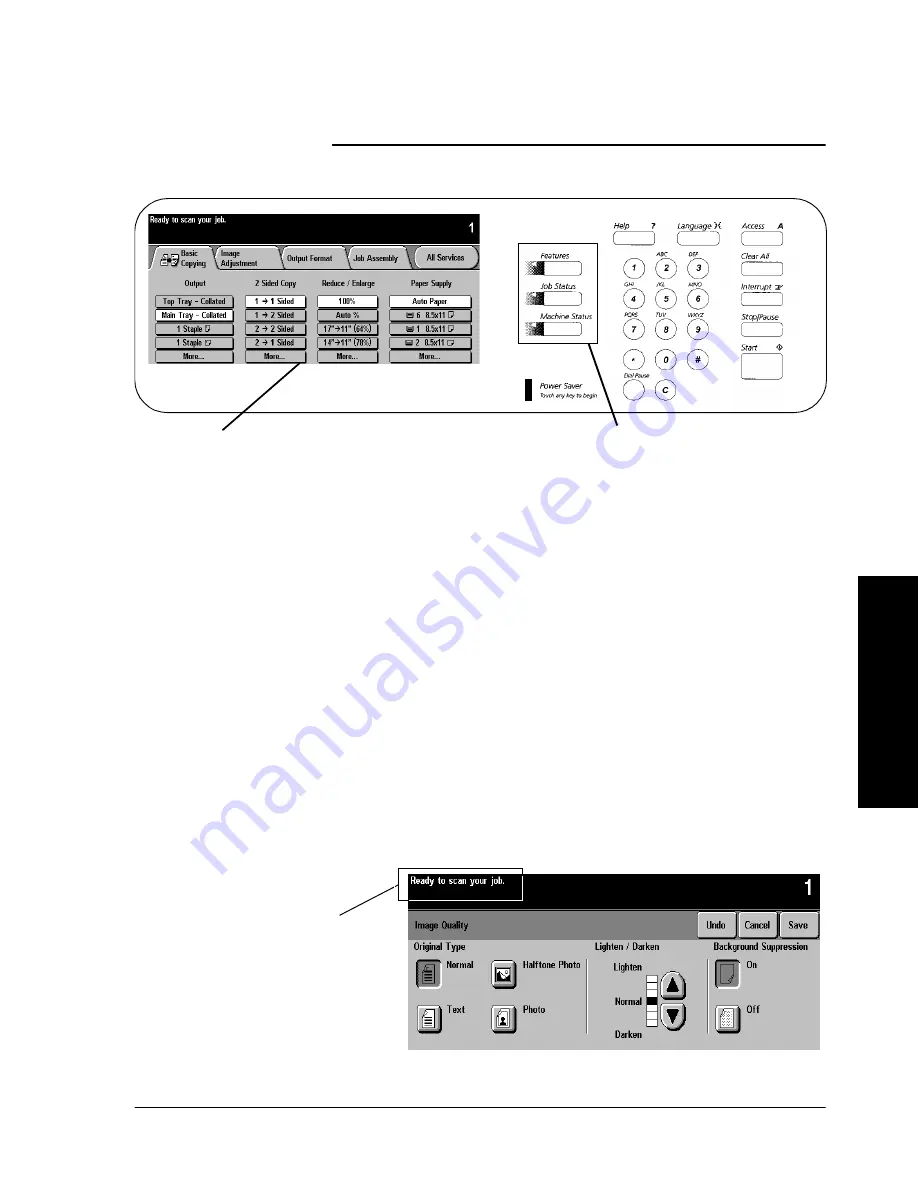
Xerox Document Centre Reference Guide
Page 3 - 11
3
. Pr
oduct O
ver
vi
ew
Touch Screen
You will make the majority of your selections on the Touch Screen.
The actual screen will vary depending on the Pathway buttons
selected or optional software that is available on your Document
Centre.
l
Features Pathway - To make copies, send a fax or an e-mail,
or perform a network scanning job, press the Features
button. Press the Fax, Network Scanning or Copy buttons on
the Touch Screen to access these features.
l
Job Status Pathway - To check on the status of your job,
press the Job Status button.
l
Machine Status Pathway- To check on the status of the
machine, press the Machine Status button.
The Touch Screen also displays important messages about the
current condition of the machine.
Touch
Pathway
Screen
Buttons
Important messages
are displayed here
Содержание 460
Страница 10: ...x Xerox Document Centre Reference Guide...
Страница 22: ...xxii Xerox Document Centre Reference Guide...
Страница 32: ...Page 1 10 Xerox Document Centre Reference Guide...
Страница 134: ...Page 6 26 Xerox Document Centre Reference Guide...
Страница 148: ...Page 7 14 Xerox Document Centre Reference Guide...
Страница 288: ...Page 12 36 Xerox Document Centre Reference Guide...
Страница 306: ...Page 13 18 Xerox Document Centre Reference Guide...
Страница 334: ...Page 15 16 Xerox Document Centre Reference Guide...
Страница 340: ...Page 16 6 Xerox Document Centre Reference Guide...
Страница 351: ......
















































