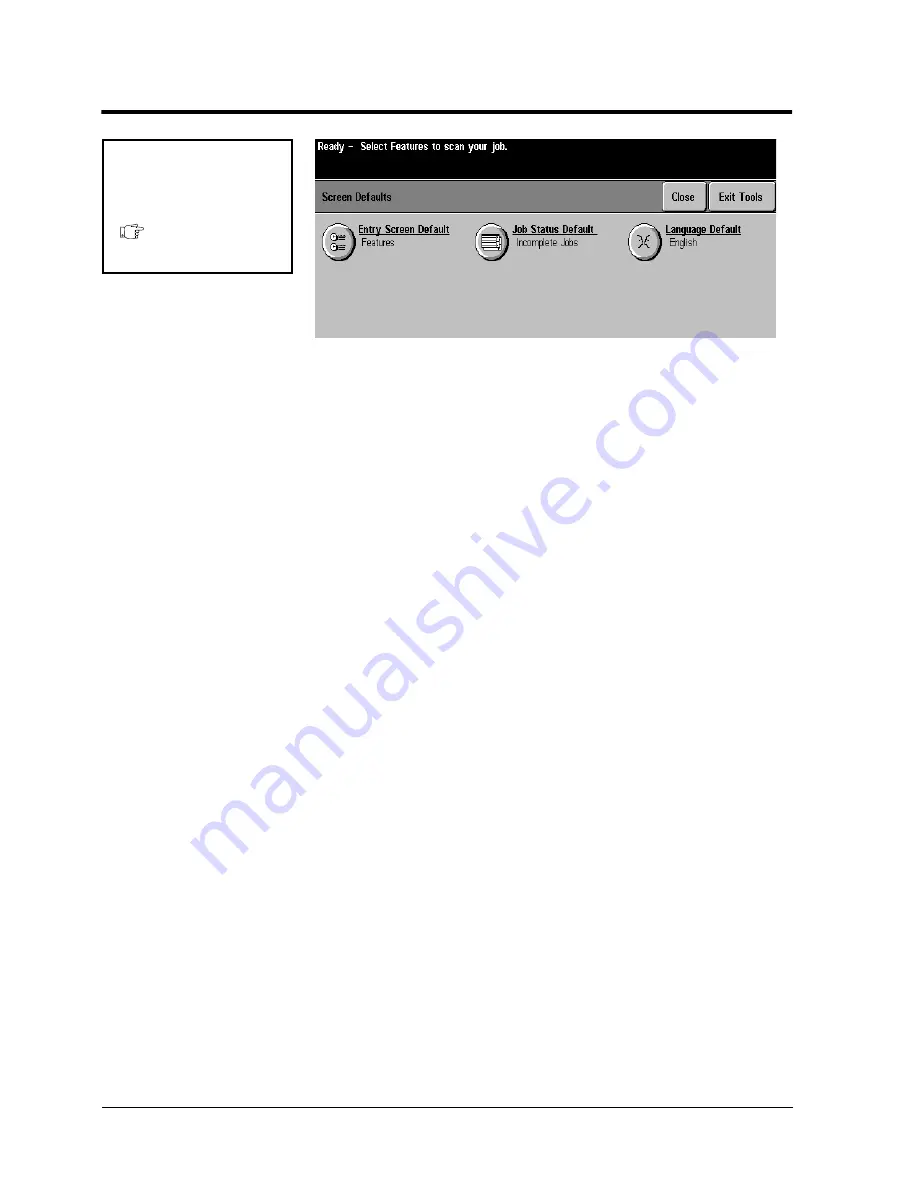
Page 10 - 38
Xerox Document Centre Reference Guide
Screen Defaults
l
The Entry Screen Default option allows you to control
which screen appears when the machine resets after a time-
out or a Clear All has been initiated.The available options
are: Features, Machine Status, Job Status.
l
The Job Status Default controls which type of jobs in the
Job Status Queue will be viewed as a default. The choices
are Incomplete Printing Jobs, Incomplete Non-Printing
Jobs, All Incomplete Jobs, Completed Printing Jobs,
Completed Non-Printing Jobs, and All Completed Jobs.
l
The Language Default will select the Touch Screen default
language display if multiple languages are installed on your
machine. This button will not function if only one language
is available.
Tools Screen 1
How to get here
Screen Defaults
Содержание 460
Страница 10: ...x Xerox Document Centre Reference Guide...
Страница 22: ...xxii Xerox Document Centre Reference Guide...
Страница 32: ...Page 1 10 Xerox Document Centre Reference Guide...
Страница 134: ...Page 6 26 Xerox Document Centre Reference Guide...
Страница 148: ...Page 7 14 Xerox Document Centre Reference Guide...
Страница 288: ...Page 12 36 Xerox Document Centre Reference Guide...
Страница 306: ...Page 13 18 Xerox Document Centre Reference Guide...
Страница 334: ...Page 15 16 Xerox Document Centre Reference Guide...
Страница 340: ...Page 16 6 Xerox Document Centre Reference Guide...
Страница 351: ......
















































