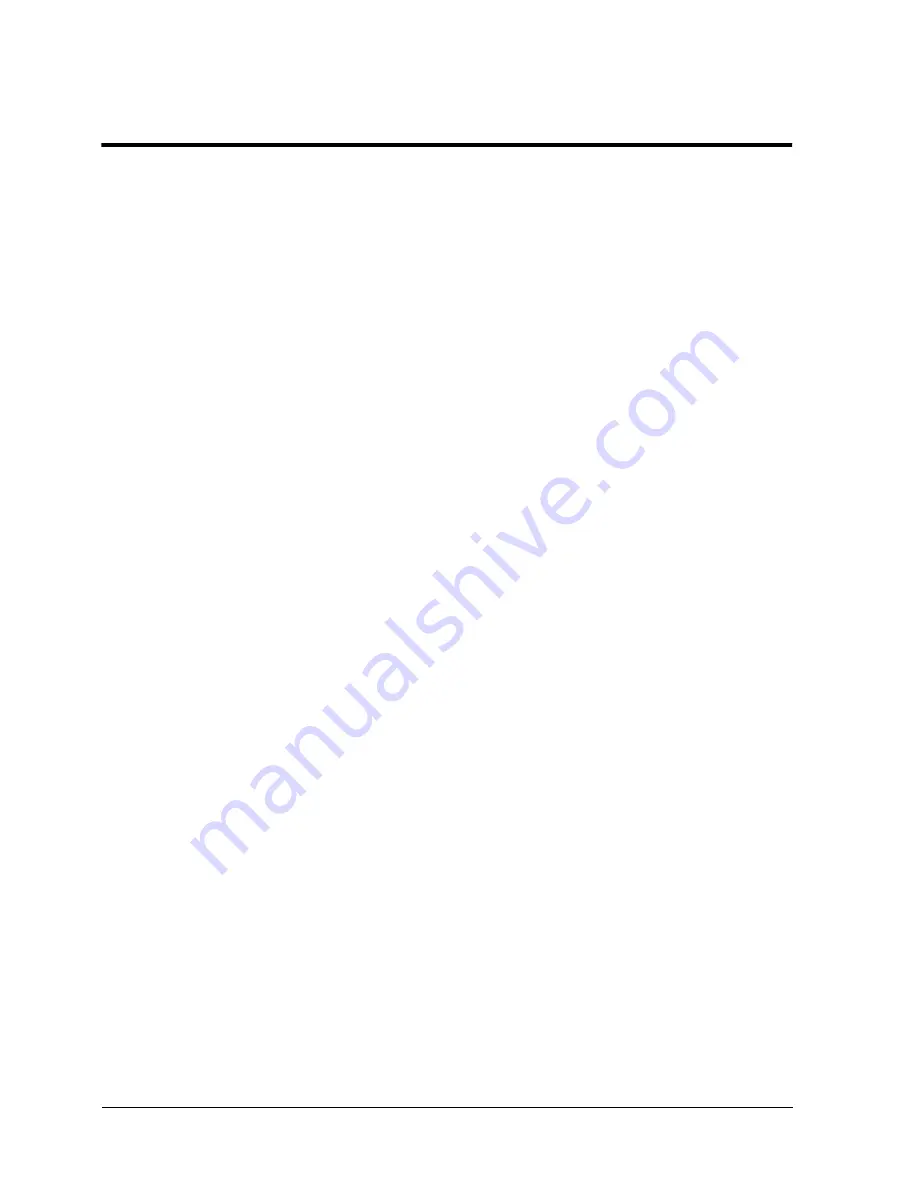
Page 5 - 2
Xerox Document Centre Reference Guide
Setting Up a Network Fax
The person responsible for installing the Document Centre to a
network should follow these steps to set up the faxing solution.
1. There are special software and hardware components required to
enable the Network fax solution. You may need:
l
A server for the Network Fax software. If you are using an
existing server with Network Fax software, use the Network
Fax documentation to add the Document Centre to your
existing Fax network.
l
Specialized hardware and software installed at the
Document Centre. Contact Xerox to ensure your machine
meets the minimum requirements and to make any required
upgrades to your machine.
2. Enable the Faxing option on the Document Centre.
A Xerox technician will install any required hardware or
software on your Document Centre to enable the Faxing option.
3. Setup the Document Centre Fax Repository settings at the
Document Centre. Refer to the next page for more information.
Originals Faxed from the Document Centre are scanned and
saved to a location on the server. The fax software watches this
directory and faxes any files it finds to the specified destination.
The identification of this repository location is part of the fax
component software setup. The same location must be entered
into the Document Centre so the machine will route a faxed job
to the correct location.
4. Installation is complete.
Содержание 460
Страница 10: ...x Xerox Document Centre Reference Guide...
Страница 22: ...xxii Xerox Document Centre Reference Guide...
Страница 32: ...Page 1 10 Xerox Document Centre Reference Guide...
Страница 134: ...Page 6 26 Xerox Document Centre Reference Guide...
Страница 148: ...Page 7 14 Xerox Document Centre Reference Guide...
Страница 288: ...Page 12 36 Xerox Document Centre Reference Guide...
Страница 306: ...Page 13 18 Xerox Document Centre Reference Guide...
Страница 334: ...Page 15 16 Xerox Document Centre Reference Guide...
Страница 340: ...Page 16 6 Xerox Document Centre Reference Guide...
Страница 351: ......






























