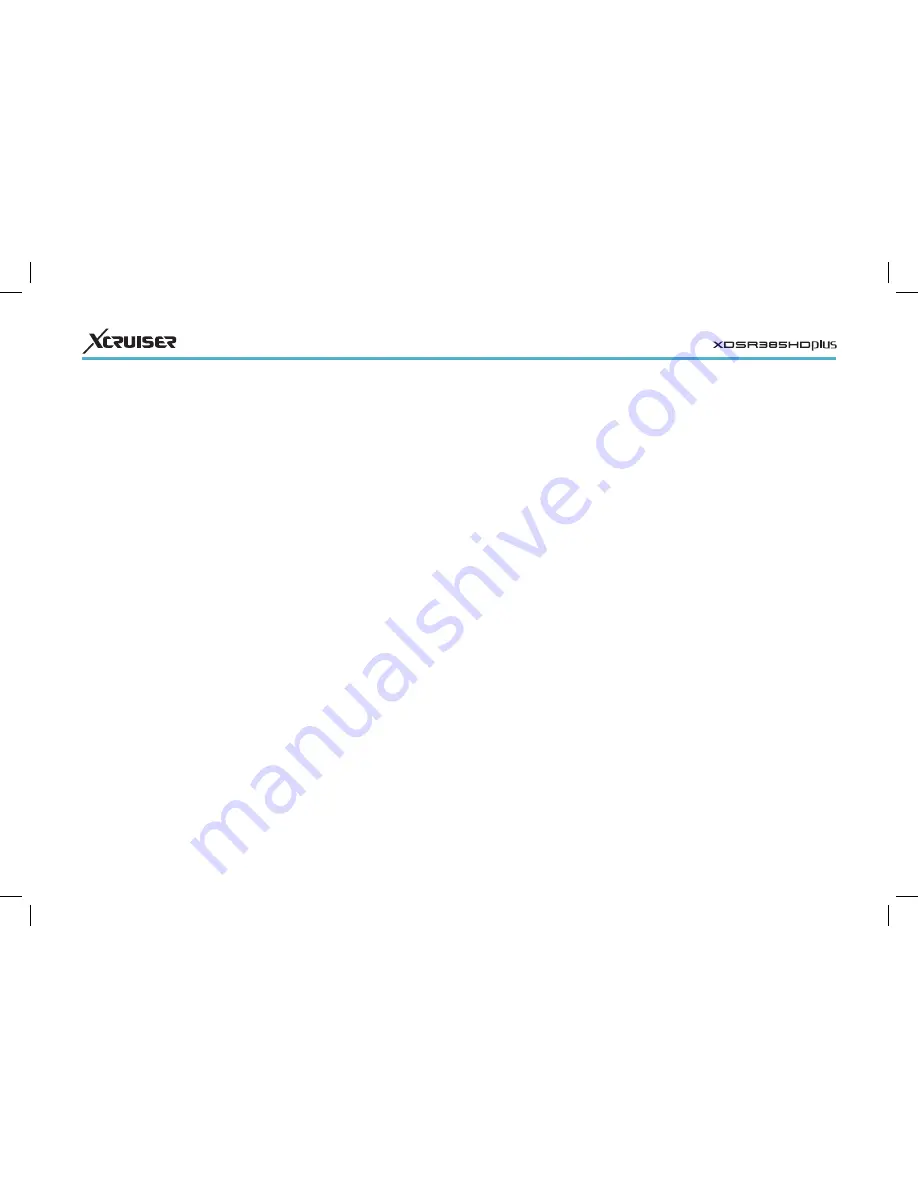
30
8.5 On-Screen Display
Settings
Open the Apps screen and select
Settings > Display Setting.
• Info Box Display Time: Specify how long
to display the programme information
dialogue box when changing channels.
Using Different Fonts
Users can install truetype font files in
the receiver to use them with subtitles
and displays.
On the computer, open Windows
Explorer to access the receiver. Enter the
receiver’s IP address into the Address
Bar. Once it’s connected, move to the
“root/var/font” directory. If the “font”
directory is not found, create it under
the “var” directory. Copy font files into
the “font” directory.
Open the Apps screen and select
Settings > Display Setting. Choose User
Font File and choose a font to use it for
text display. Additional options for the
chosen font appear, as follows:
• User Font Language: Choose a language to
use the font for it.
• User Font Size Correction: Adjust the font
size.
To clear all user-installed fonts, press
the red button.
8.6 Parental Control
TV programmes are rated according
to their level of violence, nudity, and
restricted language. It is possible to set
the receiver to block programmes rated
a certain class or higher to prevent
children from watching them. It is also
possible to lock specific Apps so that
children or others can’t access them.
Users must enter the passcode to watch
a blocked programme or access a
locked app.
Open the Apps screen, select Settings
> Parental Control, and then enter the
passcode.
• Censorship: Specify a programme rating.
• Change PIN code: Change the passcode.
The default is “0000”.
• System: With this set to Lock, the passcode
is required when turning on the
receiver.
• Settings: With this set to Lock, the
passcode is required when accessing
the Settings app.
• PlugIn: With this set to Lock, the
passcode is required when accessing
the PlugIn app.
• Play List: With this set to Lock, the
passcode is required when pressing the
playlist button to access a removable
storage device.
8.7 Maintaining the Digital TV
Receiver
The internal flash memory is used for
maintaining the preference settings
and channel data.
Open the Apps screen and select
Settings > System Recovery.
Use these to reset or back up and
restore the digital TV receiver.
• System restore to factory default: Reset all
settings to factory defaults and clear all


















