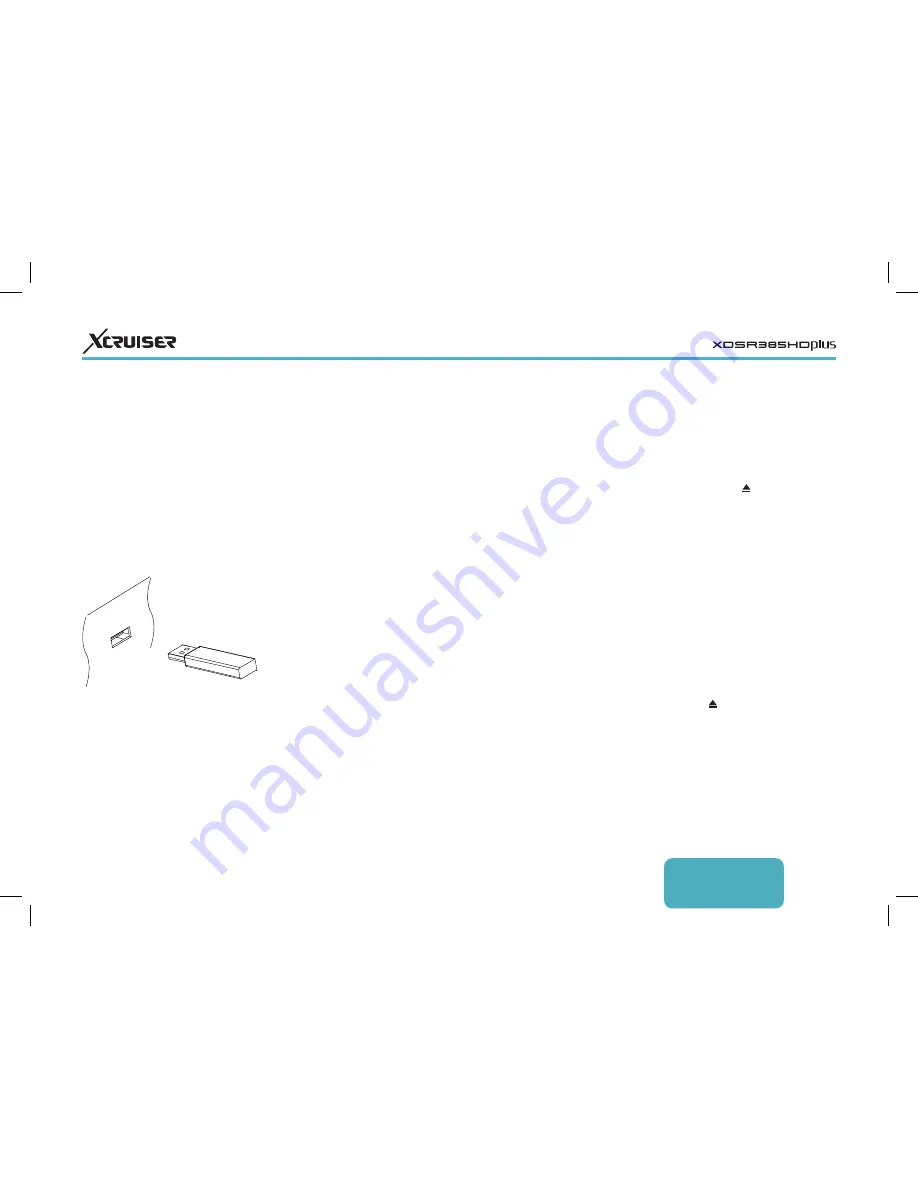
ENGLISH
21
A good example of shared folder paths
is “192.168.1.25/media”.
View the state of the user-available memory:
Choose Current Device and select User.
6.2 Managing Files
Press the playlist button
to access the
removable storage devices connected
to the receiver.
Display only files of a specific type: The
chosen file type is displayed on the
top left of the screen. Press the left or
right navigation buttons to see files
of a different type. To display all files,
regardless of file type, choose Play List.
Imported Files stands for videos except TV
recordings.
View files on another storage devices: Press
the playlist button
and choose a
different storage device.
Sort files: Press the yellow button and
choose a category.
Create a folder: Press the blue button and
select New Folder.
Rename a file or folder: Place the focus on a
file or folder, press the blue button, and
• Record Device: Determine which storage
device to use for recording by default.
6 PLAYING MEDIA FILES
This digital TV receiver can play not
only TV recordings but also many kinds
of media files, including photos, music,
and videos. Connect a removable
hard drive or flash drive to one of the
receiver’s USB ports.
6.1 Managing Storage
Devices
To manage removable storage devices
connected to the receiver, open the
Apps screen and select Manager > Storage
Manager.
View a storage device’s state: Choose Current
Device and select a storage device.
Format a storage device: Storage devices
must be formatted in FAT32 or NTFS for
use with this receiver. Choose Current
Device and select a storage device.
Choose Format, choose File System, and
then choose a file system.
Select Format and then confirm to
format it.
Test the speed of a storage device: Choose
Current Device, select a storage device,
and then press the green button.
Open the file list of a storage device for
playback: Choose Current Device, select a
storage device, and then select Play List.
Remove a removable storage device from the
receiver: Choose Current Device and select a
removable storage device. Press the red
button and then confirm to remove it.
Check a storage device: Choose Current
Device, select a storage device, and then
choose Storage Check. If any faults are
found, they are automatically repaired.
Access a shared folder on a computer: Choose
Current Device and select Network Drive.
Choose Network Setting, choose Folder,
and then specify the path to the folder.



























