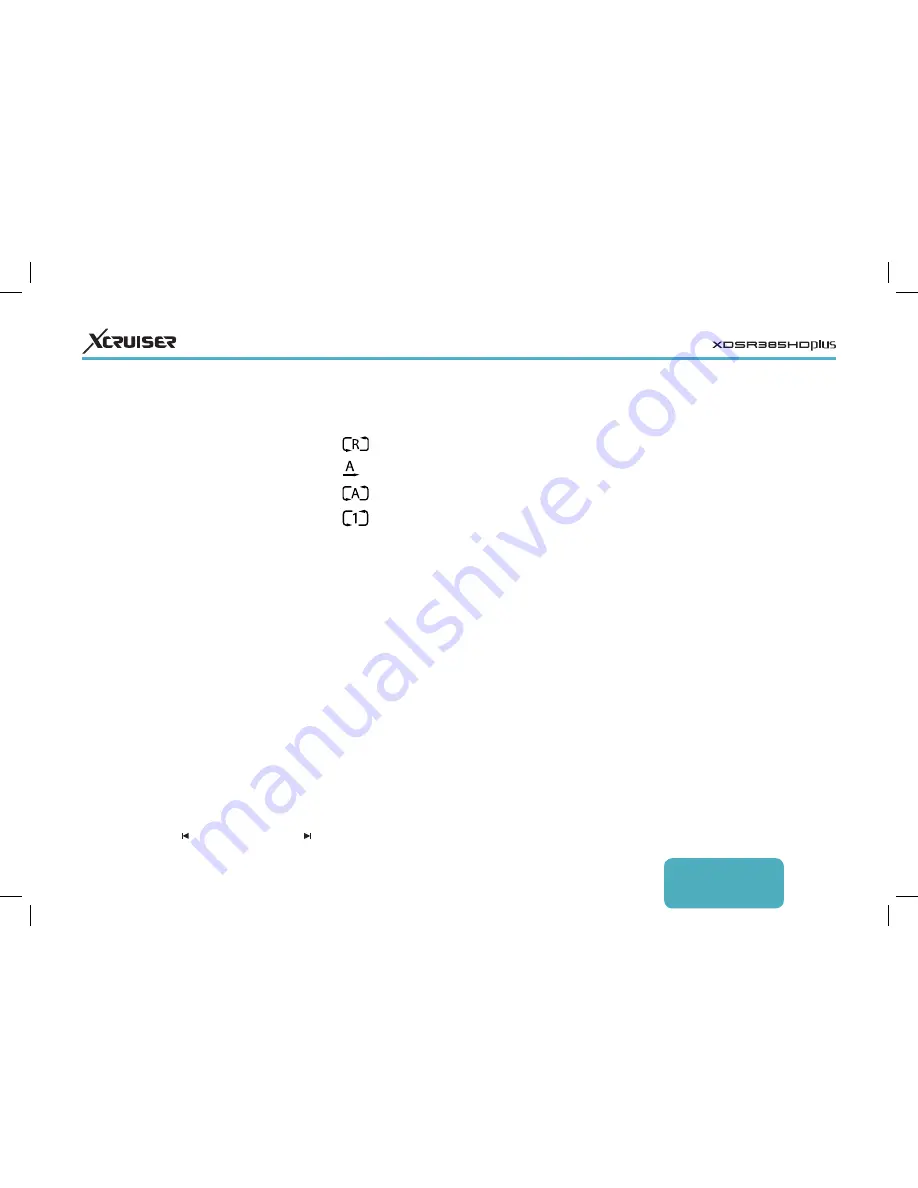
ENGLISH
23
network, the receiver accesses the
computer to play the computer’s media
files, or vice versa.
Accessing Other Devices
Open the apps screen and select Media >
Remote Play+. The file list screen appears
with the list of detected devices. Select a
device and then select a file to play it.
For details on how to play videos, see
Playing Recordings and Videos, for
music, see
Playing Music
, and for viewing
photos, see
Viewing Photos
.
Allowing Other Devices to
Access the Receiver
Open the apps screen, select Manager >
Media Server, and then select Start.
When Start Type is set to Auto, other
devices can access the receiver at any
time when the receiver is on.
Shuffle or repeat playback: Press the red
button. Repeatedly pressing the red
button changes the play mode.
:
Songs are randomly played.
:
Songs are played only once.
:
All songs are repeated.
:
The current song is only repeated.
Add songs to the current playlist: Press the
green button. Select more songs using
the red or green button, and then press
the yellow button.
Remove a song from the current playlist: Place
the focus on a song entry and press the
yellow button.
6.6 Playing Media files from
Other Devices
This receiver can play media files from
computers or other DLNA-enabled
devices, such as TVs and tablets,
connected to the receiver via a network.
For example, when a computer and
the receiver is connected to the same
6.4 Viewing Photos
View the previous or next photo: Press the
left or right navigation button.
Start slideshow: Press the red button. To
pause and resume the slideshow, use
the Pause button.
Slideshow Preferences
On the list screen, press the RECALL
button.
• Slide Time: Adjust the slideshow speed.
• Repetition: Determine whether or not to
repeat slideshows.
• Title: Determine whether or not to
display file names.
• Downscale: Determine whether or not to
display a reduced size.
Set Installation to Yes to finish.
6.5 Playing Music
Select one or more songs using the red
button, and then press the OK button to
play them.
Skip to the previous or next song: Press the
previous button
or the next button .

























