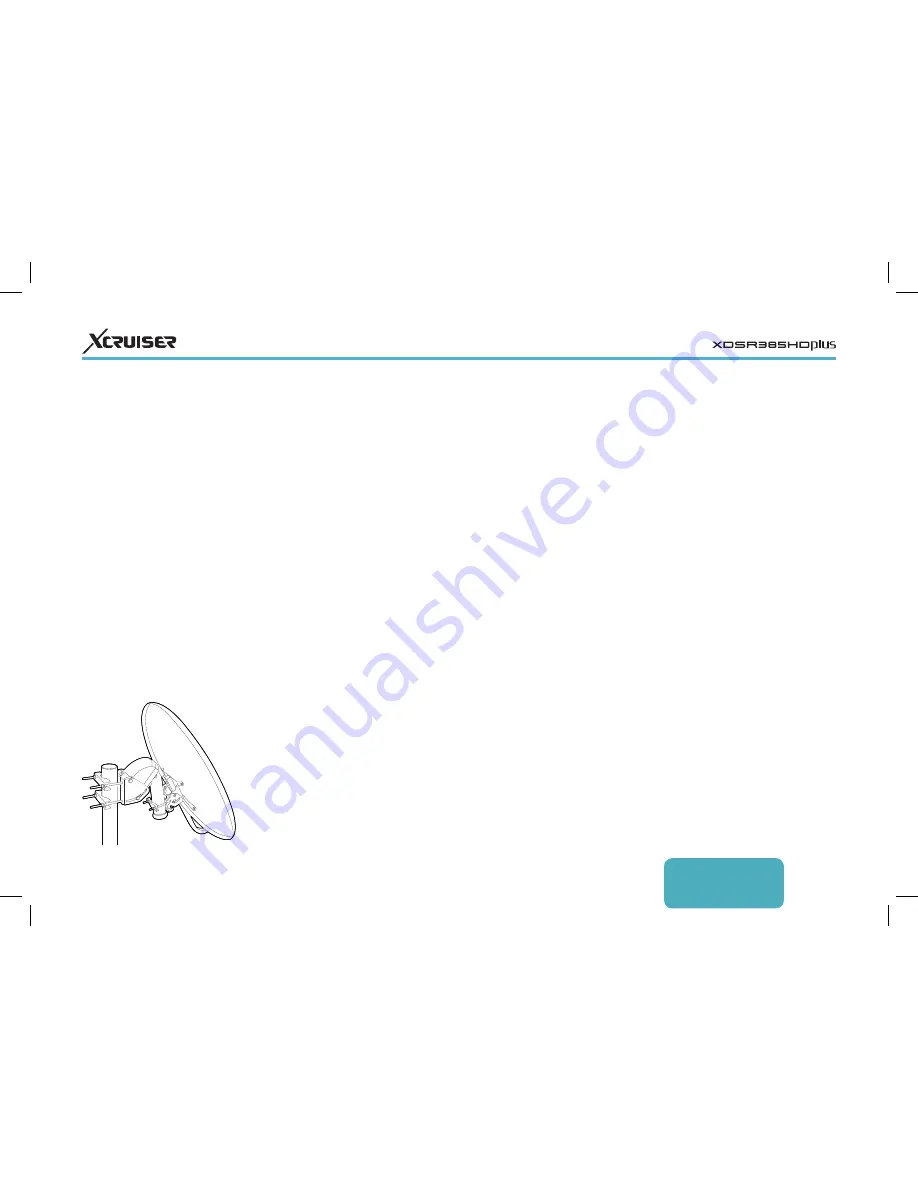
ENGLISH
11
Using DiSEqC 1.2
Open the Apps screen and select
Settings > Positioner Setting. Set Positioner
to DiSEqC 1.2 and then repeat these steps
for every desired satellite.
1. Choose Go to Reference from Positioner
Command for the dish to return to the
reference point at the highest point in
its arc. The dish’s movement accuracy
may decrease over long-term use. To
correct movement errors, choose (Re-)
Calculate from Positioner Command.
2. Choose Satellite and choose a target
satellite.
3. Choose Frequency and select any
available transponder.
4. Choose Go to Stored Position from
Positioner Command to rotate the dish,
so that it faces the target satellite.
5. Place the focus on Move and press the
left or right navigation button to finely
drive the dish east or west for the best
signal. The dish rotates continuously as
3.2 Using a Motorized Dish
While a fixed dish usually only picks up
one satellite, a motorized dish can pick
up multiple satellites.
There are two control methods for
motorized dishes: DiSEqC 1.2 and
USALS. With DiSEqC 1.2, the user must
manually operate the dish to locate
satellites one by one. The digital TV
receiver stores each satellite position
for later use.
With USALS, the receiver can pinpoint
all visible satellites through calculations
using the dish coordinates and the
built-in database of satellite positions.
long as either of these buttons is held
down.
6. Choose Store Satellite Position from
Positioner Command to save the dish’s
current position for the target satellite.
It may be useful to set limits to the
movement scope of the dish for easier
manipulation. Repeat these steps two
times to set a limit position for the east
and the west.
1. Choose Go to Reference from Positioner
Command for the dish to return to the
reference point.
2. Place the focus on Move and press the
left or right navigation button to drive
the dish.
3. Choose Set East (soft) Limit or Set West (soft)
Limit from Positioner Command to save
the dish’s current position to use it as a
limit position.
Choosing Disable (soft) Limits from Positioner
Command clears these limit positions.












































