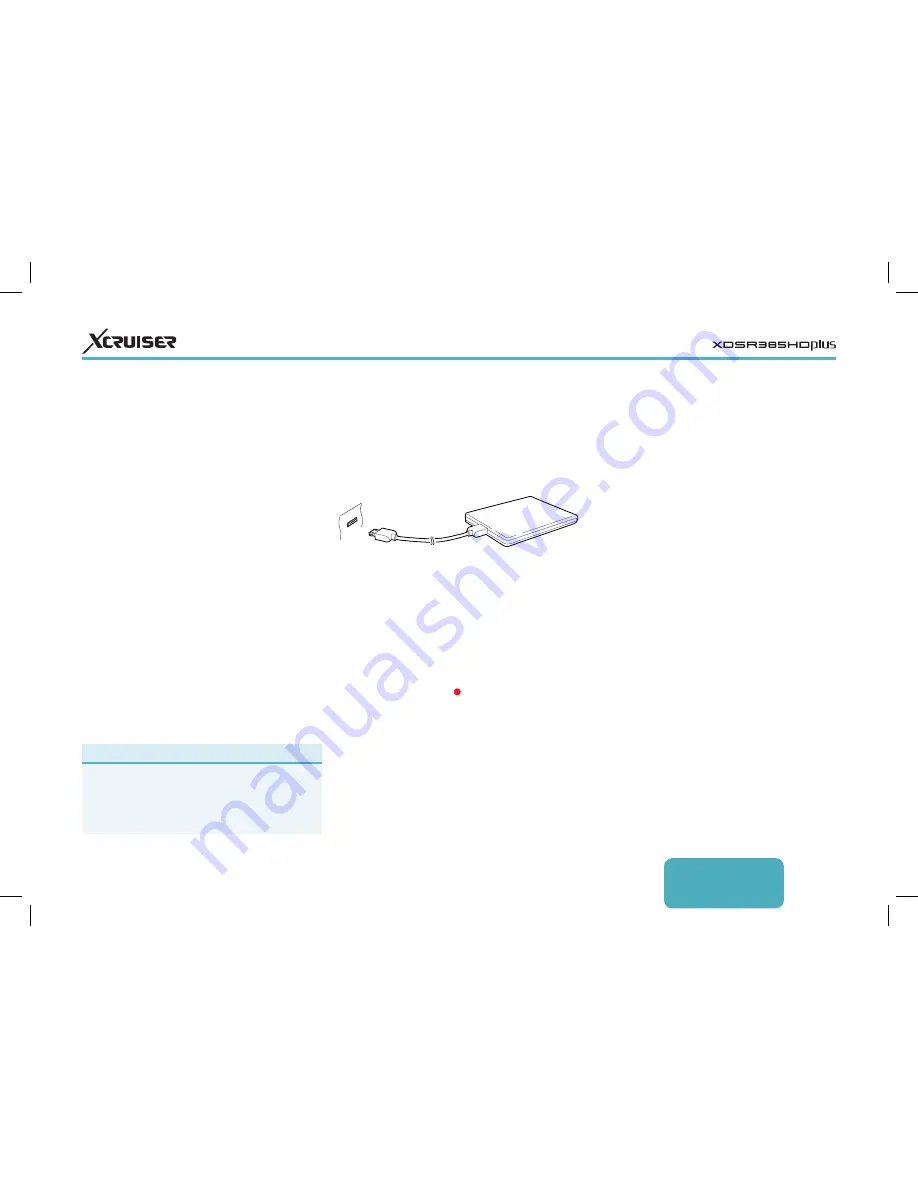
ENGLISH
19
5 RECORDING TV
This digital TV receiver can record
TV programmes onto a removable
hard drive or flash drive. However,
flash drives are not recommended for
recording.
Connect a removable hard drive to one
of the receiver’s USB ports. For details
on how to manage removable storage
devices, see Managing Storage Devices.
5.1 Recording TV
Programmes
Press Record button
to instantly begin
recording the current programme.
Scheduling TV Recordings Using
the Programme Guide
Use the programme guide to schedule
TV recordings. Open the programme
guide, and press the OK button on a
programme entry scheduled to air later.
Either choose Once Record to record the
programme only once, or choose Series
Record to record its every episode.
At the scheduled time, the receiver
turns on if it is off, and begins recording
the programme. Even if the receiver
is set to turn off before the time that
the recording is supposed to finish,
the receiver does not turn off until
recording is done.
Manually Scheduling TV
Recordings
Manual scheduling of programmes
is sometimes needed because the
programme guide is not always
consistent with the actual broadcasting
time. There may be changes in
broadcast schedules or delays due to
other programming.
Open the Apps screen and select
Schedule
.
Add a recording event: Press the green
button. Specify the program details,
including channel and start time.
To display the programme at the
Delete a favourites group: Press the blue
button, select Set Favorites, and then
press the green button to display the
list of favourites groups. Place the focus
on a favourites group, press the blue
button, and then confirm to delete it.
4.11 HbbTV
HbbTV combines TV services delivered
via broadcast with services delivered
via broadband. HbbTV services
include video on demand, interactive
advertising, voting, games, social
networking, programme-related
services, and more.
When watching a channel, a rounding
circle may appear in the upper-right
corner of the screen to indicate that
HbbTV services are available. Press
the red button to access the channel’s
HbbTV services via the Internet.
Note
The receiver must be connected to the Internet to
use HbbTV services.
HbbTV services may not be available, depending
on the TV station.





























