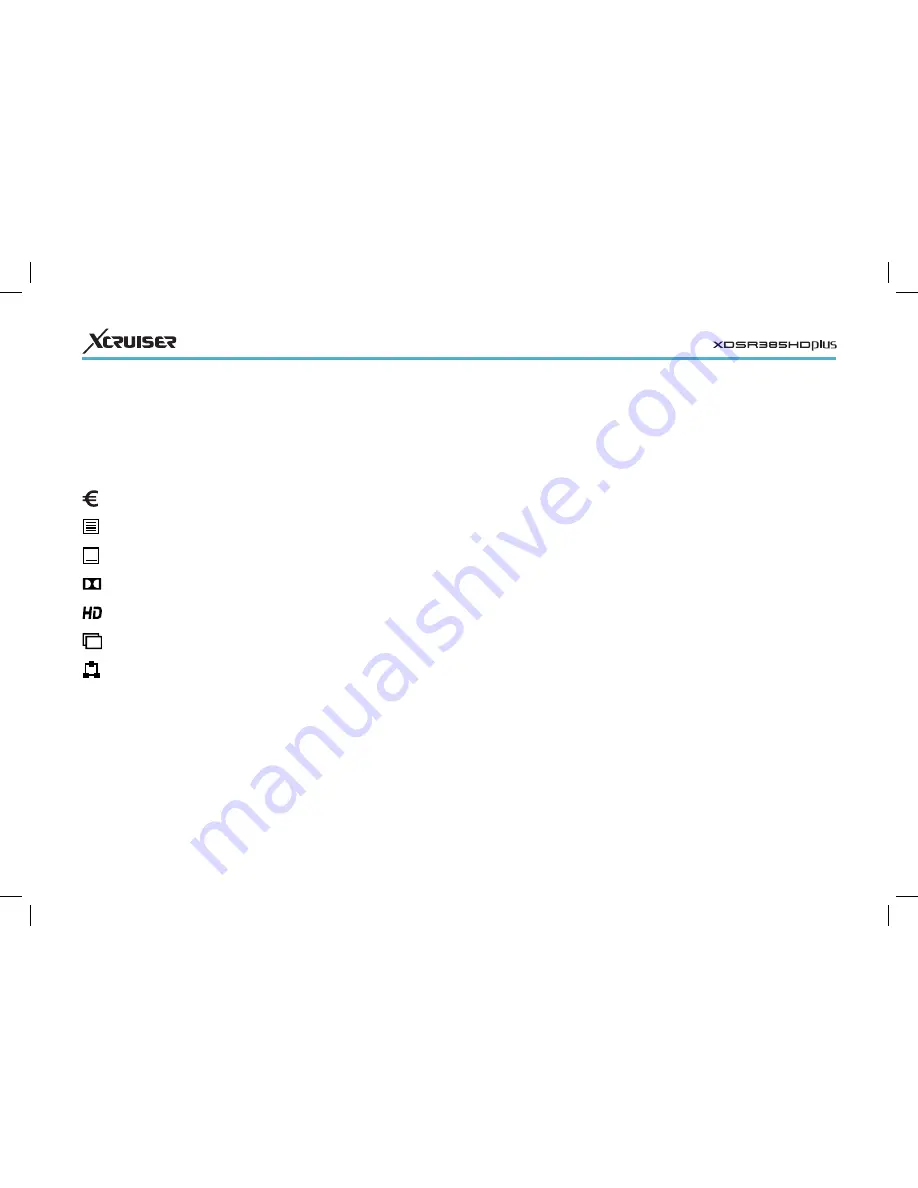
14
than the current channel is displayed,
pressing the OK button switches to
the channel. Pressing the FAV button
displays the list of channel groups,
including favourites groups. After a
group is chosen, users can change only
between the channels that belong to
the group.
4.1 Channel List
Use the channel list to change channels
more easily. Press the OK button to open
the channel list.
Switch to a specific channel: Place the focus
on a channel entry using the navigation
or numeric buttons, and then press the
OK button.
Skip through a channel list: Use the up
and down navigation buttons or,
alternatively, the Page up and Page down
buttons.
Display specific channels: Press the red
button to sort or filter the channel
list. A list of channel categories is
displayed in the middle of the screen.
Repeatedly pressing the red button
displays different channel categories.
Choose a channel category and then a
subcategory.
Add a channel to favourites groups: Place the
focus on a channel entry and press the
green button. A list appears showing
multiple favourites groups. Select one
or more groups, and then press the EXIT
button to finish.
View a favourites group’s channels: Press
the FAV button and choose a favourites
group.
Search for channels: Press the yellow
button and enter search criteria using
the on-screen keyboard.
Channel List Preferences
Press the blue button and set these
options properly.
• Service preview: With this enabled,
selecting a channel entry displays the
channel’s picture in the inset window
on the upper right of the screen. Select
it once more to switch to the channel.
With this option disabled, selecting a
channel entry immediately switches to
the channel.
button also displays the programme
information dialogue box.
The following symbols may appear
on the dialogue box to indicate what
the current channel and programme
features.
:
This is a pay channel.
See Watching Pay Channels.
:
Teletext pages are available.
See Viewing Teletext.
:
Subtitles are available.
See Displaying Subtitles.
:
Dolby audio is available.
See Audio and Video Settings.
:
This is an HD channel.
See Audio and Video Settings.
:
Subchannels are available.
See Watching Subchannels.
:
The receiver is currently connected to the
network.
Use the up and down navigation
buttons to view information about the
previous and following programmes,
and use the left and right navigation
buttons to view information about
programmes on other channels. To view
more information about the current
programme, press the INFO button
again. When a channel number other





























