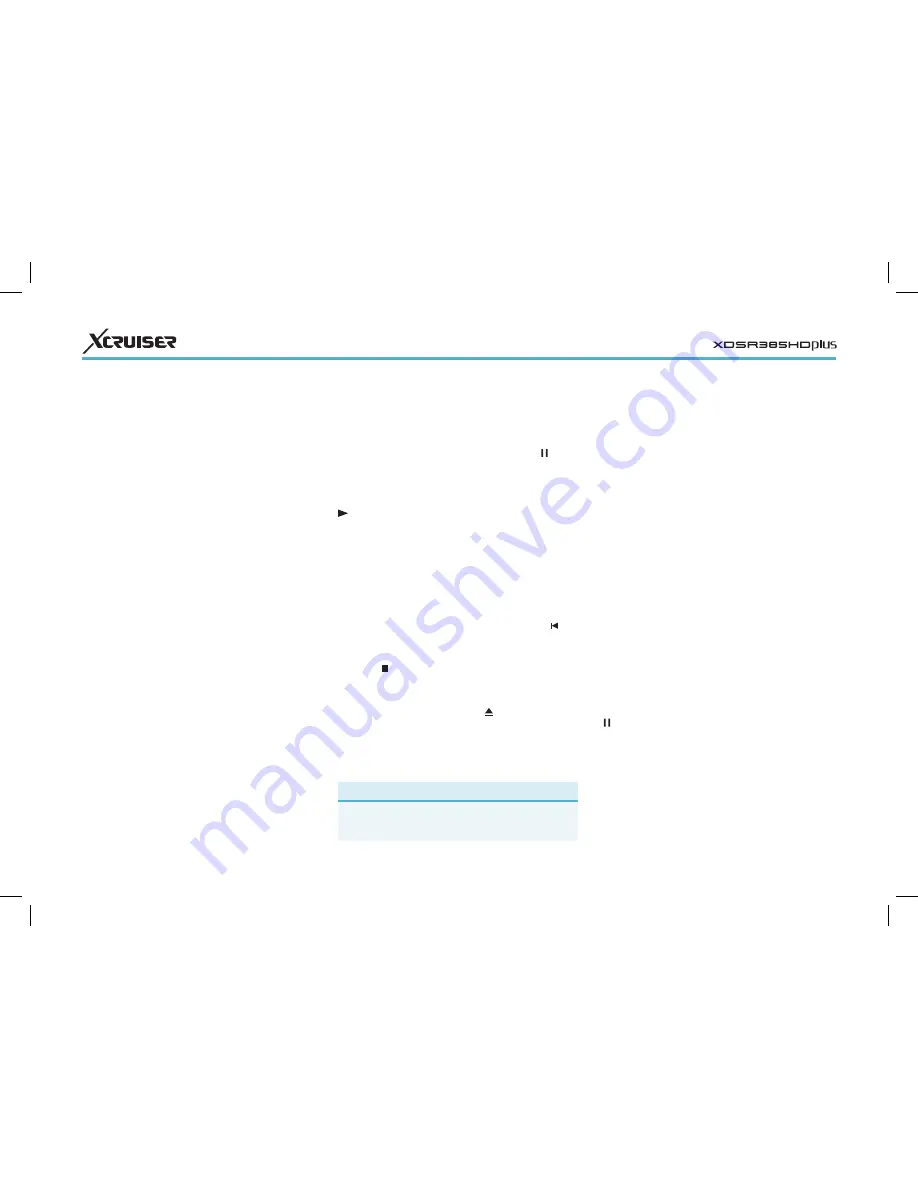
20
Before using this feature, make sure
that TimeShift Start is set to Auto or Manual
under Settings > Recording Option. For
details, see Recording Preferences.
Pause the live programme: Press Pause
button. Press it again to resume.
Skip backward or forward: Press the play
button to display the progress bar.
Press the left or right navigation button.
Repeatedly pressing the yellow button
changes the skip interval from 10
seconds to 10 minutes.
Jump to the beginning of the time-shift
recording: Press the previous button
.
Return to the live programme: Press the stop
button
.
5.3 Playing Recordings
Press the playlist button
to access the
recordings stored on removable storage
devices. For details, see Playing Recordings
and Videos.
Note
TV recordings cannot be played by any receiver
other than the receiver that made them.
5.4 Recording Preferences
Open the Apps screen and select
Settings > Recording Option.
• Extra Recording Time Before Start: It may be
good to begin recording a few minutes
earlier than the scheduled start time
to avoid missing the beginning of a
programme. Specify how much earlier
the receiver should begin recording.
• Extra Recording Time After Finish: It may be
good to finish recording a few minutes
later than the scheduled end time to
avoid missing the end of a programme.
Specify how much later the receiver
should finish recording.
• TimeShift Start: With this set to Auto, the
receiver begins time-shift recording
whenever changing channels. With this
set to Manual, pressing the pause button
begins time-shift recording. With this
set to Off, timeshifting is disabled.
• TimeShift Duration: Specify the maximum
duration for time-shift recording. For
example, if this is set to 30 minutes, only
the last 30 minutes of the programme
are temporarily preserved for playback.
scheduled time without recording, set
Type to Play. With Alarm Confirm Message
enabled, a message appears to notify
that the event will start in 3 minutes.
Select Yes when finished.
View recording events by date: Press yellow
button to open the calendar. Select a
date to view its recording events.
Edit a recording event: Place the focus on
an event entry, press the OK button.
Delete a recording event: Place the focus
on an event entry, press the red button,
and then confirm to delete it. To clear all
events at once, press the blue button.
5.2 Time-Shifting
Time-shifting temporarily records the
current programme. Using this feature,
users can pause and resume a live
programme and even scan through
it backward or forward. For example,
simply pause or skip backward in
the current live programme to replay
missed crucial scenes when answering
a phone call, when having gone to the
bathroom, or when wondering what a
character in a drama just mumbled.




























