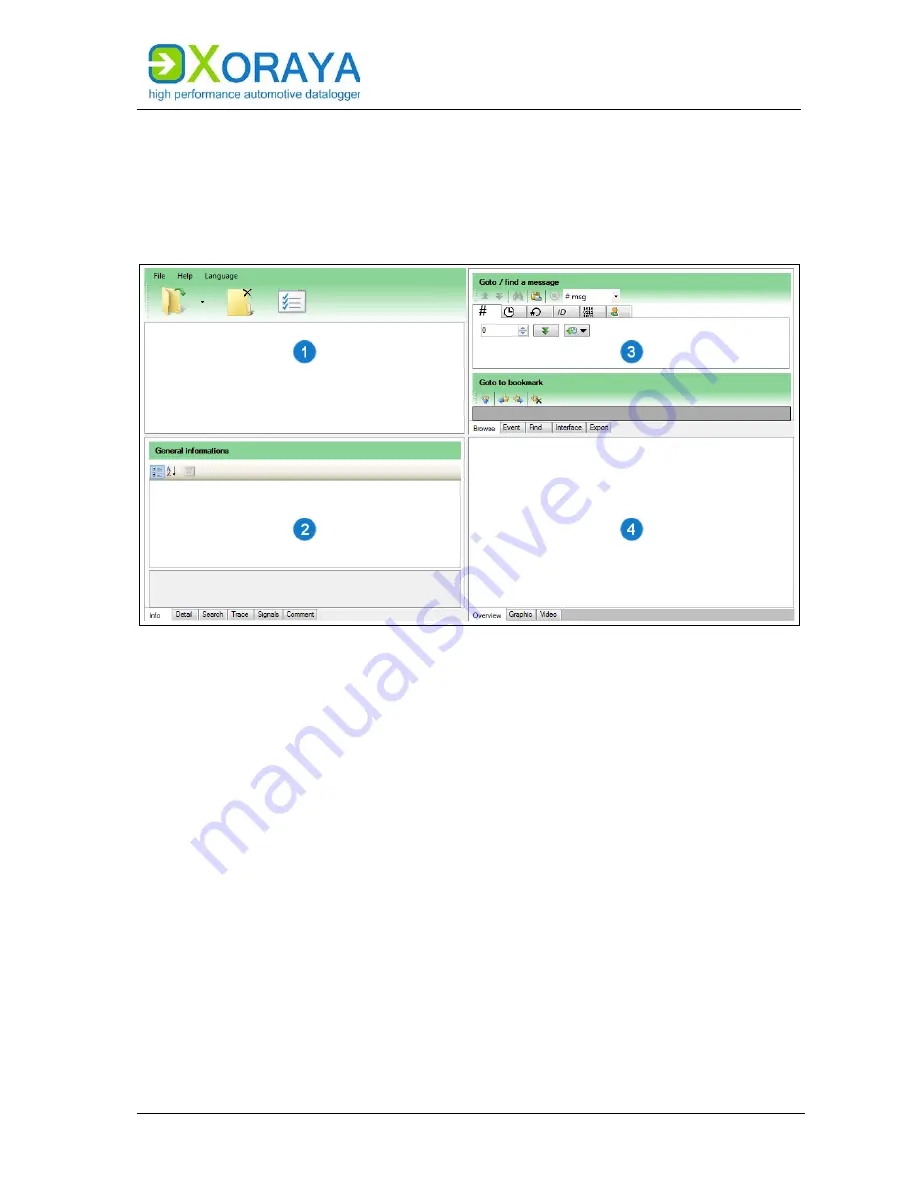
U
SER
M
ANUAL
X
ORAYA
S
UITE
125
5.9
Viewer
This tool allows display and analysis of records. No X
ORAYA
Z7 connection is
necessary to do this.
Start the
Viewer
tool of the X
ORAYA
Suite. (
Starting)
The subsequent view is divided into four panels, which can be resized at
will:
Data
(1)
Information
(2)
Search, filter and export
(3)
Graphical output
(4)
Содержание XORAYA Z7
Страница 1: ...User Manual XORAYA Z7 Edition 1 1 4 December 2018 ...
Страница 45: ...USER MANUAL XORAYASUITE 45 System Settings Network 1 Open MAC IP assignments ...
Страница 70: ...USER MANUAL XORAYASUITE 70 RS 232 ...
Страница 189: ......
















































