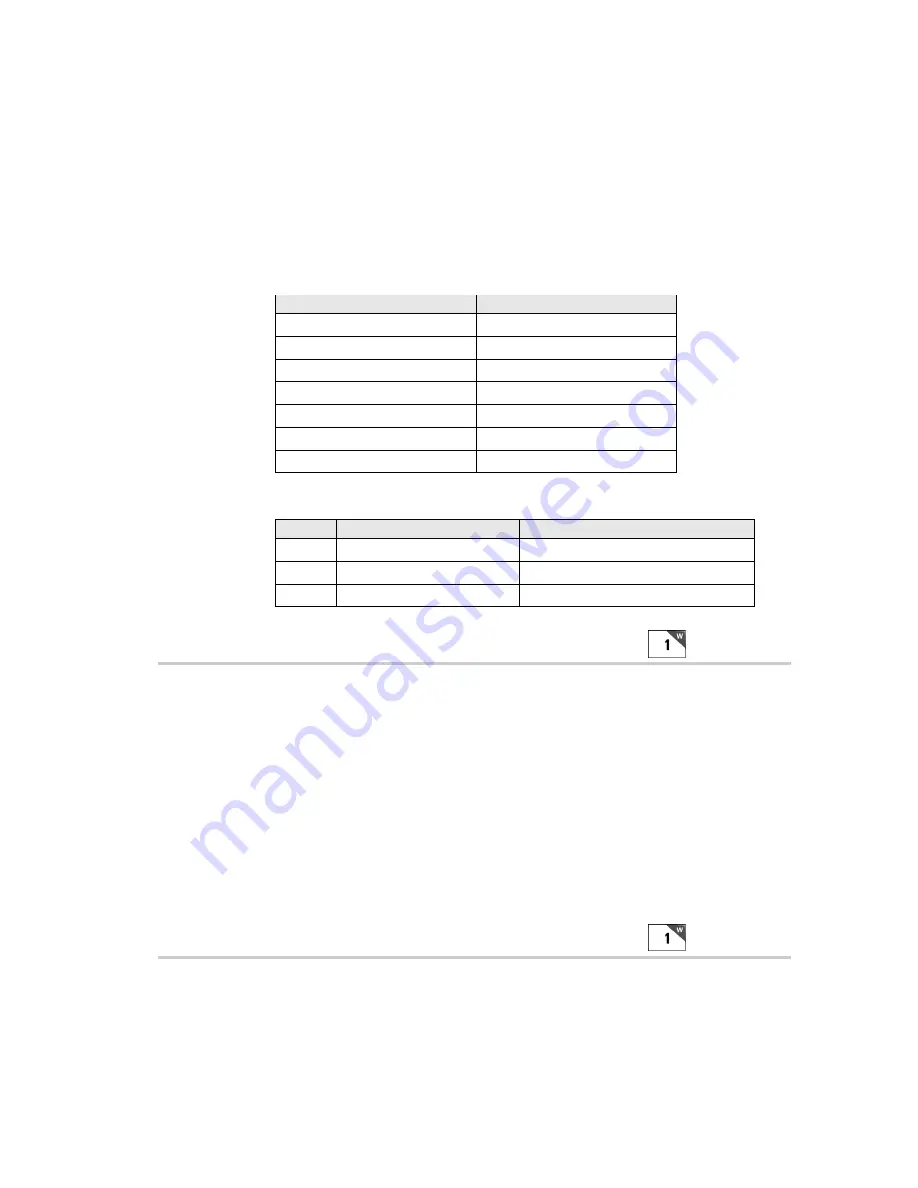
2-7
simply pressing the appropriate control key (without pressing the
ENTER key afterward). This allows for simple and fast scrolling by the
operator. The arrow keys, Begin, End, and Search are the specific keys
supported. The default setting is to require the ENTER key to be
pressed before data transmission.
•
If you set this feature to
1
(YES), in order for the RF Terminal to
transmit the following values, the corresponding
Control Key
must be
the
first
key pressed in a data entry sequence. If it is not the first data
entered, the arrow key is ignored.
Control Key on RF Terminal
Code transmitted to Host
Up Arrow
FS (ASCII 28)
Down Arrow
GS (ASCII 29)
Left Arrow
RS (ASCII 30)
Right Arrow
US (ASCII 31)
Begin
ETB (ASCII 23)
End
CAN (ASCII 24)
Search
VT (ASCII 11)
The message is sent to the host as:
Bytes
Function
Value
1
RF Terminal ID
0-9, A-Z, a-z, - =
2
Data Transmitted
ASCII Value from Table Above
Last
Terminator of Message
CR
LCD Display Mode
6 line display mode
0
4 line display mode
1
WARNING:
All Terminals are shipped with 6 line displays and are configured
as 6 line display terminals; as shipped these terminals will not work in an existing
system programmed for 4 line display terminals. If you are currently operating a
system that uses 4 line displays and have not changed your program to utilize the
6 line display terminals, you MUST change the LCD Display Mode to 4 line
display in order for a Terminal with a 6 line displays to SIGN ON to your system.
The LCD Display Mode should only be changed if you are trying to use an
application program that only supports the 4 line formatting commands.
LCD Backlight Display Mode
No 0
Yes 1
In all units shipped since December 2004, the Backlit Display is standard.
The default setting is for the LCD Backlight to be ON. As shipped the
Backlight Duration
is 5 seconds.
Other
















































