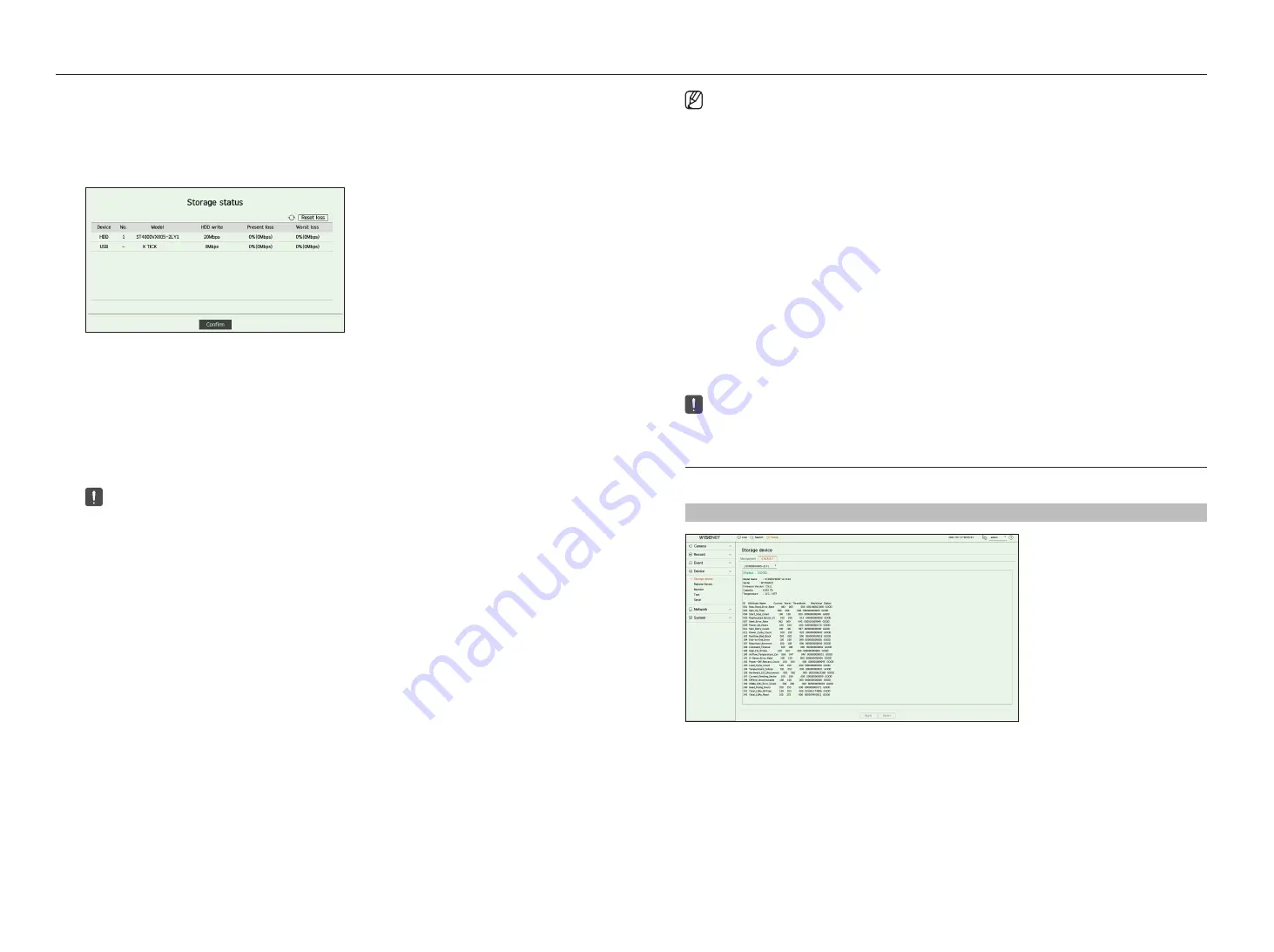
54_
setup
setup
■
The ARB feature is available only when your video is saved in the SD card after registering your Wisenet camera using the Wisenet protocol.
This is only supported in SUNAPI 2.3.2 or later.
■
Set the profile bitrate used for recording a video in the SD card of camera to 6144 kbps or below.
For more information on how to set the SD card recording profile, see your camera manual.
■
To use the ARB function correctly, both the camera and Recorder should be time synchronized with the time server.
Refer to the "
Setup
>
Setting the System
>
Date/Time/Language
" page in the Table of Contents.
■
ARB function is activated when Recorder starts/when the channel camera set is reconnected/when an Recorder recording missing section
recurs at regular intervals after Recorder starts.
■
Recorder recording missing section that can be restored with the ARB function is for 24 hours backwards from the point when the ARB
function is activated.
■
You can check which channels have ARB function activated through the message on each channel screen that is displayed when selecting
a channel.
Refer to the "
Live
>
Live screen mode
>
Channel Information Display
" page in the Table of Contents.
■
For automatically recovered files through ARB, refer to the "
Search
>
ARB Search
" page in the Table of Contents.
■
ARB storage capacity is recommended to be at least one day.
Example)
If you saved 64 channels with 1 Mbps each, the ARB capacity should be set to 0.7 TB or higher.
●
HDD map : You can check the location according to the assigned number for the HDDs installed inside.
■
Refer to this when servicing or installing an additional HDD.
■
Do not add or remove an HDD while Recorder is running.
S.m.a.r.t
You can check the connection status and details of the hard disk mounted in the recorder.
Setup > Device> Storage device > S.m.a.r.t
●
Storage Status : Displays the working status of a storage device. Click the <
View
> to display the storage status
window.
– Red : Displays the situation of video loss.
– Green : Displays the normal situation without video recording losses.
– View : Click <
View
> to see detailed information.
■
HDD write : Displays the current rate of recording.
■
Present loss : Displays the current recording loss rate.
■
Worst loss : Displays the maximum amount of losses up until now.
■
If loss is continuously generated, check the following.
For more information, refer to the "
Troubleshooting (FAQ)
” in the Appendix.
–
When data is lost due to system failure (reset the rate of data transferred from the camera)
–
When there is a problem in HDD recording performance due to an HDD malfunction (check the HDD error or replace the HDD)
■
Formatting will delete all the recording data that has been saved. Be careful.
■
While formatting is ongoing, you cannot record video.
■
Do not remove a formatting device until it is finished.
■
After installing an HDD, if the state of use of the HDD is
<Not Defined
>, format the HDD before use. (If the warning message persists after
formatting, replace the HDD with a new one)
●
ARB : Video that was not recorded due to a camera disconnection can be backed up after the connection with
the camera is re-established. Press the button and an <
auto recovery backup (arB)
> window is opened.
– Select HDD : Select a HDD to be set to ARB.
– Capacity : Shows the capacity of the HDD to be set as ARB.
– Select channel : Select a channel to run the ARB.
■
You can select multiple channels. If you select <
All channels
>, all channels will be selected.
However, analog channel cannot be selected.
– ARB bandwidth : Select a bandwidth for the ARB function.
Содержание HRX Series
Страница 1: ...DIGITALVIDEO RECORDER User Manual HRX Series ...
Страница 109: ......
















































