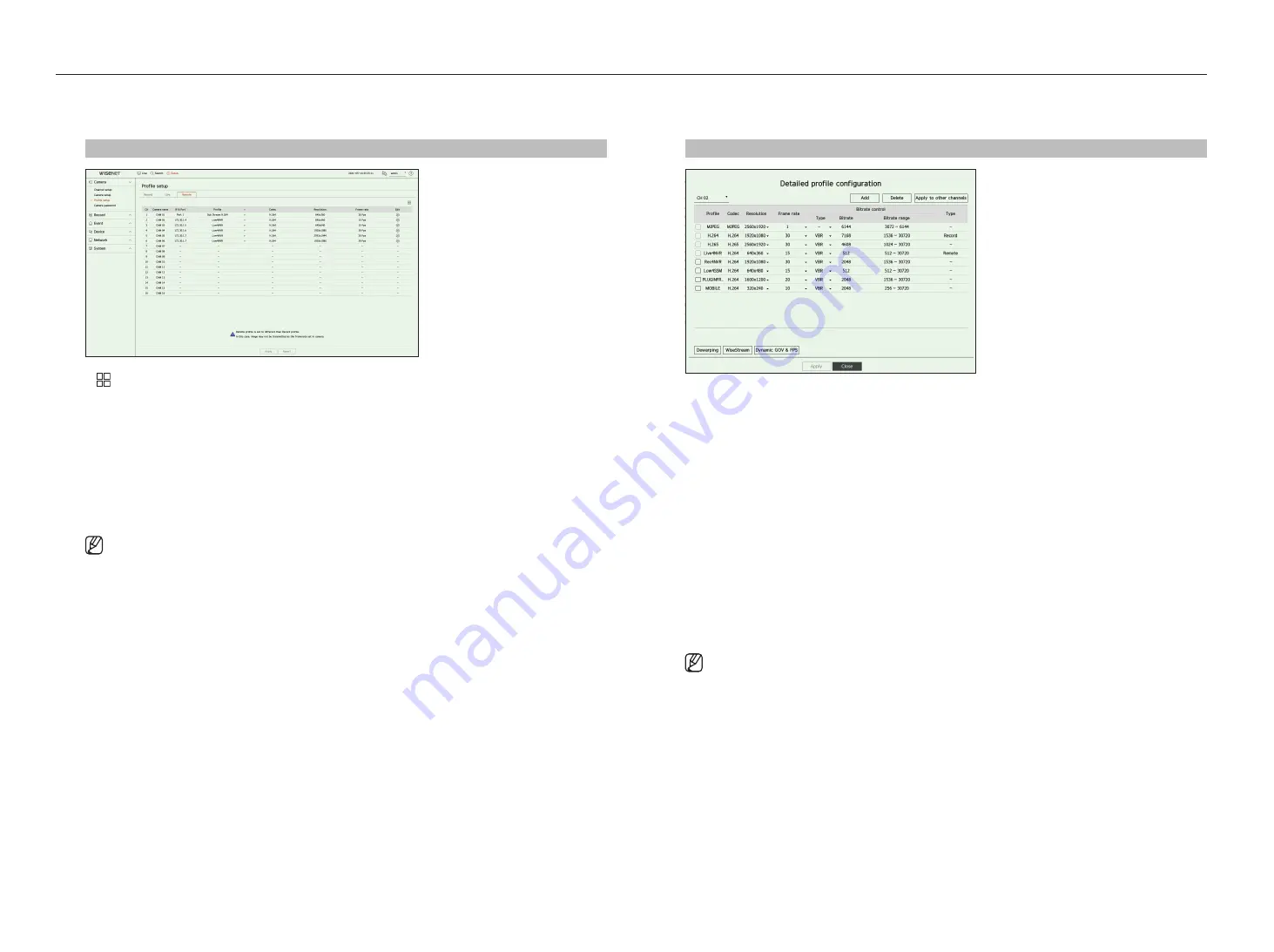
44_
setup
setup
Setting the remote profile
You can set the video profile transmitted to the network.
Setup > camera > profile setup > remote
●
: Displays the camera of the corresponding channel as a list or a thumbnail.
●
Camera name : Display the camera name.
●
IP & Port : Displays the IP or port location of the camera.
●
Profile : Select a network profile for the connected camera.
●
Codec : Show the codec information for the selected network profile.
●
Resolution : Display the resolution for the selected network profile.
●
Frame rate : Shows the selected network profile's frame rates.
●
Edit : You can add, change, and delete the camera profiles.
■
If the profiles used for network and recording are different, camera's video feed may not comply with the frame rate as specified in the
camera.
■
When setting the Remote profile for the analog camera, you cannot save more than one Mainstream profile at the same time.
editing the profiles
You can change the video setting for the camera registered for each channel.
Setup > camera > profile setup
●
Channel selection : You can select camera channels to change their video transmission settings.
●
Add : You can add camera profile. Click on the <
add
> button to launch the addition window.
Enter the information and click on the <
oK
> button to add it to the list.
●
Delete : You can delete the selected profile from the list.
●
Apply to other channels : If you select <
apply to other channels
>, “
apply to other channels
” confirmation
window will appear.
After selecting channels that the settings will be applied to, click on <
oK
> to apply them to the selected
channels.
●
Profile : You can check the video profile of the camera connected in the camera setup.
●
Codec : You can check the codec for the selected channel.
●
Resolution : You can change the resolution of the selected channel.
●
Frame rate : You can change the frame rate of the selected channel.
●
Bitrate control : You can change the bitrate of the selected channel.
●
Type : Displays the currently applied profile.
■
If you change specific profile settings for each product, the frame rate's setup range may be changed.
Example) If you set the frame rate for the first profile to 30 fps, then the setting range for the second profile may be changed to 15 fps.
■
Any settings other than codec, resolution, and frame rates can be changed in the setup menu of the camera web viewer. For camera web
viewer, refer to the "
Setup Viewer
>
Setting the Camera
>
Camera Setup
" page in the Table of Contents. Click <
Camera webviewer
>
button for connection.
■
If you change the current profile settings, you may encounter an interrupted playback on the recording or live screen for a certain time.
■
Changes made in your camera’s setup page will be applied immediately. But any changes made through the camera's online website, it
may take up to 3 minutes to apply the changes.
■
Bitrate settings are not supported for ONVIF cameras.
Содержание HRX Series
Страница 1: ...DIGITALVIDEO RECORDER User Manual HRX Series ...
Страница 109: ......






























