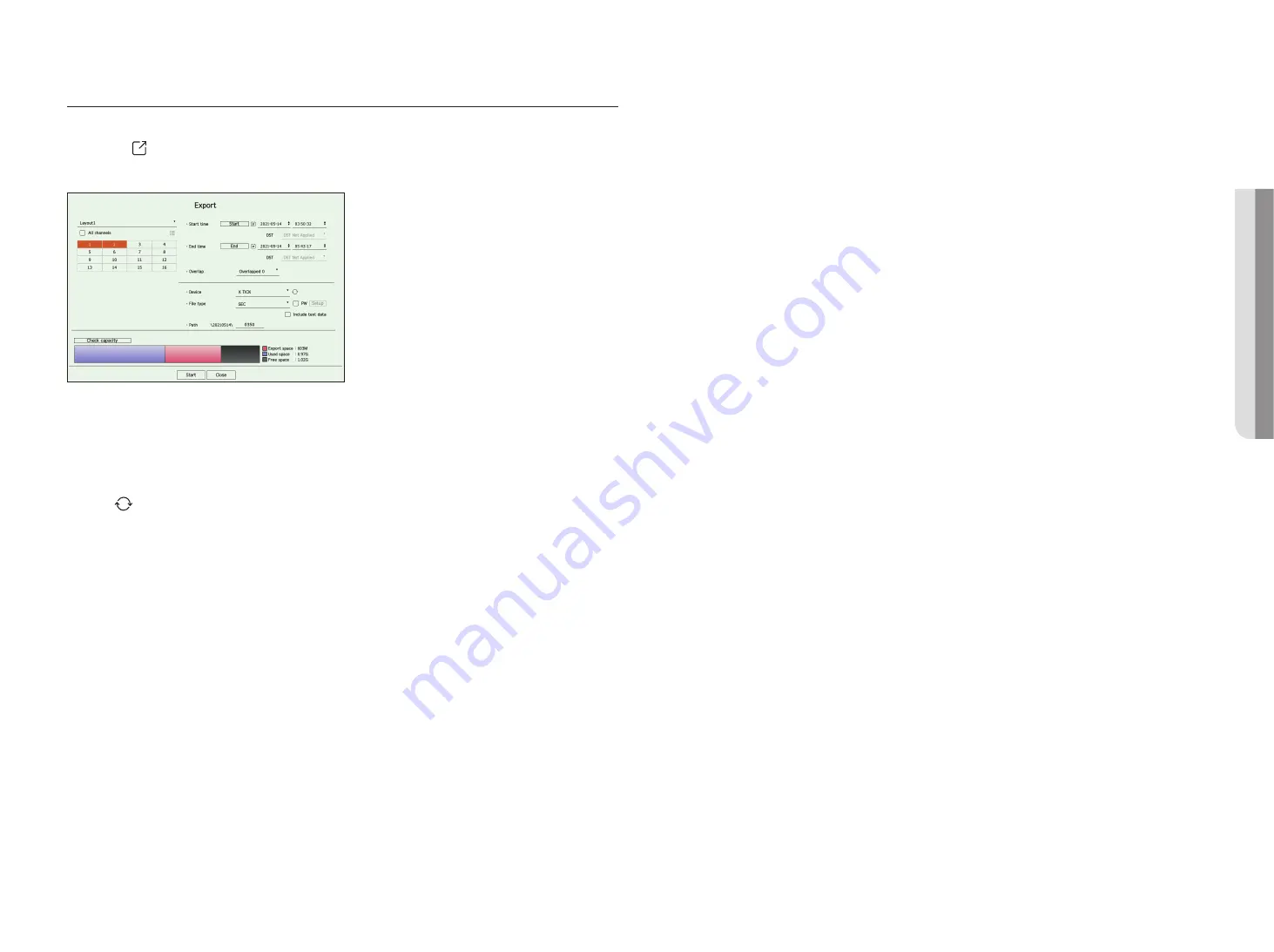
English
_37
Search reSuLtS export
You can export the search results to a file.
1.
Click the <
> button.
2.
Select a layout and channel to export.
3.
Select a start date/time and an end date/time.
■
If you changed the time zone of the recorder, select whether to apply DST.
4.
Select the overlap.
It will be displayed when there is overlapped data in one channel by changing the time or time zone at the selected
time.
5.
Click <
> to select a storage device.
6.
Please select a storage file type.
– SEC : You can export in your own file format that can be played directly on your PC. You can play with the viewer
included in the export folder.
■
Click <
Setup
> to set a password for the exported video.
■
If you check <
Include text data
>, you can save text data in the exported video.
– Recorder : You can export to a file that can be played only on the recorder.
7.
Check the path to save the file to be exported. Only the file name to be saved can be changed.
8.
Click <
check capacity
> to check the storage capacity.
9.
Click <
Start
>.
When the export is complete, a confirmation window will be displayed.
10.
Click <
ok
> to exit.
■
If you click <
Stop
> while exporting, the export action is canceled.
•
p
Lay
Содержание HRX Series
Страница 1: ...DIGITALVIDEO RECORDER User Manual HRX Series ...
Страница 109: ......
















































