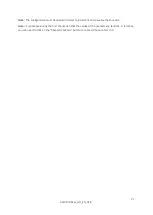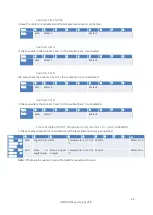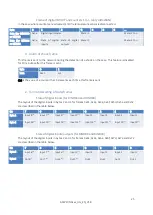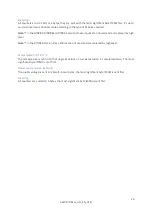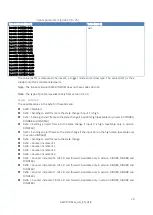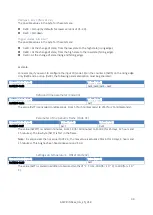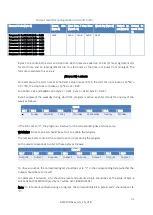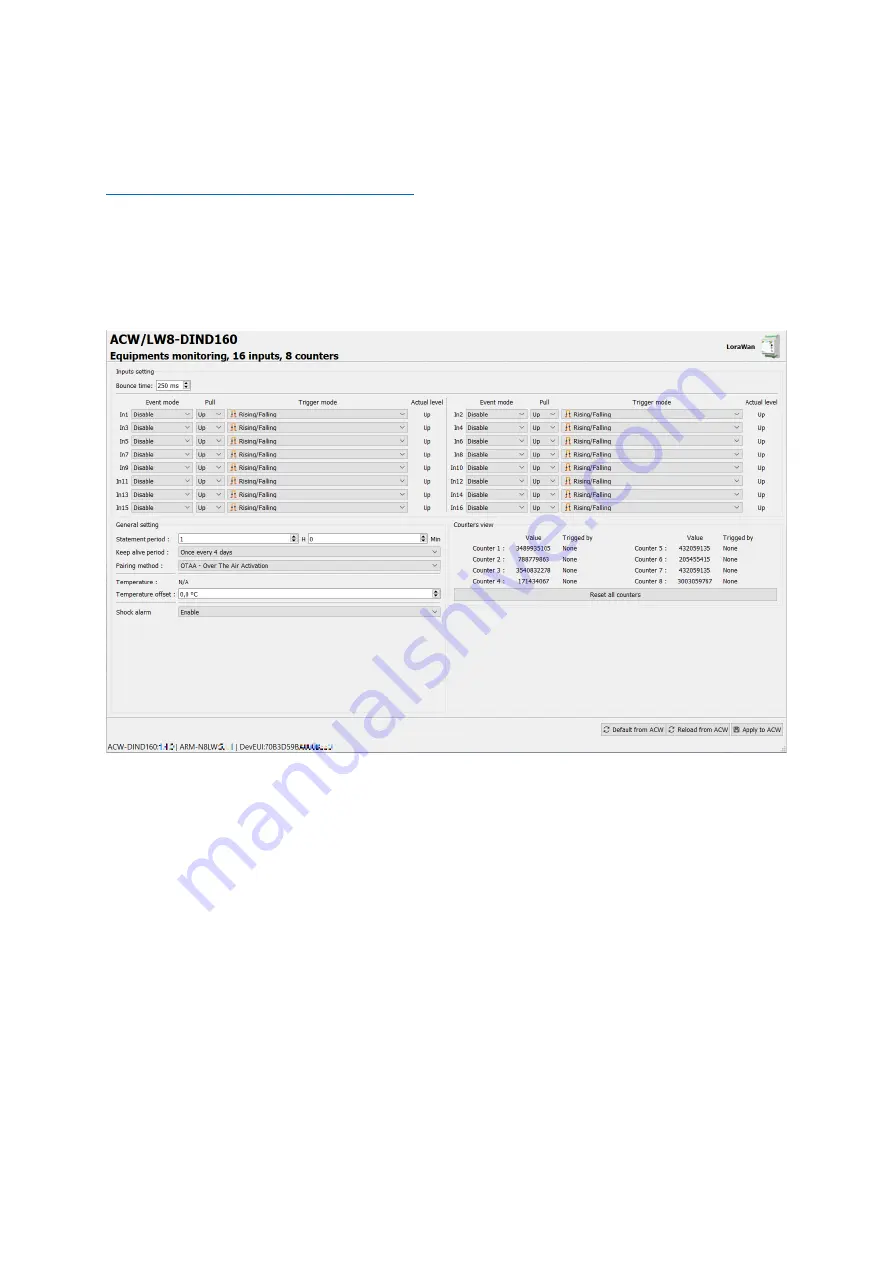
19
ACW-DINDxxx_UG_EN_V1.8
b.
Configuration via USB
Download and install the "ACW Configurator" software, which you will find at the following address:
http://www.atim.com/fr/support/telecharger/
Connect the ACW to your computer with a micro-USB cable, then launch the software if you have not
already done so. When you connect the ACW-DINDIO8 / 16, the software window changes to allow you
to access the ACW configuration. Automatically, the current configuration of the connected ACW is
retrieved and displayed. You can then see a window like the one below (eg for an ACW-DIND160,
previously ACW-DINDIO16):
In the upper left corner, there is the product reference and a functional description.
In the upper right corner, the radio technology of the product is indicated.
In the “input settings” tab, you will h
ave the choice to configure the inputs mode, pull setting and trigger
edge as well as input bounce time.
In the “General settings” tab, you can configure:
-
The statement period (when a periodical radio frame is sent) and the keep alive period.
-
Visualize in real time the temperature measured from temperature sensor (if connected) and
apply a temperature offset to the measure.
-
Enable/disable the shock alarm
In the “Counters view” tab, you can visualize the counters indexes and the associated input. In addition
,
the “Reset all counters” button set the value of all the counters to “0”.
In the lower left corner, the firmware version of the product and radio module plus the radio ID will be
listed.