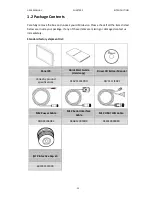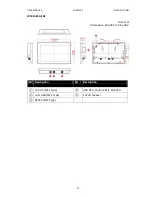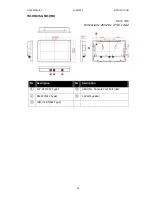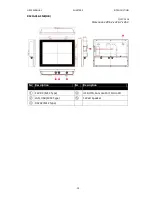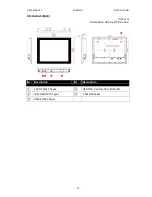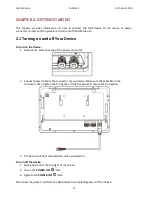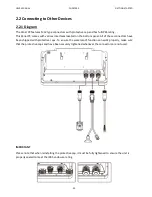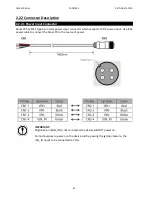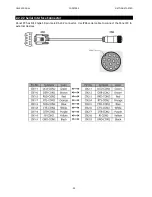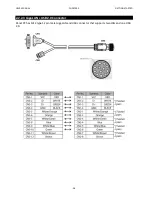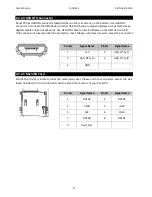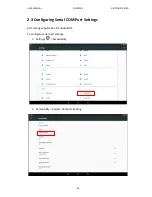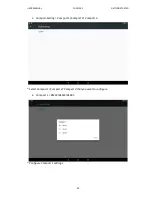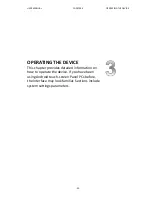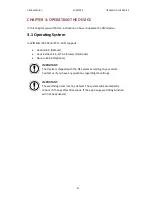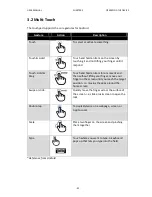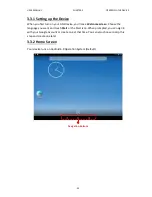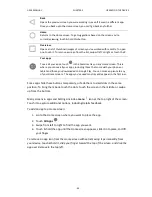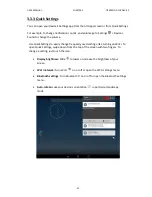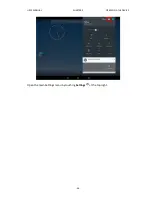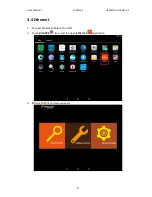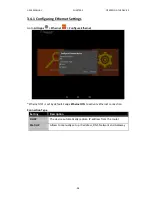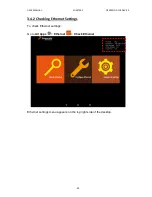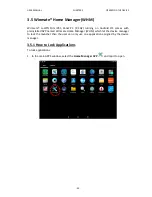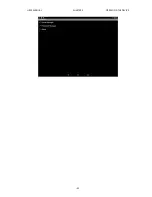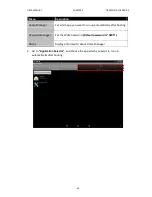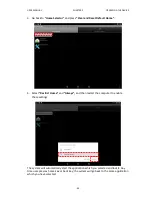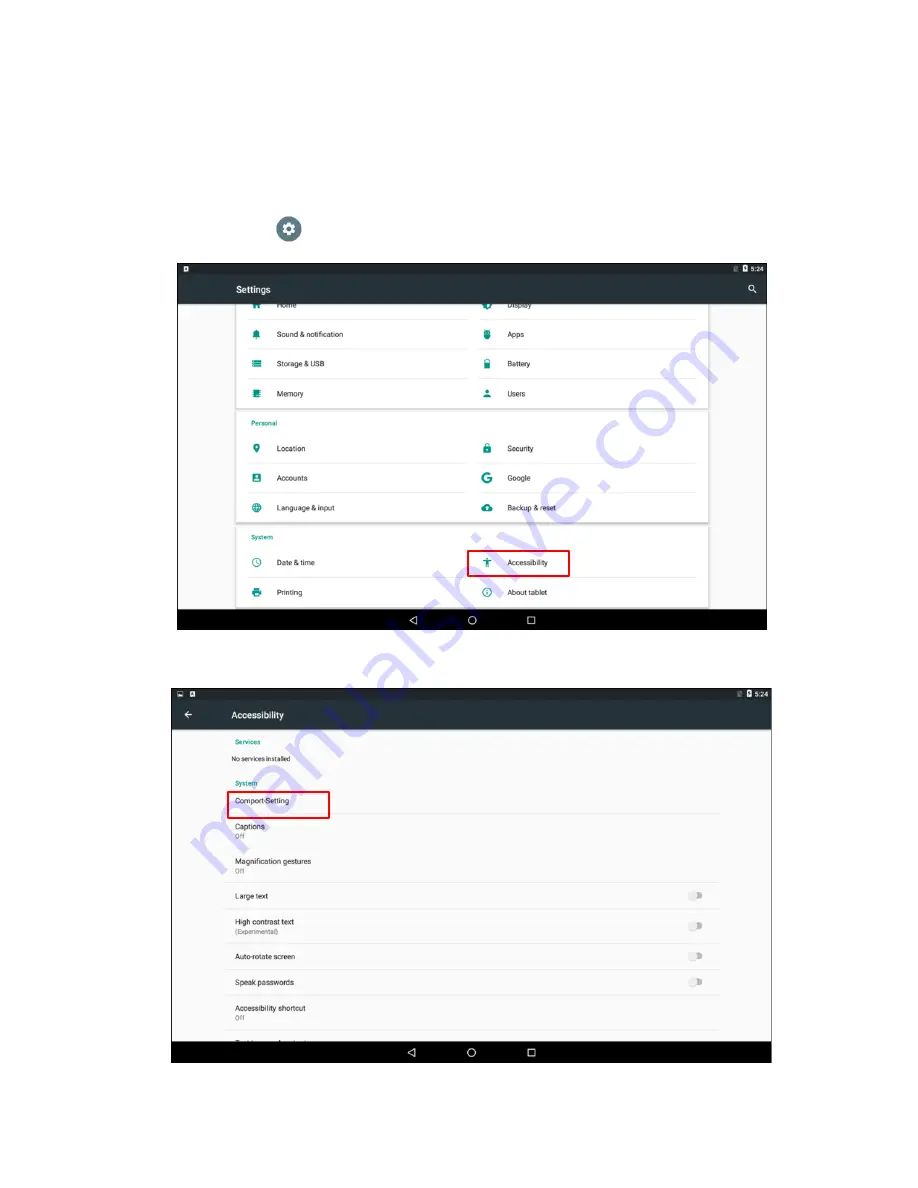Содержание R12FA3S-GSM2HB
Страница 36: ...USER MANUAL CHAPTER 3 OPERATING THE DEVICE 36 Open the main Settings menu by touching Settings at the top right...
Страница 41: ...USER MANUAL CHAPTER 3 OPERATING THE DEVICE 41...
Страница 68: ...USER MANUAL CHAPTER 6 TECHNICAL SUPPORT 68 TECHNICAL SUPPORT This chapter includes pathway to technical support...