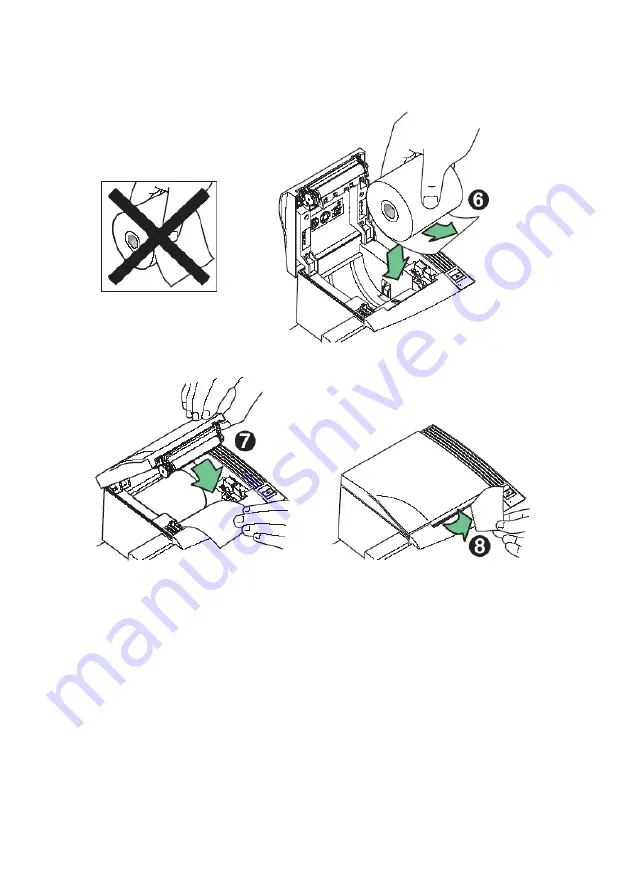
Load or change the receipt paper
Change the paper when either a colored stripe appears on the receipt paper
or the printer’s on-line, paper status, error LED slowly flashes (indicating
that 5
±
2 m (15
±
10 feet) of paper remains on the roll). Change the
paper as soon as possible to avoid running out of paper part way
through a transaction.
If the on-line, paper status, error LED blinks fast, the paper is out. Change
the paper immediately or data may be lost. The printer will not operate
without paper, but it may continue to accept data into memory from the host
computer. Because the printer cannot print any transactions, this data in
memory may be lost.
17
LOAD OR CHANGE THE RECEIPT PAPER
Содержание TH420
Страница 1: ...TH420 Thermal Printer User Guide ...
Страница 3: ...TH420 Thermal Printer User Guide Edition February 2005 ...
Страница 12: ...Notes in the manual are marked by this symbol This symbol is used for warnings WHAT IS IN THIS GUIDE 6 ...
Страница 34: ...CONNECT THE CABLES 28 ...
Страница 64: ...Herausgegeben von Published by Wincor Nixdorf International GmbH D 33094 Paderborn ...
















































