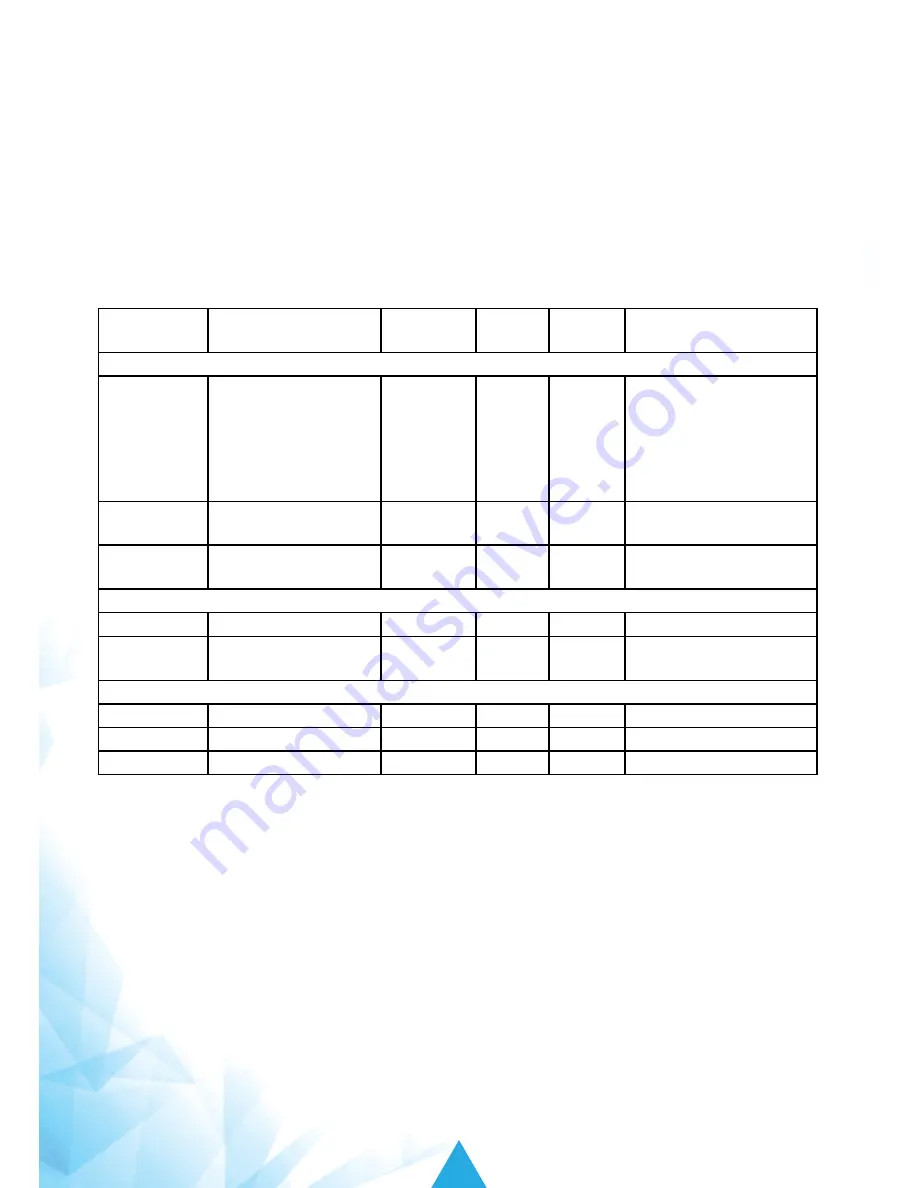
53
iSavi
™
User Guide
Method 2: iSavi
™
Firewall
Your iSavi
™
has a built-in firewall feature which allows you to select the firewall profiles.
The access right given to an Admin or a User might be different for firewall configuration.
These firewall settings apply to all the connected devices.
There are four firewall profiles available: Email only, All Internet, Custom 1, and Custom 2.
Custom 1 and Custom 2 are meant for customization purpose.
The customization can only be done by the Admin through the Web Console.
By default, it blocks everything from the internet for Custom 1 and Custom 2.
Below are the details of the default settings.
Firewall
Email Only
(SMTP, IMAP, POP3)
All Internet Custom
1
Custom
2
Description
SMTP
Yes
Yes
No
No
Send email, using
Thunderbird,
Outlook (not MS
exchange) or encrypted
connection.
IMAP
Yes
Yes
No
No
Receive Email using
IMAP4.
POP3
Yes
Yes
No
No
Receive Email using
POP3
Browsing
HTTP
No
Yes
No
No
Basic Browsing protocol
HTTPS
No
Yes
No
No
Secure Browsing
protocol
FTP
FTP control
No
Yes
No
No
FTP control session
FTP Data
No
Yes
No
No
FTP Data session
ICMP
No
Yes
No
No
Ping, Tracers
TIP 1: As a part of out-of-box sequence, IsatHub Control app will requests the users to set up the firewall access level.
Note:
It is not technically possible for the firewall settings to differentiate and block certain data usage.
Example, application updates, OS backups, Cloud access, etc.
Therefore, users are recommended to change the settings of the smart devices and the computers.
Refer to next page for more details.
Содержание iSavi SH-100
Страница 1: ...User Guide Version 5 0 Model SH 100...
Страница 72: ...69 iSavi User Guide APPENDIX C INMARSAT COVERAGE MAP...






























