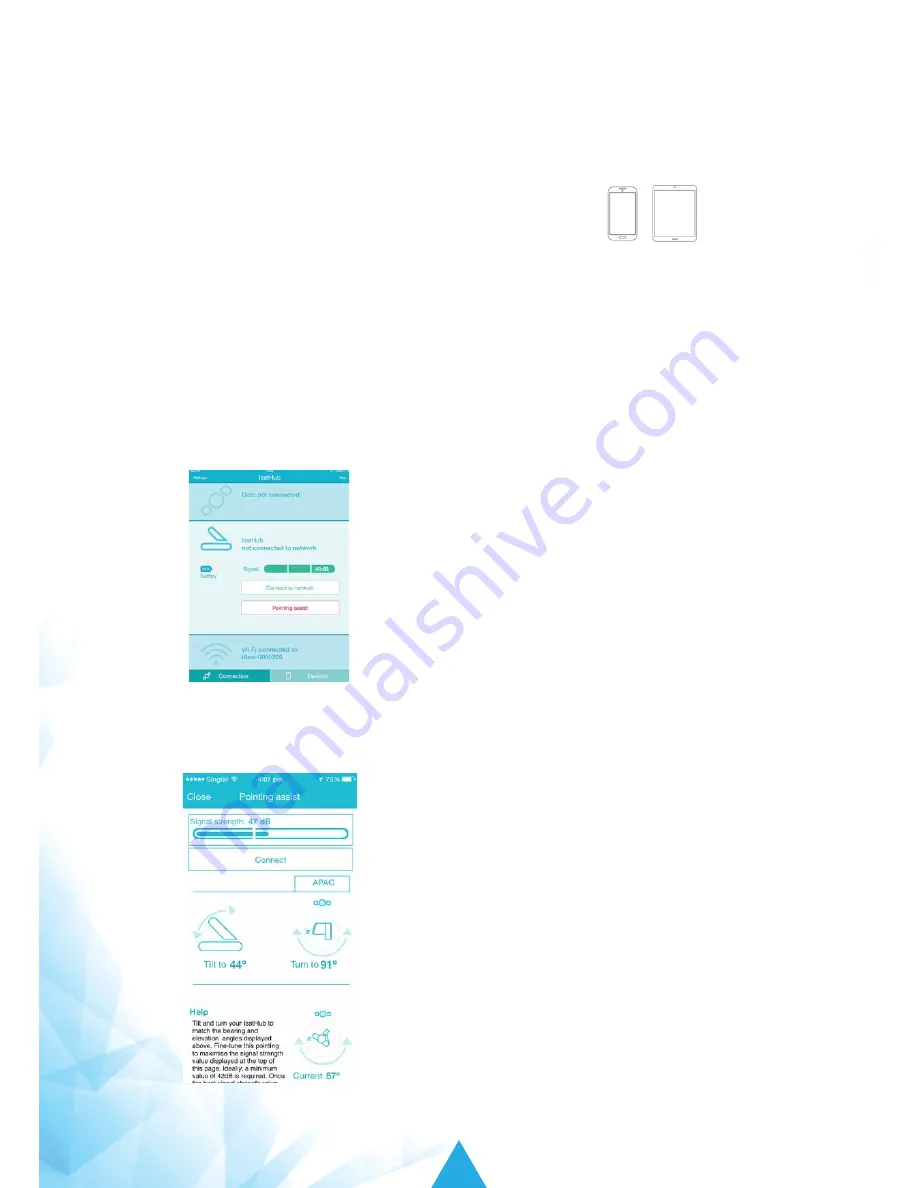
13
iSavi
™
User Guide
METHOD 3: ISATHUB CONTROL APP
You can point iSavi
™
terminal to the satellite network by using the IsatHub Control app.
STEP 1
Download the IsatHub Control app from the iOS App Store or Google Play on your smart device(s).
Note:
Data downloaded over the iSavi
™
is chargeable.
Use a free data service to acquire these apps whenever possible.
For Android users in China, please download the application through Wandoujia.
STEP 2
Connect to iSavi
™
over the Wi-Fi by selecting it from the list of available Wi-Fi networks.
The default Wi-Fi network name (SSID) and password can be obtained from the product label on the
rear of iSavi
™
or the label on the packaging box.
STEP 3
Open the IsatHub Control app on the smart phone or tablet.
STEP 4
Follow the on screen instructions and tap ‘Pointing assist’ for antenna pointing suggestion.
Note:
You need to allow GPS location access in the smart
device for the ‘Pointing assist” to work properly.
STEP 5
Tilt and turn
iSavi
™
terminal according to the
suggested orientations.
STEP 6
Tap “Connect” on your smart phone or
tablet to register with the network once you
receive a minimum of 42dB signal strength.
You can now carry out your incoming/outgoing
voice calls, data and text messaging.
Содержание iSavi SH-100
Страница 1: ...User Guide Version 5 0 Model SH 100...
Страница 72: ...69 iSavi User Guide APPENDIX C INMARSAT COVERAGE MAP...






























