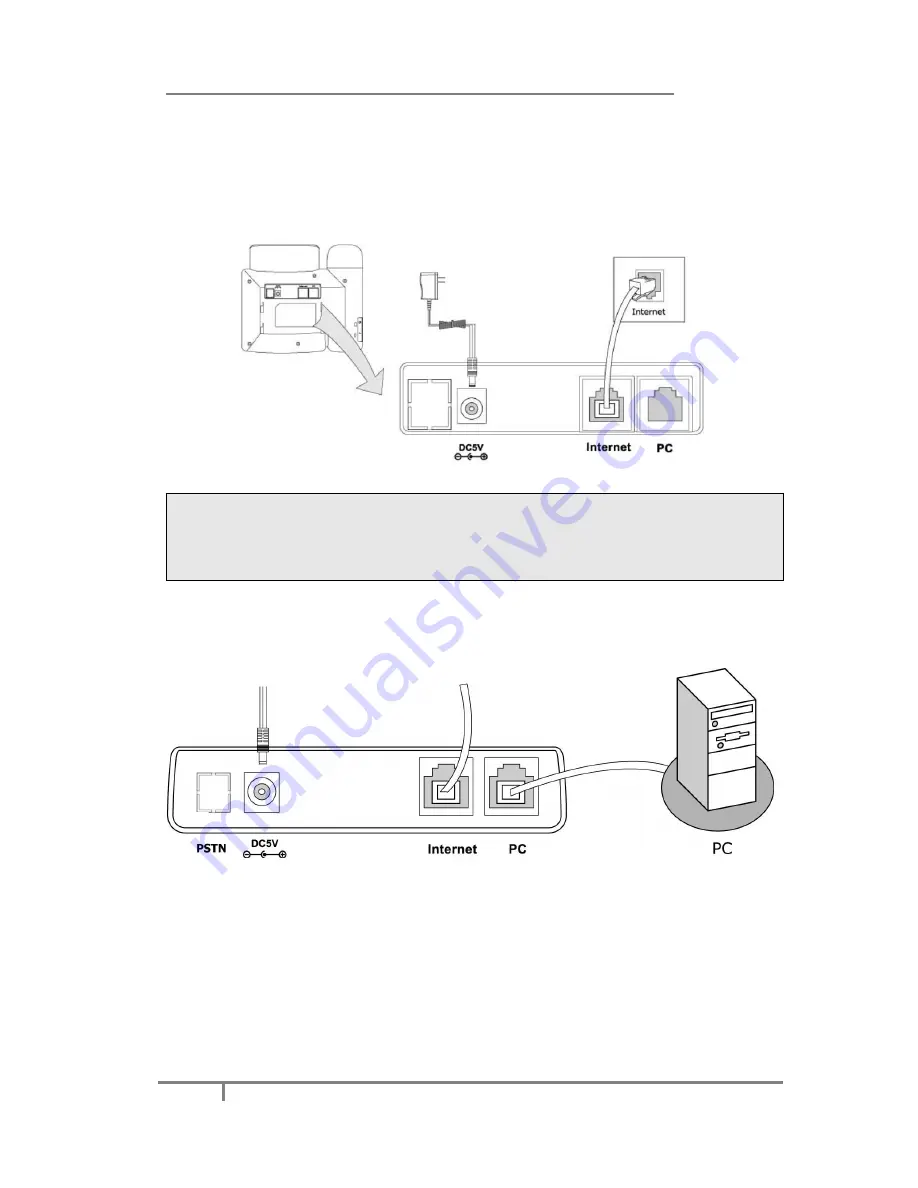
Enterprise IP Phone Getting Started
4
3)
Connect Network and Power
There are two ways for network and power source connections. Users can either
connect the phone to the AC Power directly using the power adapter or to a PoE
compliant switch or hub. Your system administrator will advise you on which one to
use.
Note:
1.
If inline power is provided, do not install AC adapter. Make sure the Ethernet
cable and switch/hub are PoE compliant.
2.
The Internet Port can be also connected to Hub/Switch/IP PBX or other internet
devices.
The phone can also share the network connection with other network devices such as
PC. Connect the phone’s PC port and computer’s Network Port together using an
Ethernet cable, shown as below:










































