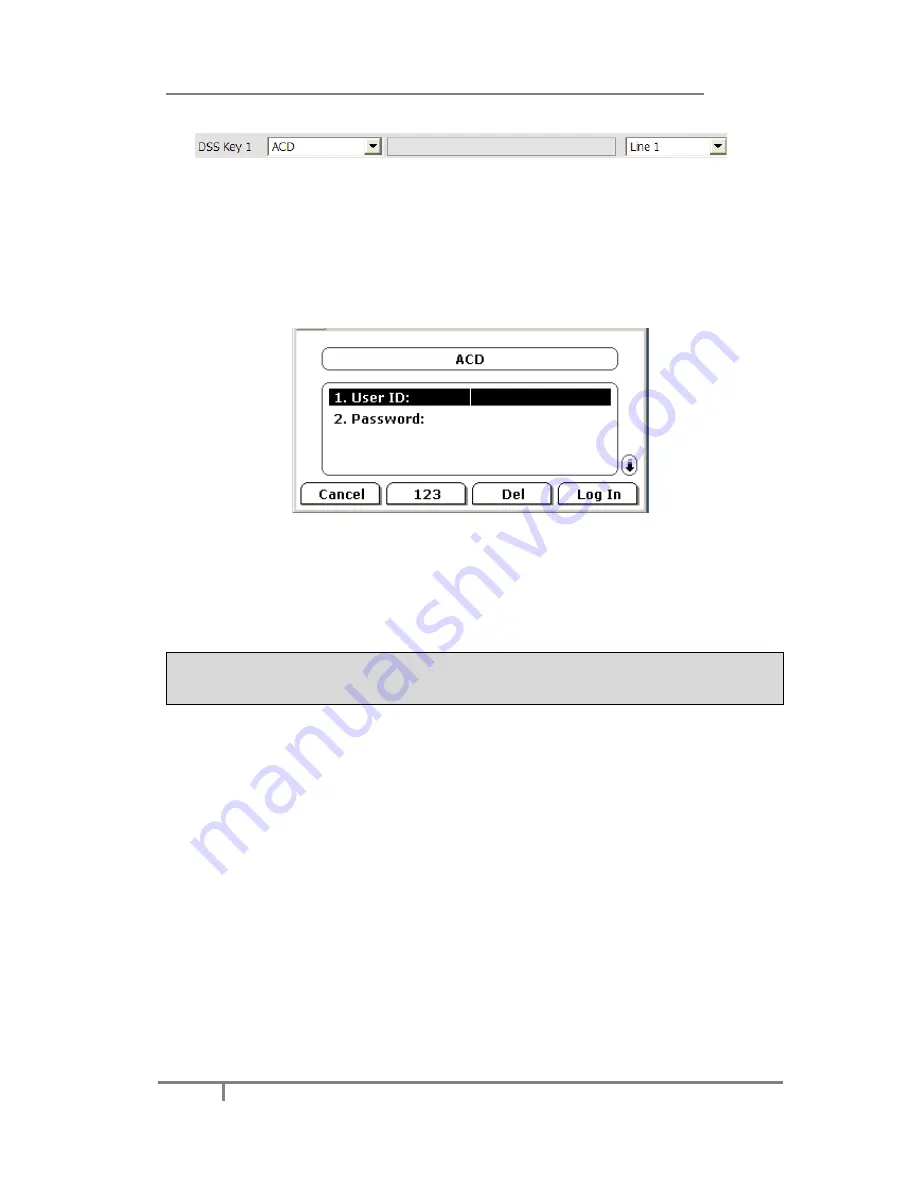
Enterprise IP Phone Advanced Phone Functions
72
3)
Select the right
line
for ACD.
4)
Click
Confirm
to save the configuration.
Once the user wants to subscribe to a queue (in order to receive incoming calls), the
user presses the ACD key. The LCD screen prompts the user to specify the following
information:
User ID
: the phone number(s) used to login into the queue.
Password
: the password used to login to the queue.
When ready to receive calls from the server, the phone user logs into a queue and
changes the phone status to “available” manually using the IP phone UI(press DSS
Key again to enter to the ACD Status page, then select the phone status as
Available
/
Unavailable
.). If the phone is set to “available”, then the server begins
to distribute calls to this phone.
Note:
ACD feature is not available on all servers. Please contact your system
administrator for more information.
Zero-sp-touch
Users can also press the DSSKey which has been configured as the Zero-sp-touch.
Then press the DSSKey, the phone will turn to the Zero-sp-touch interface.
To configure the key as Zero-sp-touch:
1)
Click on
Phone
->
DSS
Key
->
Line
Key
, select one of the keys you want to make
the configuration, there is a pull-down menu in the
Type
field, and select
Zero-sp-
touch
from the list.
2)
Click
Confirm
button to save the changes
URL
If the key is configured as URL, then pressing this key, you can send HTTP requests
to a web server.
To assign the key as URL:
1)
Click on
Phone
->
DSS Key
->
Memory Key
, choose one of the keys you want to



























