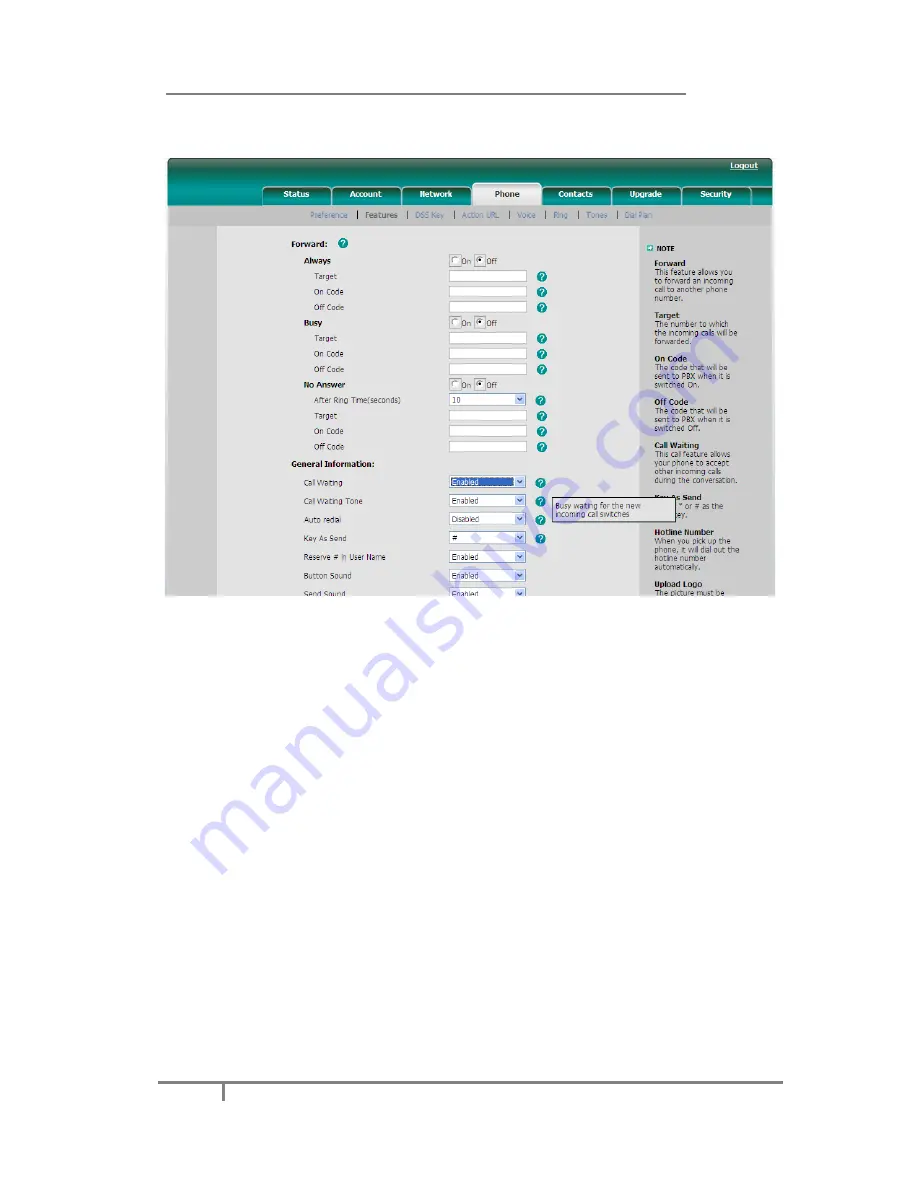
Enterprise IP Phone Basic Call Functions
46
To enable/disable Call Waiting via Web interface:
Click on
Phone
->
Features
->
Call Waiting
to do the relating changes.
Users can also configure whether to open the
Call Waiting Tone
option in this page.
Call Transfer
Users can customize your phone so that incoming calls are transferred directly to the
third party such as another extension, mobile phone number, etc. There are three
ways to transfer the call: Blind Transfer, Attended Transfer and Semi-Attend Transfer.
To Blind Transfer via phone interface:
1)
A and B is on an conversation, A press
TRAN
Button to put B on hold, then A
can dial the third telephone number C and press the
TRAN
Button to call out. A
will turn to hold status for a short while and then turn to the idle status.
2)
After C answered it, or A press the
Menu
key to complete the transfer.
3)
A will be disconnected from the call. B can talk to C.
4)
If C refused to answer the call, it will prompt A that the transfer operation is
failed. If the current mode is speaker, it will ring up; if the current mode is
handset or headset, it will play ring tones for every five seconds. Pressing any
function keys to exit the prompt interface. This function should be supported by
server.
To Attended Transfer via phone interface:
1)
A and B is on an conversation, A press
TRAN
Button to put B on hold, then A
can dial the third telephone number C and press the
OK
or
SEND
button to call






























