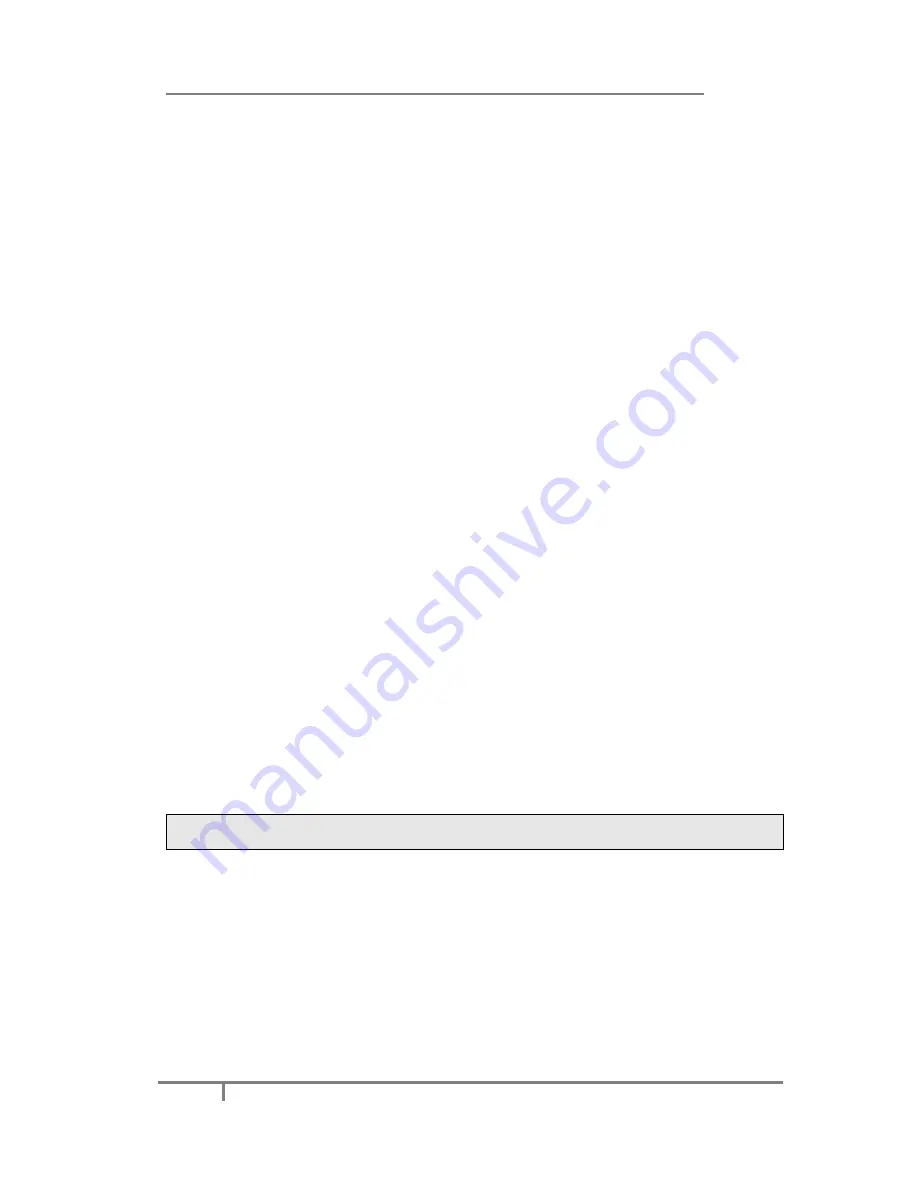
Enterprise IP Phone Advanced Phone Functions
57
Administrator/User Password
Administrator mode grants unlimited access to the phone configuration on both web
and phone user interface. The administrator/user password is used to access:
Web interface.
the advance settings of the phone such as Network, Account via the Web and
Phone interface.
The default administrator password is
admin
. Meanwhile the user name for Web
interface access is
admin
.
To change the administrator password via Phone interface:
1)
Press
Menu
->
Settings
->
Advanced
->
Set PWD
.
2)
You are prompted to enter the
Current PWD
,
New PWD
and
Confirm PWD
.
Press
abc
to change the input method.
3)
Press
OK
button to confirm the change, or
Menu
to return to previous menu.
To change the administrator password via Web interface:
Click on
Security
->
Password
->
admin
, enter the
Current
,
New
and
Confirm
password
, click
Confirm
button to save the changes, or
Cancel
button to cancel
the changes.
To logout via Web interface:
Click the
Logout
button
in the top right corner.
Reboot
You should reboot the phone when you are challenged, e.g. after applying changes to
the phone configuration.
To reboot via Web interface:
1)
Click on
Upgrade
->
Basic
.
2)
Click
Reboot
button.
3)
You are prompted to
Confirm
the change, press
OK
to confirm the changes,
press
Cancel
to cancel the operation.
Note:
Please do not power off during reboot, or it will cause the flash memory error.
Reset to Factory
You should reset the phone only in this case: the phone configuration was changed
and the phone is not functioning anymore. To maintain the configuration of the
phone, you need your system administrator or system administrator’s advice.
To configure reset to factory via phone interface:
1)
Press
Menu
->
Settings
->
Advanced
.
2)
You are prompted to enter the required password, the default one is
admin
.
3)
Select
Reset
Factory
, then press
OK
button to enter.






























