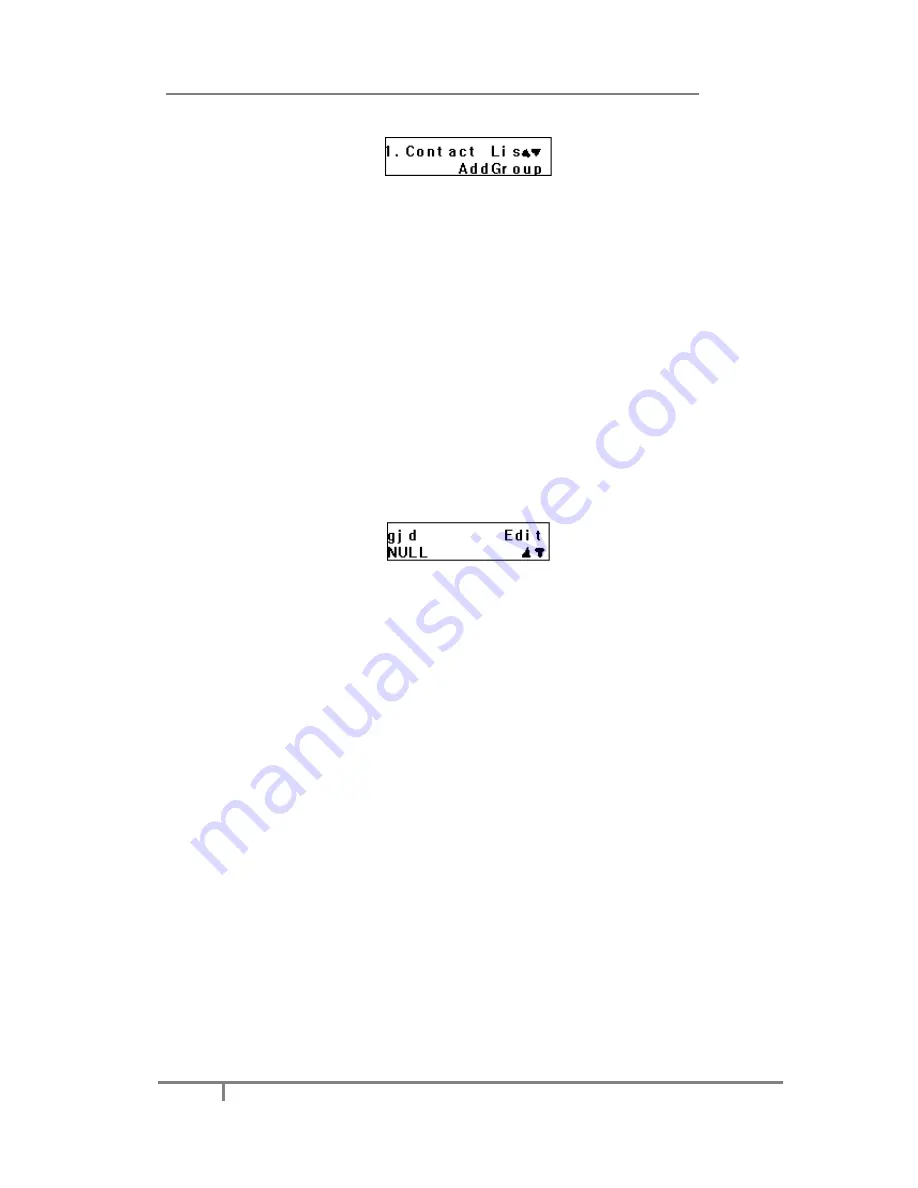
Enterprise IP Phone Customizing Your Phone
20
4)
Press
OK
button to save.
To add a contact via Phone interface:
1)
Press
Menu
->
Directory
->
Local Directory
.
2)
Select a group, and press
OK
button.
3)
Press
Up/Down navigation key
to ADD page. Press
OK
button to start adding
a new contact, enter
Name
,
phone number
of the contact by the keypad. Use the
2aB
to select between numeric and upper/lower case alphanumeric modes.
4)
Select and configure a special ring tone for the contact.
5)
Use the
navigation keys
to select the group which you want to configure.
6)
Press
OK
button to add the contact, or
Menu
key to cancel the change.
To configure/delete a contact via Phone interface:
1)
Press
Menu
->
Directory
->
Local Directory
.
2)
Select a group, and press
OK
button.
3)
Use the
Up/Down navigation key
to highlight the contact you want to
configure/delete, then press
left/right navigation keys
to
Configure
/
Del
page.
4)
Make the desired changes, press
OK
button, or press
Menu
return to previous
menu.
To move a contact to the Blacklist via Phone interface:
1)
Press
Menu
->
Directory
->
Local Directory
.
2)
Select a group, and press
OK
button.
3)
Use the
Up/Down navigation keys
to highlight the contact you want to move,
then press
left/right navigation keys
to
M2B
page.
4)
Make the desired changes, press
OK
button, or press
Menu
return to previous
menu.
5)
It will pop up a warning frame asking whether
Confirm
to move the contact.
6)
Press
OK
button to confirm the operation, or press the
Menu
button to return to
the directory.
To move a contact in History to Contacts via Phone interface:
1)
Press
MENU
->
History
.
2)
Use the
navigation keys
to highlight a record, then press the
CONTACT
hot
key to enter the configure page.






























